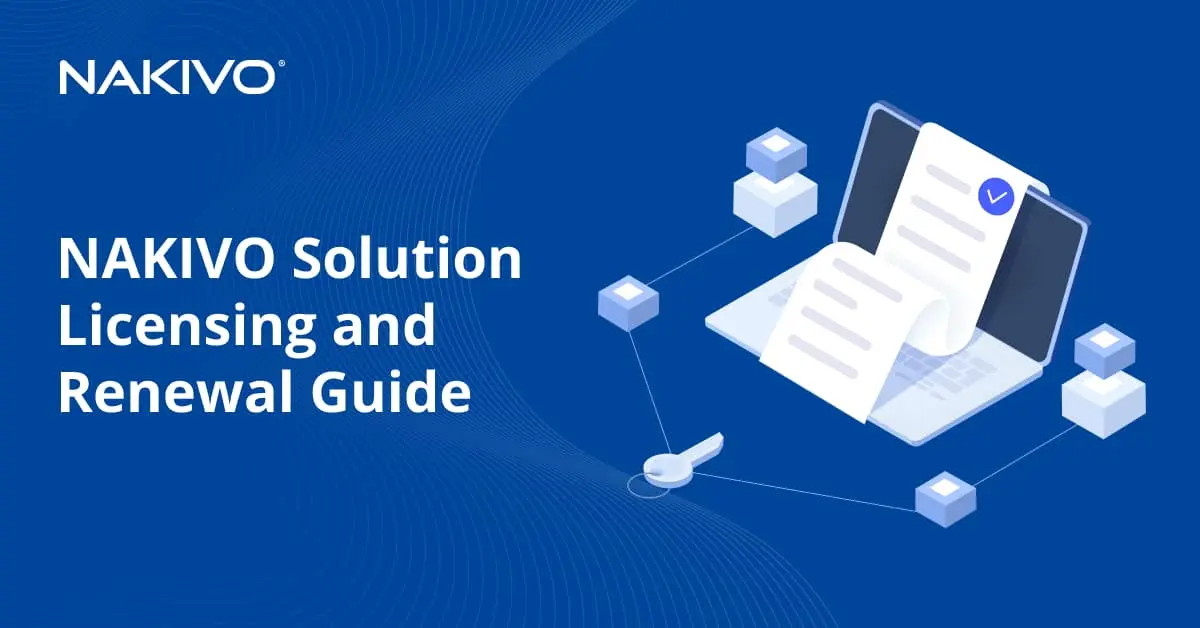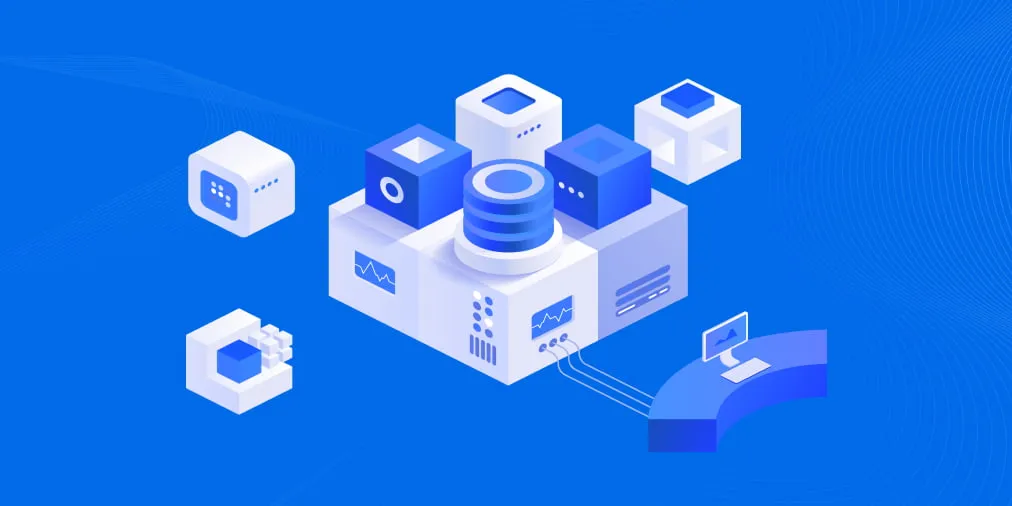Exchange Online vs. Microsoft Office 365. What Works Best for Business Email Hosting?
Email is a crucial communication tool for any business. At some point, every company chooses between third-party and self-hosted email. If your company still uses an onsite email client, you have probably thought about cloud-based hosting. However, there is a lot to consider regarding business email hosting before migrating from onsite servers to the cloud. And if you decide to migrate, should you choose a stand-alone email solution or a suite that covers multiple needs in your environment?
In this article, we’ll cover the points to take into account when moving from an onsite server to Exchange Online or a complete set of Microsoft 365. In addition, you will find a clear description and comparison of the two options. Finally, after reading the blog post, you will have the knowledge to find the right fit for your company.
Exchange Online vs. Microsoft Office 365
Comparing Exchange Online and Microsoft Office 365 may be confusing because the functionality of these two products is completely different.
Microsoft Office 365 is the Microsoft cloud-based software-as-a-service (SaaS) suite of applications, which include Microsoft Word, Microsoft PowerPoint, Microsoft Excel, and Outlook, among others. The suite also includes server-based applications like SharePoint and Exchange. But what is Exchange Online exactly?
Exchange Online is a Microsoft cloud-based email service that gives access to email, contacts, calendars, and tasks. Included in Microsoft Office 365, Exchange Online is more of a tool collection than a single product. Exchange Online usually doesn’t compete with Microsoft 365 but rather complements it.
Users can get one product without the other. For example, you can purchase Microsoft Exchange Online plans without getting the full Microsoft Office 365 suite. At the same time, some plans don’t include Exchange Online, like the Microsoft 365 Apps. There is always an option to upgrade to Microsoft 365, even if a user chooses only Exchange Online at first.
Before comparing Exchange Online and Microsoft 365, it is crucial to avoid any confusion between Exchange Online and Exchange Server and Microsoft 365 and Office 365. Having all of the concepts clear makes it easier to understand what will best meet your company’s needs.
Exchange Online vs. Exchange Server
Because of the similarities, these two products are usually confused, even though Exchange Online and Exchange Server differ significantly. The main distinctions are:
- Server. While Microsoft Exchange Online is entirely cloud-based, Exchange Server is hosted on dedicated virtual or physical servers.
- Licensing. Microsoft Exchange Server requires server and client licenses, while with Microsoft Exchange Online, you pay a monthly fee per user.
- Scalability. Microsoft Exchange Online can effortlessly scale and descale as a cloud-based solution, while it is more complicated for an Exchange Server.
Microsoft 365 vs. Office 365
In April 2020, Microsoft’s branding changed, and Office 365 became Microsoft 365. Microsoft explained this decision as an opportunity to be more reflective of the benefits and the features offered in the subscription plans. Basically, only the branding changed, while the suite price and functionality remained the same.
Microsoft Office 365 vs. Exchange Online. How to Choose
Choosing a standalone email solution or a multipurpose suite depends on your business needs. However, there are several aspects you should consider before making the final choice.
Business size
Usually, small companies tend to have a simple structure. That’s why a lot of them can function flawlessly with Exchange Online only. Of course, it depends on each specific case, and the needs are different for each company. However, small enterprises often don’t need the advanced features that Microsoft 365 offers. At the same time, if your company has numerous employees or a complicated structure, Microsoft 365 might be a perfect fit to improve operational flow.
Collaboration
The choice depends on how collaborative your environment is. Even if your business is small, but it is all about teamwork, you should consider opting for one of the Microsoft 365 plans. This way, you get access to various business communication tools (Microsoft Teams, Skype for Business, etc.) to simplify workflow and make collaboration more effective.
Business type
While choosing, you should take into account the nature of your company. For example, if your business requires a data management system, data storage solution, and communication between employees, you should consider getting one of the Microsoft Office 365 plans. SharePoint, OneDrive and Microsoft Teams are only a few applications that can be useful for your business. However, if your company’s needs are limited to email interactions, you can easily choose Exchange Online only.
Cost
Of course, price is an essential factor to consider when choosing any solution for your business. In this case, the cost varies depending on the plan you choose. For example, Exchange Online ranges from $4 to $8 per user/month, while Microsoft 365 starts at $5 user/month, goes up to $20 user/month for business packs, and up to $57 user/month for an enterprise plan. The cheapest plans differ by just one dollar, giving you Microsoft Teams, OneDrive, and SharePoint Online in addition to Exchange Online.
Email Migration to Microsoft 365 and Exchange Online
If you decide to transfer from Exchange Online to Microsoft 365, this won’t dramatically change your working environment. Microsoft 365 will expand collaboration and communication opportunities and integrate some other options to facilitate operational flow. Even though these updates may require some time and resources, the process isn’t a game-changer.
However, if you’re moving from onsite services to cloud-based, there is a lot to consider. Is the solution reliable? How should work be restructured? And what about your industry regulations, like retention and encryption policies? These are only a few questions to consider when making your choice.
If you do decide to switch to Microsoft 365 or Exchange Online, remember that Microsoft Office backup is the best way to protect your data while saving your time and resources in a data loss incident. Before migrating to Exchange Online or one of the Microsoft 365 plans, there are some critical aspects to consider regarding business email hosting. First of all, determine your current email solution to understand what migration options you have available. To avoid any difficulties and extra expenses, check that all network users utilize Office 2010 or newer. Other possible issues are:
- Domain Name System (DNS) records access. Changing the DNS records usually takes less than an hour if everything goes smoothly. However, not having access to the DNS records can be problematic, causing significant delays. When switching to Microsoft 365, you need access to your DNS to prove domain ownership and to direct emails to the new mailboxes. Otherwise, all the emails will be sent to the old server.
- Email relayed solutions and devices. Before migration, it is crucial to think about your network devices, such as printers and scanners. You could face failure notifications and your scanned documents won’t email correctly. To avoid these issues, perform a complete inventory of the devices and services linked to the email server. And while migrating, make sure to connect everything to your new cloud server.
- Password compliance. Remember to implement a strict password policy and enable multi-factor authentication. This might be an issue for non-cloud users. Although an on-premises email server is not invulnerable to cybersecurity risks, it’s more secure than a cloud-based email server. The good thing is that Microsoft 365 requires complex passwords. Plus, any network user has to change their password every 90 days, which obstructs unauthorized access.
- Loss of autocomplete file and signatures. After migrating to the new mailbox, you might have to reattach the personal storage (PST) files. In addition, your signatures and autocomplete files can disappear. Before migrating, you have to decide whether the loss of your previous setup is a problem. Of course, you can migrate this data over as well, but it requires extra work. To avoid any surprises, you should include this aspect in your migration plan.
- Calendar sharing. If your company uses the calendar feature heavily, it should also be included in the migration plan. The calendar sharing permissions might not transfer automatically to Microsoft 365. Therefore, map the calendar sharing permissions and back them up before the migration.
- Antivirus, anti-spam, black- and whitelists. Consider if you want to continue using your existing antivirus or anti-spam gateway after the migration. Microsoft 365 has security solutions that keep email safe, so you can opt for the included protection. Another issue to consider are white- and blacklists. If you’re planning to migrate custom-created lists, think about how you will do that and include this point in the plan.
- New security features. Migration to Microsoft 365 is a great moment to audit and update your security plan. Some email security features you might consider adopting are data loss prevention, encrypted email, archiving, etc. All of the Microsoft 365 suites have security and compliance features included. However, they are different, so make your choice based on your industry’s security standards.
Conclusion
Microsoft 365 enhances the technological potential of Exchange Online with a range of useful features that simplify collaboration and improve accessibility. However, you should always remember that while using Exchange Online, only your emails, calendars and contacts are stored in the cloud. With Microsoft 365, the entire tech environment is cloud-based. So, the choice narrows down to one question: what are your business requirements for collaboration, productivity, communication, accessibility and, most importantly, security and protection?
To protect your data, you should have a comprehensive data backup and recovery strategy as well as a solution to implement it. Try the Free Edition of NAKIVO Backup & Replication to protect your Microsoft 365 data and have it instantly recoverable.