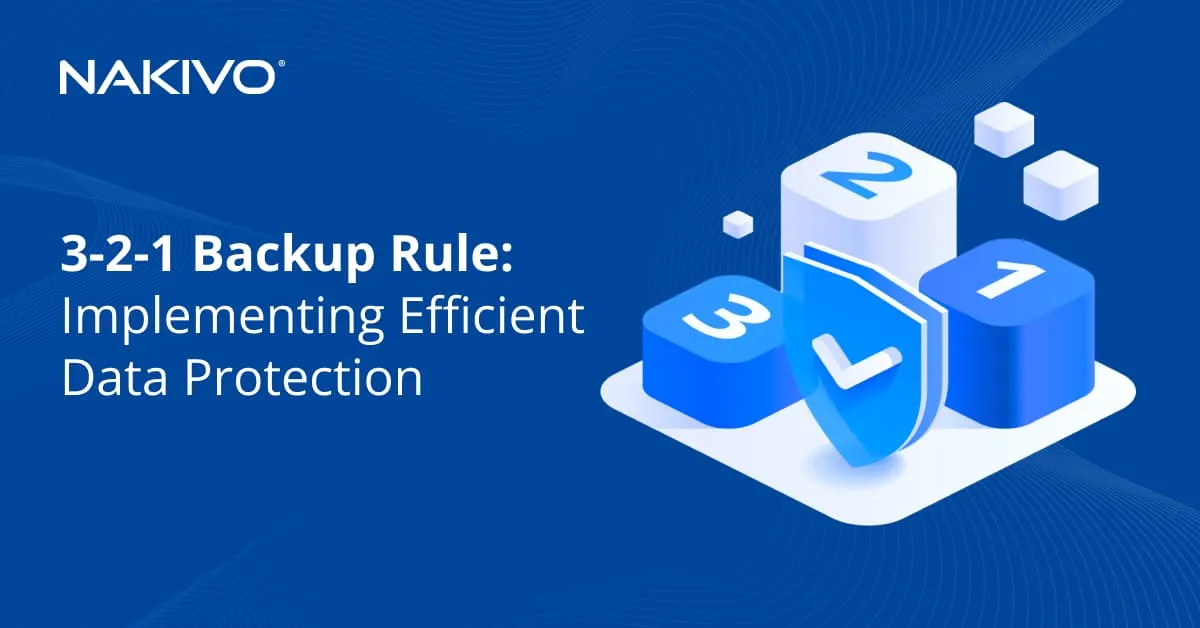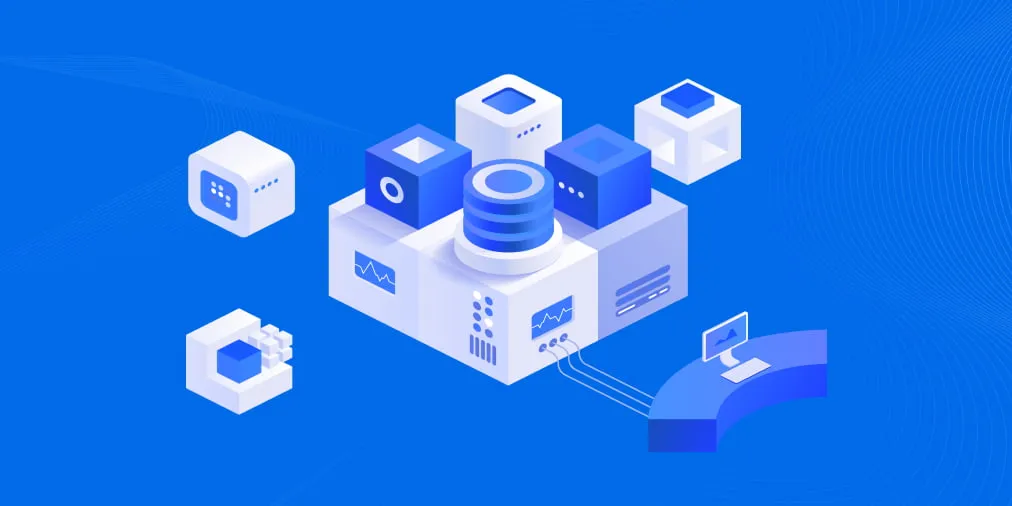NAKIVO Solution Licensing and Renewal Guide
NAKIVO Backup & Replication provides a flexible licensing model that includes perpetual and subscription-based types and five editions. Additional licenses can be purchased for NAKIVO Backup for Microsoft 365, Real-Time ReplicationBeta for VMware, and IT Monitoring for VMware.
Ordering and installing a new license is straightforward: download NAKIVO Backup & Replication, contact our sales team to purchase a license and install the license in the NAKIVO Backup & Replication web interface. Having a valid license and support allows you to use the latest features and support services.
Here we will cover the benefits of each licensing type, as well as installing, upgrading and renewing a license.
NAKIVO Solution Licensing
There are 5 editions of NAKIVO Backup & Replication:
- Pro Essentials – core feature set for small IT environments (limited to 6 sockets or 50 workloads per organization)
- Pro – core feature set for IT environments of any size (no limitation on number of sockets or workloads)
- Enterprise Essentials – extended feature set for small IT environments (limited to 6 sockets or 50 workloads per organization)
- Enterprise – extended feature set for IT environments of any size (no limitation on number of sockets or workloads)
- Enterprise Plus – complete feature set for any environment – no limitation on number of sockets or workloads (includes Oracle Database backup via RMAN).
For a detailed breakdown of features in each edition, refer to the Pricing and Editions page.
These editions are available in 2 licensing models: perpetual licensing and subscription-based licensing.
In addition, there are 2 non-paid licenses for the following editions:
- Free Trial – embedded into the product installer and virtual appliance and provides the complete set of features for 15 days. After 15 days expire, you have to install a license to use the product.
- Free Edition – allows you to back up limited workloads for 1 year with a feature set of the Pro Essentials edition (limited to 10 workloads and 5 Microsoft 365 users).
Perpetual licenses
Perpetual licenses can cover virtual machines (VMs), physical machines, NAS (Network Attached Storage) and Oracle databases to be protected. The terms of these licenses are as follows:
- Virtual machines (VMs). For VMware vSphere, Microsoft Hyper-V and Nutanix AHV virtual machines, the license is calculated per CPU socket. This means that each CPU socket within hosts containing VMs designated for backup or replication is a licensed unit. A licensed unit can be used across any of the three platforms and can be reassigned as needed. In case the VMs reside on a cluster, only sockets of the hosts on which the VMs actually reside are counted.
- Physical machines. The license for physical machines is calculated on a per-server and per-workstation basis. A license can be purchased for bundles of 5 servers or workstations Note that a license for 1 server cannot be used to protect 1 physical workstation and vice versa.
- NAS backup. Licensing for NAS / file share backup is calculated on a per-terabyte basis. Each 1 TB of source data to be backed up is a licensed unit.
- Oracle Database. Available only with the Enterprise Plus edition, Oracle Database backup via RMAN is licensed per database.
All perpetual licenses come with 1 year of Standard Support, that is, technical support available during business hours only. Additional years of standard support or an upgrade to 24/7 Support can be acquired upfront. Note that maintaining valid support for perpetual licenses is a prerequisite for continued access to product updates, new features and technical support.
The advantages
The advantages of the perpetual licensing type are:
- You can buy a license once and use the product for a long time without paying every month.
- In cases of a high number of virtual machines per physical processor of a virtualization server, a perpetual license provides advantages.
Licensed units
A perpetual license operates with licensed units as shown in the table.
| Platform | License Unit | Limits for Pro Essentials / Enterprise Essentials |
| VMware vSphere | 1 CPU socket | 2–6 sockets |
| Microsoft Hyper-V | 1 CPU socket | 2–6 sockets |
| Nutanix AHV | 1 CPU socket | 2–6 sockets |
| Linux/Windows physical server | 5 servers | 2–10 units (10–50 servers) |
| Linux/Windows workstation | 5 workstations | 2–30 Units (10–150 workstations) |
| File share | 1 TB | 1-50 Units (1–50 TB) |
| Oracle Database | 1 database | — |
An example a perpetual license for the Enterprise Essentials edition for the maximum value of 30 units:
- 6 CPU sockets for VMware ESXi hosts – 6 units
- 20 physical servers – 4 units (in bundles of 5)
- 50 physical workstations – 10 units (in bundles of 5)
- 6 TB of shared file data – 6 units
- 4 CPU Sockets for Hyper-V hosts – 4 units
Per-Workload Subscription Licenses
Subscription licensing calculated per workload is applicable to virtual machines, physical machines, NAS / file share and Oracle Database. A workload is:
- 1 virtual machine – for VMware vSphere, Microsoft Hyper-V, and Nutanix AHV
- 1 cloud instance – for Amazon EC2
- 1 server or 3 workstations – for Windows and Linux physical machines
- 0.5 TB of source data – for NAS / file share backup
- 1 Oracle Database – available only with the Enterprise Plus edition
The subscription licenses are annual subscriptions for 1 to 5 years with upfront billing. These licenses include free 24/7 Support throughout the duration of the licensing period.
The advantages
The advantages of subscription licensing are:
- You can update the product during the entire period of subscription and always have the latest version of the product with the latest features.
- In cases of a small number of virtual machines running per physical processor, but the VMs are heavy, using the subscription-based license has benefits.
Licensed units
A per-workload subscription is calculated per license unit as shown in the table.
| Platform | Licensed unit – workload (min. 5 per order) |
| VMware vSphere | 1 VM |
| Microsoft Hyper-V | 1 VM |
| Nutanix AHV | 1 VM |
| Amazon EC2 instance | 1 instance |
| Linux/Windows physical server | 1 server |
| Linux/Windows workstation | 3 workstations |
| File share | 0.5 TB |
| Oracle Database | 1 database |
The number of workloads for Pro Essentials and Enterprise Essentials editions is 5–50.
The number of units assigned for file share backup (for both perpetual and per-workload schemes) is calculated based on the source data to be backed up, not the total amount of data stored on the source file share.
NOTE: NAKIVO Backup for Microsoft 365, Real-Time Replication (beta) for VMware, and Monitoring for VMware are licensed separately with some additional rules that apply.
NAKIVO Backup for Microsoft 365 Licensing
Backup for Microsoft 365 is licensed per user and billed annually. A user is defined as a unique Microsoft 365 account that has access to Exchange Online, OneDrive for Business, SharePoint Online and/or Microsoft Teams. Each user corresponds to a single licensed unit.
Organizations have the flexibility to acquire a subscription license for Microsoft 365 backup either as a standalone offering or as an add-on to any existing NAKIVO Backup & Replication edition and license type, whether perpetual or subscription. Subscription licenses include 24/7 Support, which covers the whole licensing period.
When purchasing a Backup for Microsoft 365 subscription license on top of a perpetual license, you have to make sure that the number of Standard Support years for the perpetual license is equal to the number of years covered by the Subscription period. You also upgrade from Standard Support for the perpetual license to 24/7 Support.
NOTE: Users with Microsoft 365 Student SKU do not require to be licensed, that is, their accounts can be added to NAKIVO Backup & Replication without consuming any licensed units.
Real-Time Replication for VMware
Real-Time Replication (beta), a feature available starting from NAKIVO Backup & Replication 10.10, requires a separate perpetual or subscription license (per CPU sockets or per VM). When purchased with a perpetual or subscription license for Backup for VMware vSphere, both licenses should:
- be for the same edition
- have the same number of sockets or VMs
- same type of technical support and end date
Monitoring for VMware Licensing
Monitoring IT activities for VMware vSphere virtual machines can be obtained through either a perpetual license, calculated per socket, or a per-workload subscription license, calculated per VM. This monitoring solution is offered independently from NAKIVO Backup & Replication. Additionally, an IT Monitoring license is compatible with existing licenses of the same type and edition within NAKIVO Backup & Replication.
Perpetual licenses for IT monitoring:
- are calculated per CPU socket present on hosts with VMs to be monitored
- come with one year of Standard Support. For extended support, additional years can be acquired upfront, with the option to upgrade to 24/7 Support.
Subscription licenses for IT monitoring:
- are calculated on a per-VM basis
- include 24/7 Support covering the licensed period
Additionally, if IT monitoring is purchased alongside a Backup for VMware vSphere license, both licenses should:
- be for the same edition
- have the same number of VMs or sockets
- same type of technical support and end date
NAKIVO Backup & Replication Licensing for MSPs
MSPs can use NAKIVO Backup & Replication to deliver data protection services, including BaaS and DRaaS, have 3 solution editions to choose from:
- MSP Pro – Core feature set for backup and replication
- MSP Enterprise – Advanced feature set that includes Backup to Cloud, Site Recovery, Real-Time Replication, Backup to Tape, etc.
- MSP Enterprise Plus – Complete feature set with Backup for Oracle RMAN and enterprise administration features
All MSP editions include the Multi-Tenant Mode and MSP Console.
MSP licenses are available on a per-workload subscription basis billed monthly or annually. Annual commitments for a minimum number of workloads provide significant savings for MSPs. All MSP licenses come with free 24/7 Support. The solution is licensed as follows for MSPs:
- Per-workload subscription licensing
- A workload is a licensed unit equivalent to 1 VMware vSphere VM, 1 Microsoft Hyper-V VM, 1 Nutanix AHV VM, 1 Amazon EC2 instance, 1 physical server, 3 workstations, 1 Oracle Database or 0.5 TB of source file share data.
- Licenses are required only for the source side of backup and replication, that is, you do not need to license target servers for your replicas or the servers on which you want to recover workloads.
- Per-user subscription licensing for Backup for Microsoft 365
- The licensed unit is a Microsoft 365 user account that can include Exchange Online, Microsoft Teams, OneDrive for Business and SharePoint Online data.
- Microsoft 365 Student accounts can be protected with NAKIVO Backup & Replication without using up MSP licensed units.
- Per-workload subscription licensing for IT Monitoring for VMware
- Licensed per VMware vSphere VM
- Per-workload subscription licensing for Real-Time Replication for VMware
- Licensed per VMware vSphere VM
Assigning licensed units to MSP customers
In multi-tenant mode, MSPs can create or add NAKIVO Backup & Replication to multiple isolated tenant environments, that is, customer IT environments, within a single instance of the solution. There are two types of tenants (managed from the same centralized MSP Console):
- Local tenants are MSP customers that rely on the service provider’s capacities for all their data protection needs. The service provider can grant local tenants permission to access the Self-Service Portal and carry out their own backup and recovery tasks. MSPs assign licensed units to each local tenant based on their data protection requirements from the provider’s licensed units pool.
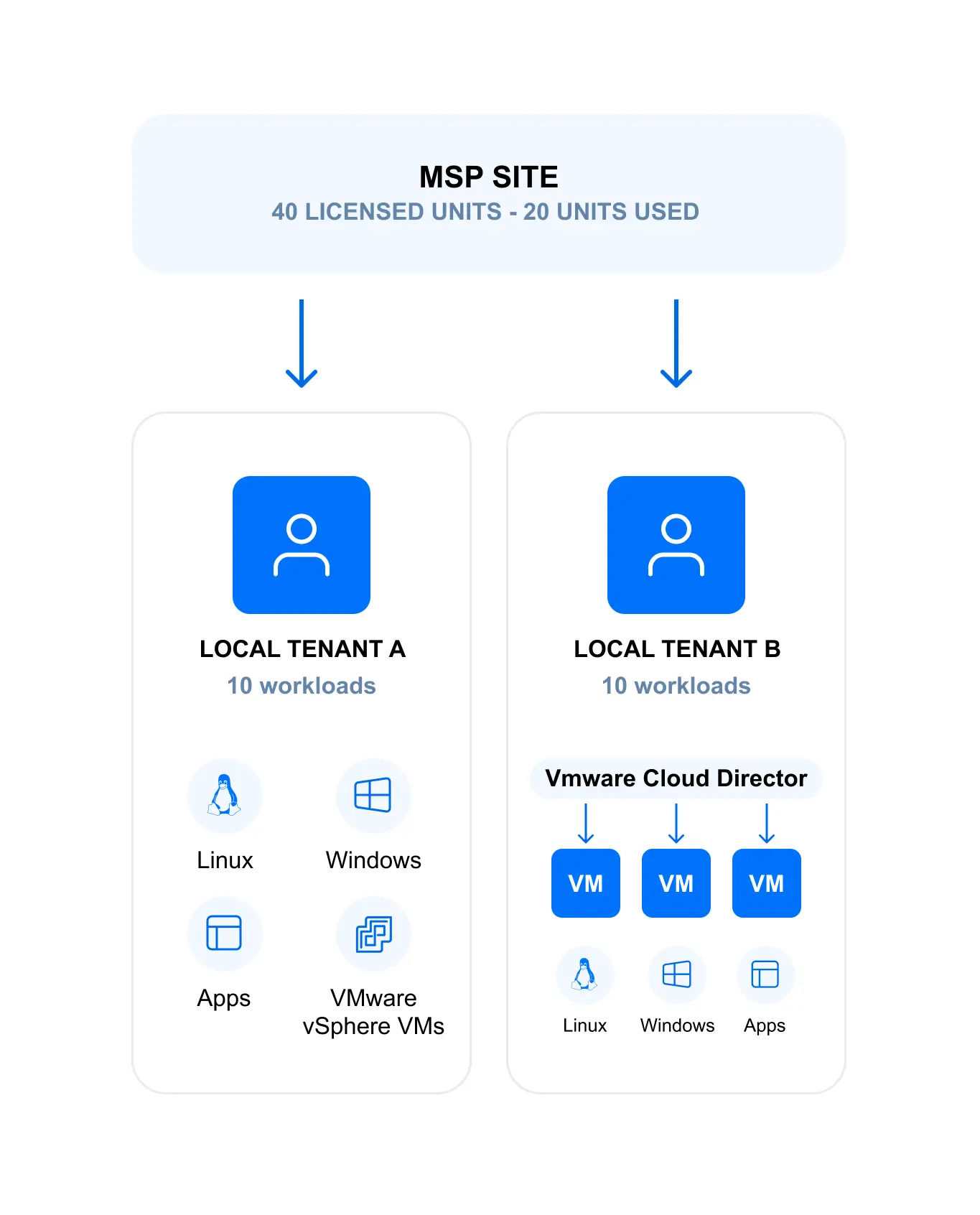
- Remote tenants are MSP customers that have their own instances of NAKIVO Backup & Replication installed. These customers grant the service provider permissions to manage their data protection infrastructure. Remote tenants do not consume any units from an MSP’s pool of licensed units.

Based on the above, only local tenants use up an MSP’s licensed workloads. To assign licensed units based on each tenant’s specific IT environment and their data protection requirements, MSPs can use the License Delegation feature. The licensed units covered by this license can be allocated in specific numbers to each tenant. For instance, an MSP can install a 50-workload license in multi-tenant mode in their environment and allocate 4 units to Tenant A, 7 units to Tenant B, and 4 units to Tenant C, with 10 units remaining unallocated.
The MSP can modify licensed unit allocations at any given time: revoking units from one tenant and returning them to the MSP licensed units pool or assigning units to another tenant. The License Delegation feature simplifies the management of licenses in large distributed environments and for MSP data protection services.
License Expiration, Renewal and Upgrade
Be aware of the following rules in terms of license expiration, renewal and upgrading:
- If there is no license or the license has expired, the product is run in limited mode. That is, all jobs are disabled (running jobs are disabled after completion).
- If the maintenance and support period has not expired, but the license has expired, the product is run in the limited mode or grace period mode.
- License expiration overrides (have priority over) maintenance and support end. If a license is expired while maintenance and support for this license is still valid, the product applies maintenance and support end limitations immediately.
- You need to buy and replace a license if the current license has expired. A notification message is displayed in the web interface 5 days before the license expiration. After you install a valid license, NAKIVO Backup & Replication runs in the normal mode.
License upgrade and renewal scenarios
In this section, we use examples to show the practical steps to install or renew a license for NAKIVO Backup & Replication.
Example 1: NAKIVO Backup & Replication License Expired
Let’s say your trial license or paid license expires. A message is displayed in the solution web interface to notify you.

To view your license details, go to Settings > General > Licensing. You can see the edition, license expiration status, and buttons to view license issues, contact sales, and change the license.

To renew the license:
- Click the Contact Sales button or reach out to sales via sales@nakivo.com.

- After you have purchased a new license, save the .license file in a safe place.
- Click Change License on the same screen of the web interface of NAKIVO Backup & Replication.
- Click Browse and select your .license file. In our case, we select the EnterpriseEssentials.license file. Click Apply.
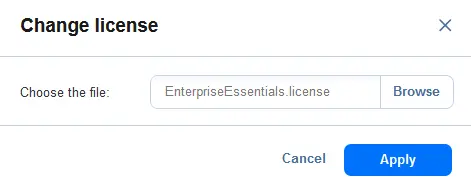
NAKIVO Backup & Replication is now licensed as Enterprise Essentials, and there are no license issues for the current environment. As you can see in the screenshot below, this is a subscription-based license with licensed workloads that also includes a subscription license for Backup for Microsoft 365. Subscription and maintenance end dates are valid.
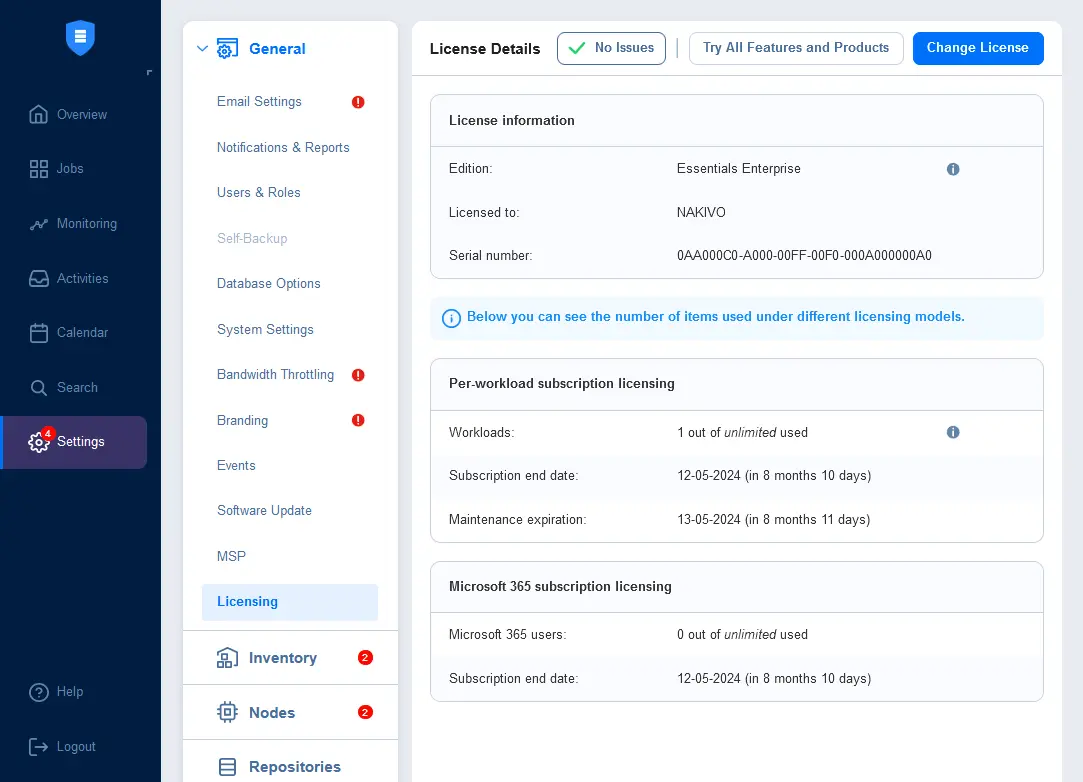
If you have editions that do not include the complete feature set (lower than Enterprise Plus), you can click Try All Features and Products to start a 15-day free trial with all features enabled. Once the trial period expires, the product will revert to your installed paid license (or switch to a limited mode if there is no valid license).
Example 2: Add more workloads to NAKIVO Backup & Replication
If you need to add workloads to your license before the expiry of your existing license, do the following:
- Contact Sales and purchase a license.
- Save the .license file after purchasing a license.
- Go to Settings > General > Licensing in the web interface of NAKIVO Backup & Replication and click Change License.
- Select the new .license file and hit Apply.

- Check whether the new license has been installed. In our example, we changed the license to Enterprise.

This is a per-workload subscription license. After adding a Microsoft 365 organization account with Microsoft 365 users, we can see that the number of licensed units for Backup for Microsoft 365 is not sufficient. We can click the Issues button and read about this issue.
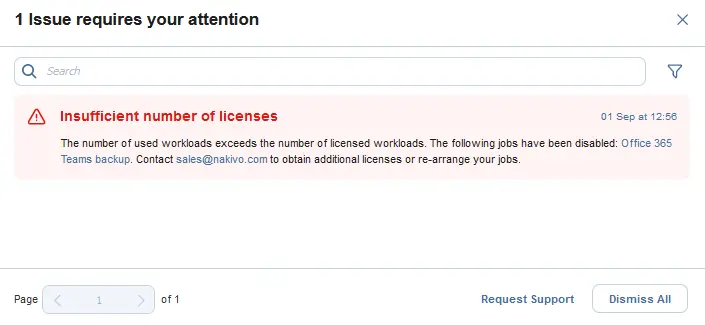
In this case, you can remove exceeded Microsoft 365 accounts from the Microsoft 365 backup job or buy a license with additional Microsoft 365 workloads.
Example 3: Upgrade a Perpetual License
Installing, upgrading and renewal of a perpetual license is similar to the process for subscription-based licenses above. If you install a perpetual license, the license information is displayed as in the screenshot below.

You can see that the displayed license units are related to a perpetual license type, such as CPU sockets. However, the additional Microsoft 365 license is subscription-based in any case.
For more information and demos of any features in NAKIVO Backup & Replication, you can book a free demo session with our engineers who will be able to walk you through the steps and provide answers to any questions.