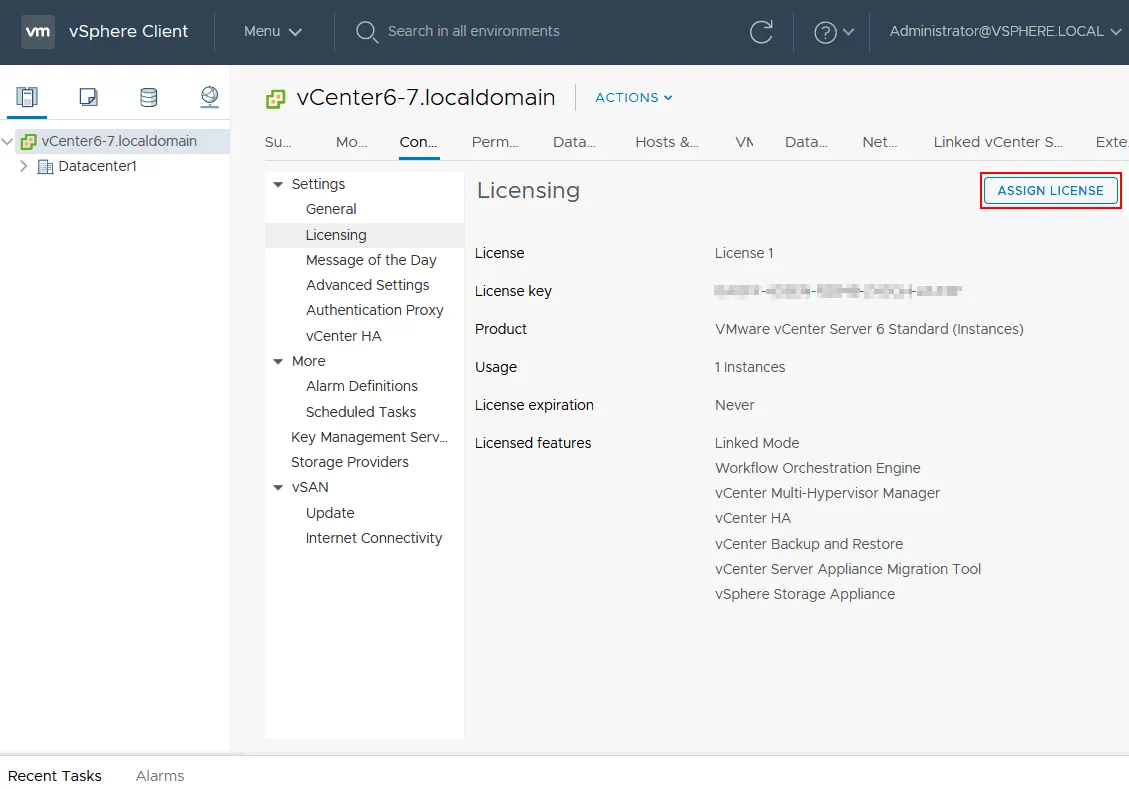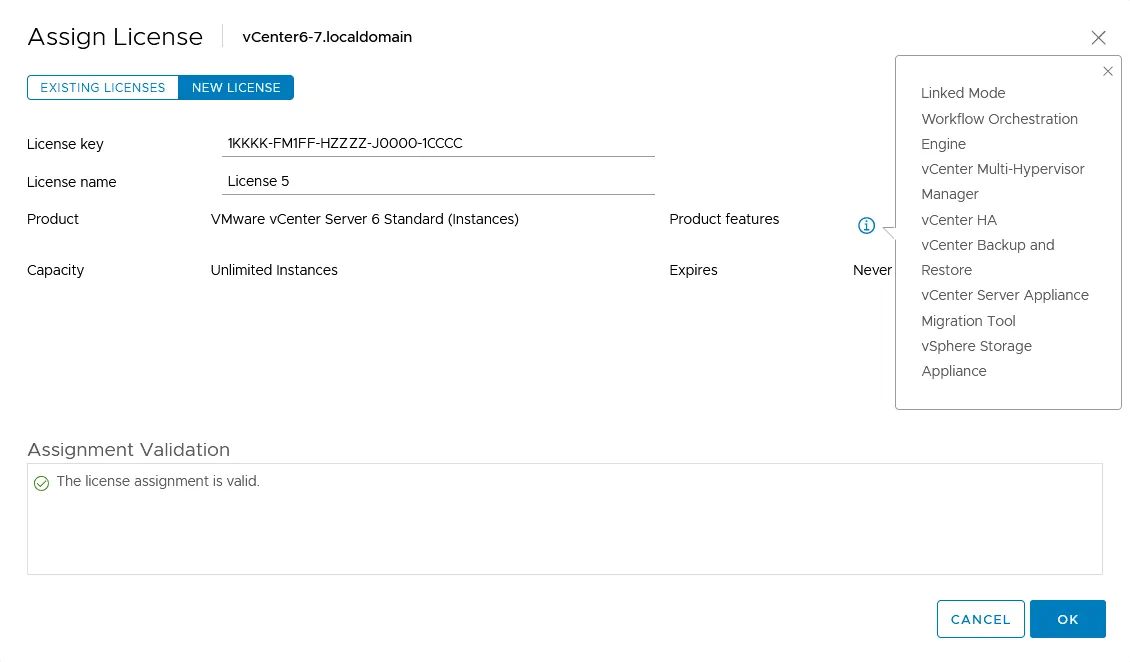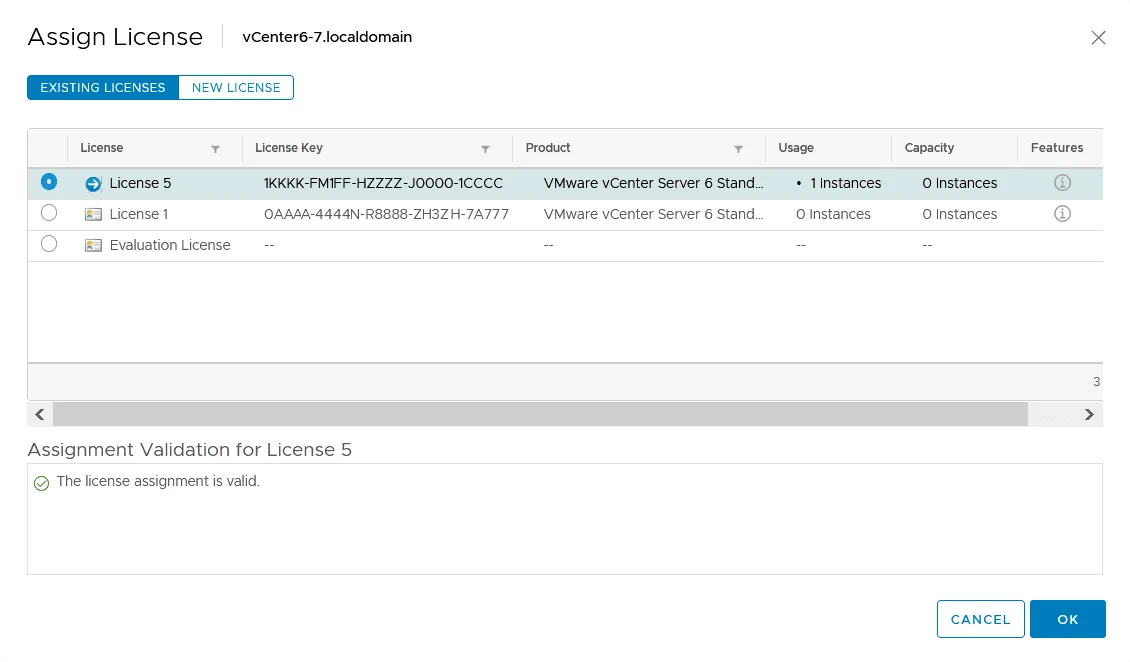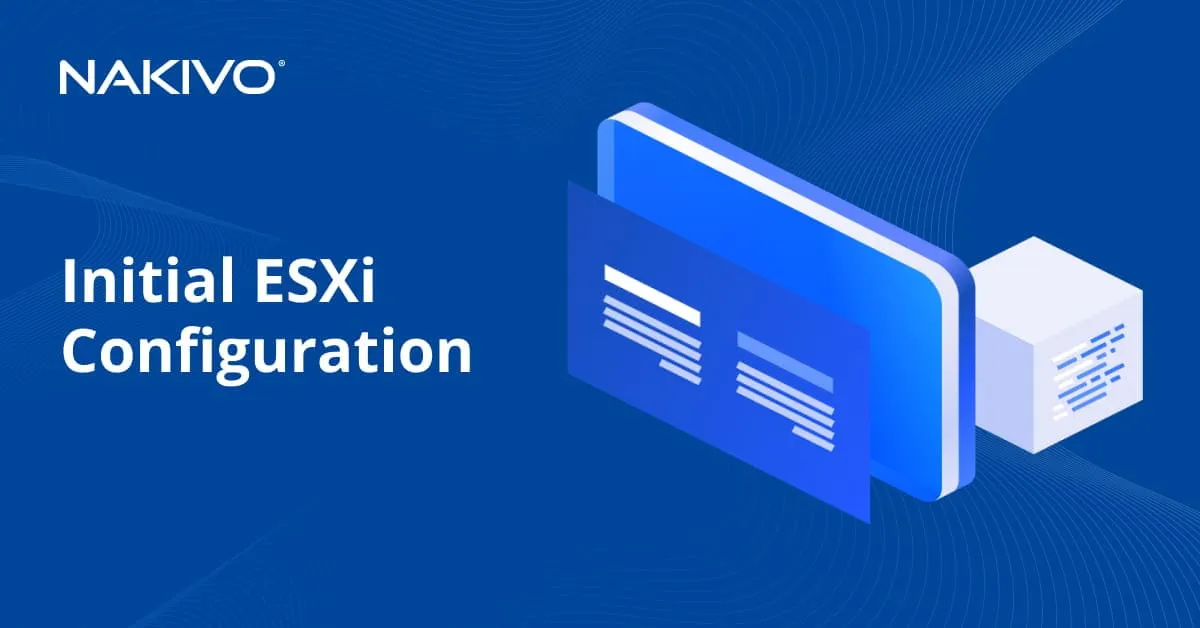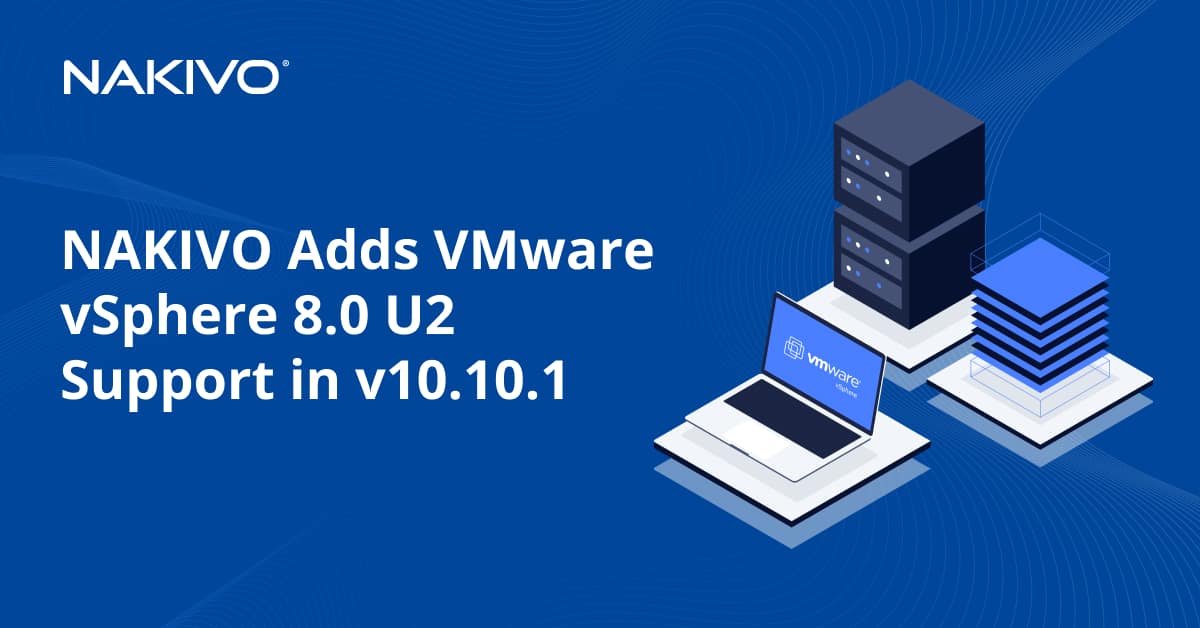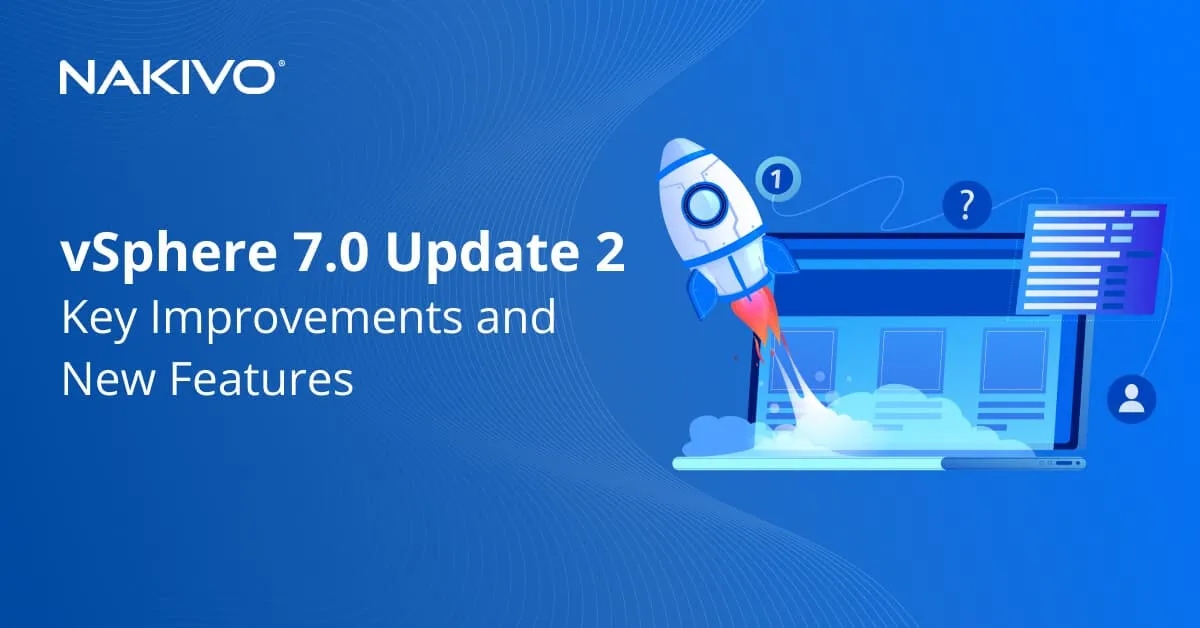VMware vCenter Server Licensing Options
VMware is one of the leading virtualization vendors today. The number of customers using VMware vSphere is growing every day. There are different license editions in VMware vSphere, and new VMware users should know about them to choose the license that is optimal for their organization and their needs. This blog post covers VMware vCenter licensing to clarify vCenter Server licensing options and understand the differences between licenses.
General vCenter Server Licensing Information
In the blog post about Free ESXi, we explained how to use the free ESXi license for the VMware vSphere hypervisor. Yes, you can use a free license on a standalone ESXi host but with significant limitations. These limitations affect data backup methods because special APIs cannot be used. Free ESXi cannot be managed by the vCenter Server.
If you use paid licenses, you will need to buy a VMware vSphere license that covers the appropriate number of ESXi hosts and a vCenter Server license. The VMware vSphere license allows you to use vCenter Server to manage vSphere environments, including centralized ESXi hosts. VMware vCenter Server allows you to manage ESXi hosts, virtual machines, and other items in vSphere from a single interface. ESXi hosts are licensed with vSphere licenses on a per-processor basis, and vCenter is licensed on a per-instance basis. ESXi licensing allows you to run ESXi in the following modes: trial, free, and VMware vSphere license of the appropriate paid edition.
VMware vCenter Licensing
VMware vCenter can run in the evaluation (trial) mode and licensed mode. The trial mode for vSphere and vCenter is 60 days. During the trial period, you can use all the features in the top license edition (vSphere Enterprise Plus and vCenter Server Standard). If you assign a license for vCenter, you can switch back to the evaluation mode within 60 days from installing the vCenter Server. The evaluation license expires after 60 days. For example, if you install vCenter and use vCenter in the evaluation mode for 30 days, then buy and assign the license, you have 30 days remaining during which you can switch from the licensed mode to the evaluation mode. When the evaluation license expires, and there is no other license, all ESXi hosts added to vCenter inventory are disconnected from vCenter. If you assign a vCenter Server license after the evaluation license expires, ESXi hosts that were added to vCenter previously are reconnected to vCenter Server automatically.
A license key provided for VMware vSphere and VMware vCenter Server is a 25-character alphanumeric string that is not tied to hardware. A license key contains encrypted information about the product edition and doesn’t contain any server-specific information. If you have a vCenter Server, it is recommended that you assign vSphere licenses for ESXi hosts from the web interface of vCenter. VMware vSphere licenses and vCenter licenses have no time limitation on using the appropriate VMware products. There’s no limit on the number of running VMs.
VMware vCenter Server Editions
There are three editions of VMware vCenter 7.0 depending on the used license: vCenter Server for Essentials, vCenter Server Foundation, and vCenter Server Standard. Let’s explore each edition in more detail.
vCenter Server for Essentials supports up to 3 ESXi hosts that have vSphere Essentials and Essential Plus licenses. This edition is intended for use by organizations that have small virtual environments and is a good solution for small/medium businesses. This vCenter license is included in VMware vSphere Essential and Essential Plus kits (that are all-in-one solutions), unlike vSphere Standard and vSphere Enterprise licenses. VMware vMotion and vSphere High Availability are not available with vSphere Essential. You can create datacenters and clusters, but VMs can be migrated only when powered off (no live migration). If you use vSphere Essential Plus and vCenter Server for Essentials, VM live migration with vMotion and High Availability are available.
vCenter Server Foundation manages up to 4 ESXi hosts that have vSphere Standard, vSphere Enterprise Plus, and VMware vCloud Suite licenses. vCenter Server Foundation is sold as a separate license on a per-instance basis. There is no vRealize Orchestrator, vCenter Server High Availability, Enhanced Linked Mode, or vCenter Server Migration Tool. VMware vCenter Server Foundation is intended primarily for smaller environments.
vCenter Server Standard supports an unlimited number of ESXi hosts that are licensed with vSphere Standard, vSphere Enterprise Plus, and vCloud Suite licenses. The VMware vCenter Server Standard license contains all available vCenter features. This is the top edition of vCenter. You can use vRealize Orchestrator to automate key tasks, vCenter Server High Availability, Enhanced Linked Mode, and the vCenter Server Migration Tool. The VMware vCenter Server Standard license is sold separately from the VMware vSphere license (on a per-instance basis).
vCenter Upgrade
Customers can always pay and upgrade an existing license of vSphere and vCenter to a higher edition. In case of an upgrade, a new license key is issued, and the old (original) key is deactivated. You should replace the existing license with a new one. If you upgrade vCenter Server to a newer version that starts with the same number, your license is preserved, and vCenter continues to work with the assigned license (for example, if you upgrade vCenter 6.0 to 6.7). If you upgrade vCenter to a major version that starts with a different number, the evaluation mode restarts, and you need to assign a new license (for example, if you upgrade vCenter 6.7 to vCenter 7.0). Keep in mind that VMware vCenter 7.0 can manage ESXi 7.0, ESXi 6.5, and ESXi 6.7 hosts but cannot manage ESXi 6.0 or hosts of earlier versions. VMware vCenter 6.7 cannot manage ESXi 7.0 hosts.
How to Assign a License for vCenter
Let’s look at how to assign a VMware server license for vCenter. The workflow of assigning a license for vCenter 6.7 and vCenter 7.0 is similar. You should assign a vCenter license before the trial period expires.
Open a web browser and open VMware vSphere Client by entering the IP address of your vCenter Server. Lon in to vCenter as an administrator or other user that has the Global.Licenses privilege.
Go to the Configuration tab, and click Licensing in the Settings section to configure vCenter Server licensing.
On the Licensing page, you see the current license assigned to your vCenter, such as an Evaluation license or other license. You can also see information about the product, number of used instances, license expiration, and licensed features.
In order to assign a license, click the ASSIGN LICENSE button.
A new window opens in the web interface of VMware vSphere Client.
In order to add a new license, click NEW LICENSE, enter your license key, and define a custom license name for convenience. The license name is displayed in the list of available licenses in vCenter. On the screenshot below, you can see that we have entered a license key for VMware vCenter Server 6 Standard (Instances). Click the (i) icon to see the features that are available for your license. If the license is valid, you should see the appropriate message in the Assignment Validation section at the bottom of the window. Hit OK to save the settings.
Now you can go to the Existing licenses tab and verify that your license has been assigned. On this page, you can see all the licenses that you have added to your vCenter Server before. In our example, 60 days have passed since the installation of vCenter, and the Evaluation license is inactive. You can select any available license in this list, then hit OK to apply this license, save settings, and close the Assign License window.
Conclusion
This blog post has covered VMware vCenter Server licensing to understand how vCenter is licensed and the differences between vCenter editions. Organizations having small virtual environments might choose vCenter Server for Essentials or vCenter Server Foundation. Organizations having large virtual environments, including a large number of ESXi hosts with higher demands such as clustering, high availability, fault tolerance, and live migration, should consider using the VMware vCenter Server Standard license that includes all available features.
Even if your VMs run in a High Availability cluster, you must remember to protect your VMs and back them up. NAKIVO Backup & Replication is a universal data protection solution that supports VMware vSphere 7.0 with features designed specifically to improve backup performance and simplify data protection administration of VMware vSphere VMs. In addition to VMware vSphere, the solution supports data protection for other virtual, cloud, physical and SaaS platforms.