Configuring ESXi VM Networks
In the previous posts, we took a look at setting up VMkernel networks, including storage and vMotion. Now, we discuss configuring ESXi networks for the VMs themselves. VM networks provide connectivity of the VMs to the production network. Let’s walk through how these are configured.
VM Networks Configuration
You can easily set up VM Networks on your first vSwitch by adding additional port groups. Alternatively, if you have additional network adapters available, you can create a new vSwitch for VM traffic. What are the use cases for each of these methods?
Simply adding port groups with additional VLAN tags lets you use the same number of physical network adapters in your server. This way, you don’t need a physical network cable connected for every single different network you want ESXi to interact with. However, you may want to make sure certain types of traffic are physically separate from other types of traffic. For example, you may want to use a separate vSwitch along with separate network cards for carrying DMZ traffic in a certain host. This is not required in a technical sense, but may be preferable in certain compliance situations.
To add a new Virtual Machine network, you can either create a new vSwitch and then add a port group, or simply add a new port group.
- Click on the Add Networking link in the upper right hand corner.
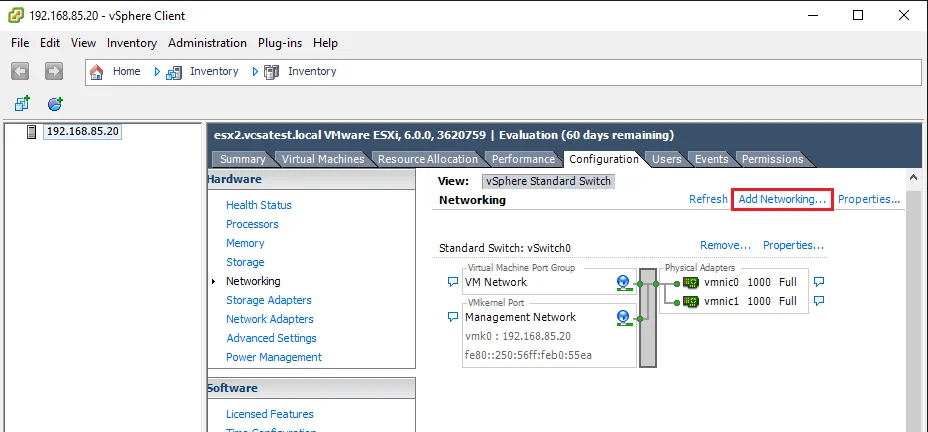
- Select Virtual Machine as the Connection Type for the new Port Group.
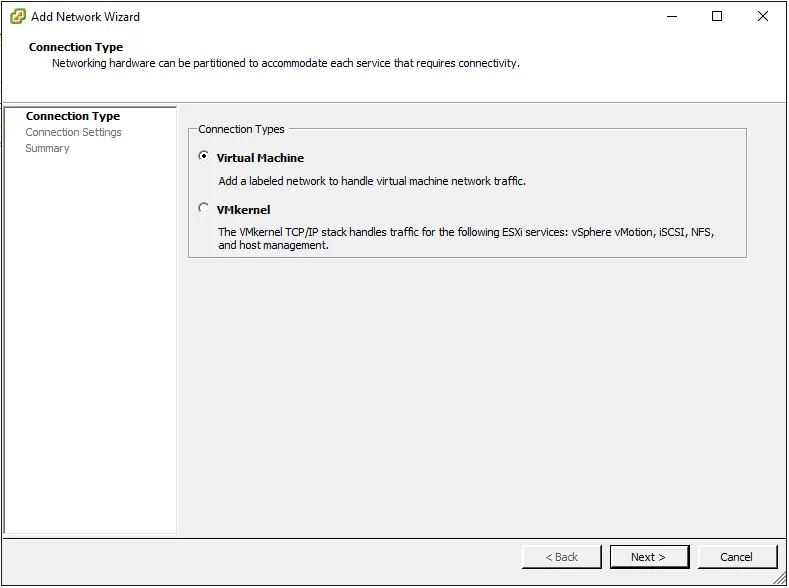
- Here, input the VLAN ID for the VLAN you want your Virtual Machine network to communicate with.
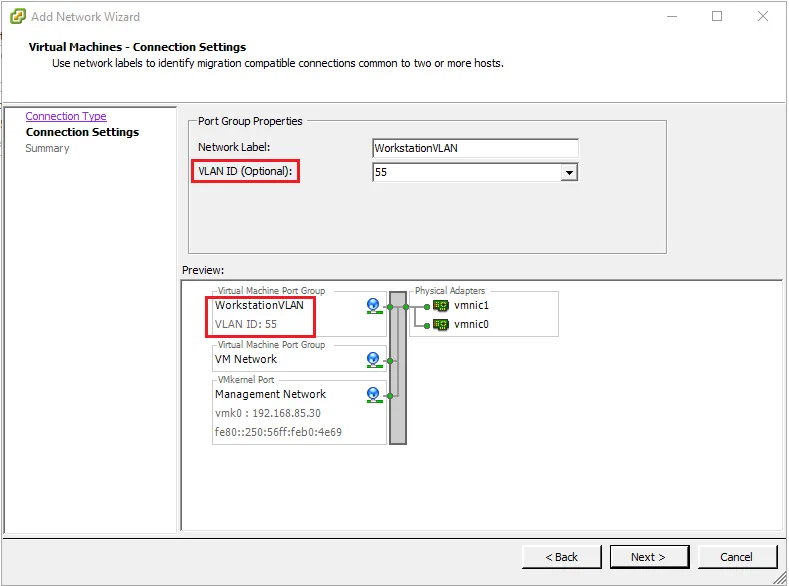
- Click Next through the prompts, then click Finish to create the new port group.
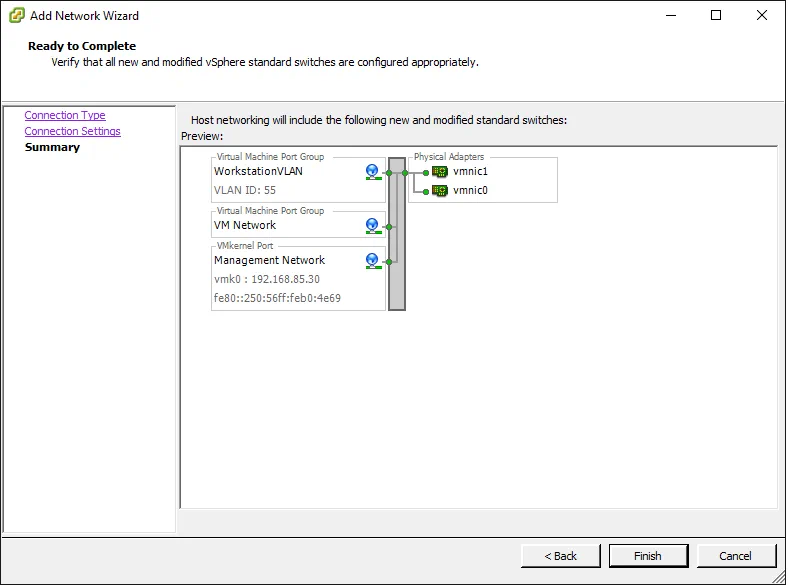
- Here, you can see the newly created “WorkstationVLAN” port group in the vSwitch properties.
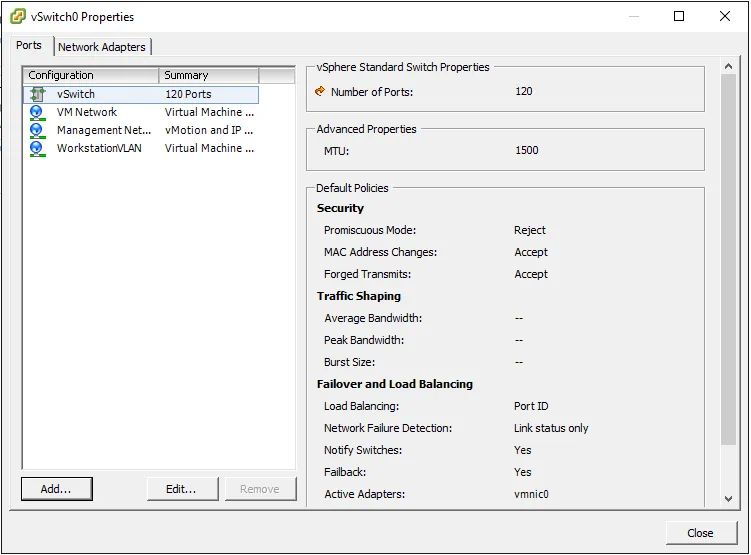
Thoughts
Configuring the networking on an ESXi host is critical for making things work smoothly, whether for a standalone host or an ESXi host that is a part of a cluster in vCenter. We have now discussed how to create three different types of networks that are common in most environments – storage, vMotion, and Virtual Machine networks. Each of these different types of networks serves a purpose in our VMware environment, allowing traffic to flow for the various features and components of VMware ESXi.
With the networks configured, in the next post we discuss joining the host(s) to vCenter, as well as building a Datacenter and Cluster. The post also touches on the various options that go along with a vSphere cluster, such as High Availability (HA) and Distributed Resource Scheduler (DRS).




