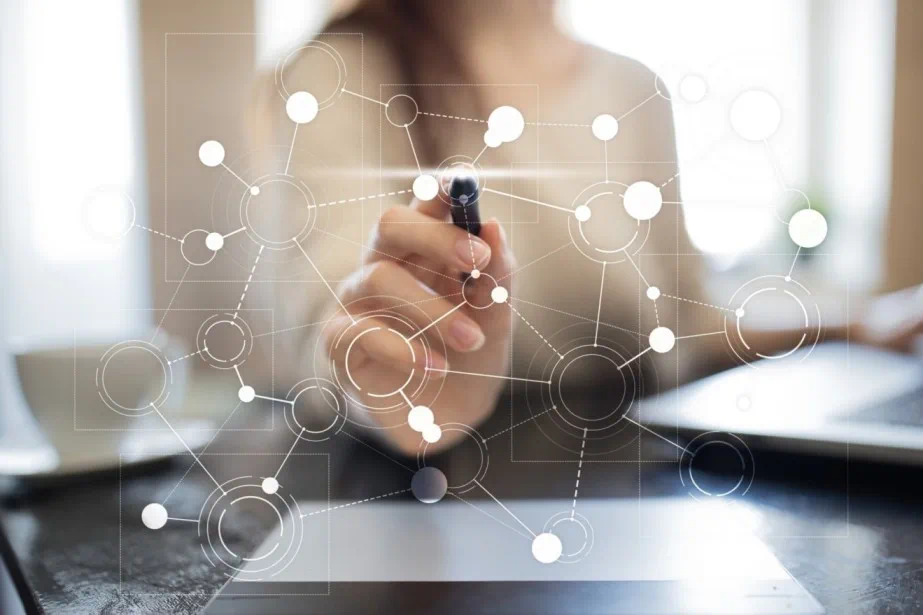Top VMware Tools to Simplify Daily Administrative Tasks
Installing even a couple of effective tools and utilities can greatly help you in administrating your VMware-based infrastructure. Quite a lot of VMware tools are free to use, which makes them especially worth knowing about. They can help you perform most basic admin actions, remain aware of the latest statistics and operations, and reduce your need for manual input. This blog post lists some of the most popular and convenient VMware free tools.
VMware Workstation
VMware Workstation is one of the basic VMware software applications and a good place to get started if you are not entirely familiar with VMware virtualization. It provides a means of running multiple operating systems as virtual machines (VMs) on Windows and Linux PCs. To launch and manage both VMs and physical hosts, there is a way to connect with vSphere, ESXi or other Workstation servers. With a VMware hypervisor, you can easily transfer your VMs to and from physical machine, thus enhancing the flexibility of your entire infrastructure.
VMware Workstation Player
One of the simple yet effective VMware free tools available is the Workstation Player. As a great tool to get familiar with VMware products, it allows you to run a second OS on your Windows or Linux PC. It serves as a means of creating a secure and isolated environment, as the privacy settings and networking configurations ensure browsing safety. Additionally, Workstation Player is a great tool for learning and testing, thanks to the isolation and sandbox capabilities it provides. You can easily test configuration changes before applying them into the primary environment.
vCenter Converter
This technology allows for converting Windows- and Linux-based physical machines into VMware VMs. vCenter Converter enables simultaneous conversions of multiple machines without any downtime, which makes it a great helper in large-scale infrastructures. As one of the crucial basic VMware management tools on this list, the Converter allows you to queue up and monitor simultaneous conversions via a centralized management console. This makes the tool especially convenient if you are dealing with both local and remote infrastructures, such as, for example, a client’s headquarters and branch offices. In addition to physical machines, vCenter Converter supports VMware and Microsoft VM formats, as well as certain third-party image formats such as backup images.
MobaXterm
MobaXterm deserves special attention among the other VMware management tools on our list. It provides a means for remotely administrating your ESXi hosts and Widows or Linux-based VMs. With a handful of MobaXterm’s functions, you can perform multiple operations from a single solution. As an example, this tool lets you execute the same command on multiple servers, which saves much time in large infrastructures. The only limitation is that MobaXterm is a Windows-based application, though the fact that the tool is free largely compensates for this.
WinSCP
This is an open-source file transfer utility for Windows. This VMware tool allows you to securely transfer files between local and remote machines. To connect to a remote computer, WinSCP uses the SSH protocol, thus ensuring the utmost security. With WinSCP, you can perform basically all common operations with files. For example, you can transfer the VM-support files generated on the ESXi host to your PC. After that, the files can be uploaded to VMware Support for further log analysis. Additionally, you can use the tool to upload the ISO image for installing the OS on a newly-created VM.
VMware PowerCLI
PowerCLI can be run on Windows, macOS, and Ubuntu. This is a Windows PowerShell interface for managing vSphere. VMware describes it as a powerful command-line tool designed to allow for the automation of all aspects of vSphere management. These include network, storage, VM management, and so on. PowerCLI reduces both the need for manual effort and the risk of human error, which is why it is on our list of must-have VMware free tools. By automating some of the vSphere management processes, you can devote your time to tasks requiring greater attention.
Cross vCenter VM Mobility – CLI
One of the latest VMware tools to be released, Cross vCenter VM Mobility – CLI is a command line interface tool that provides a way to clone or migrate a VM from one host to another host managed by a linked or isolated vCenter instance. For reference purposes, note that vCenter Server is a server management software that allows you to monitor and manage your vSphere environment. Built using vSphere Java-based SDK APIs, this is the only way to move a VM from one isolated vCenter Server instance to another. Previously, this wasn’t possible unless the vCenter Servers were linked to each other.
Cross vCenter Workload Migration Utility
One of the most essential VMware tools on our list, it allows you to migrate VMs between vCenter servers, and both cold and live migration modes are supported. One point of convenience to note is that the migration of VMs can be performed via an easy-to-use graphical user interface. For further convenience, you can automate the migration tasks, thus freeing up your time. To ensure utmost reliability, you can migrate your VMs to VMware Cloud or AWS. What’s more, the utility allows for simultaneous migration of multiple VMs, which makes it suitable for large-scale companies.
RVTools
This is another set of VMware free tools, the purpose of which is to provide you with information about your VMs and ESXi hosts. The utility relies on VI (Virtual Infrastructure) SKD. The information about vCPU, vMemory, vDisk, etc. is displayed in the respective tabs; you can also enable filters to view only specific information. In addition to displaying information about your virtual environment, RVTools can allow you to perform a series of basic administrative operations. These include upgrading of your VMware tools, disconnecting of the CD-ROM or floppy disks, and so on.
vSphere HTML5 Web Client Fling
The vSphere 6.5 release came with a fully supported version of the HTML5 client. Known officially as vSphere Client, it enables you to connect to an ESXi host and to a vCenter Server system. vSphere Client provides you with a variety of resources, from libraries and plug-ins to documentation and SDK tools. This is a great helper in developing UI extensions that are compatible with both vSphere Client (HTML5) and vSphere Web Client. One of the VMware tools offered in the latest version of the Fling allows you to set up custom views, thus defining which elements and aspects of the user interface are visible to individual users and groups.
VisualEsxtop
One of the most popular VMware tools on our list, it allows for monitoring and troubleshooting your VMs and ESXi hosts. If you connect VisualEsxtop to ESX host or vCenter Server, you can have the ESX server stats displayed with a better user interface and enhanced features. For more convenience, you can have data simultaneously displayed in multiple windows. Moreover, there are separate line charts for selected performance counters. Another feature VisualEsxtop provides is flexible channels for batch output. You can load batch output and then replay them.
vRealize Log Insight
The key role of log files is to provide you with an insight on the processes that take place in your vSphere environment. That is where ESXi servers record host activity, using a syslog facility. Alongside other VMware tools, vRealize Log Insight is a great helper in management and analytics. Applicable in physical, virtual, and cloud environments, the tool can help you avoid getting lost in a convoluted web of log files. If something goes wrong, vRealize Log Insight can help you quickly find the root of the problem, thus reducing downtime.
vCenter Support Assistant
The purpose of vCenter Support Assistant is to simplify troubleshooting in your VMware software and infrastructure. This tool accelerates support request resolution, in addition to helping you prevent the occurrence of numerous technical issues. With the vCenter Support Assistant, you can receive proactive alerts, collect log files, and quickly identify the root cause of a problem. For greater convenience, the collecting of ESXi and vCenter Server log files can be automated. By accessing technical support requests directly from the vSphere Web Client, you can greatly improve their handling.
vCheck for vSphere
vCheck for vSphere is one of the most popular VMware free tools designed to help you with daily routine tasks. Created by Alan Renouf and several other members of the VMware community, vCheck is a PowerShell HTML framework script. You can schedule vCheck to run before you start your work day and have the report sent to your inbox. The report includes general details, as well as displaying the number and state of hosts, VMs (both active and inactive), clusters, datastores, and so on.
IOInsight
One of the must-have VMware tools on our list, IOInsight can help you understand a VM’s storage I/O (input/output) processes. This lets you optimize storage space consumption and improve the overall performance. The tool is packaged as a virtual appliance. Deploying it in the vSphere takes no more than a few minutes. IOInsight records I/O traces from ESXi and then provides you with data about the I/O behavior. With that, the reports do not contain any sensitive data about the application itself; only the aggregated metrics are included.
Data Protection with NAKIVO Backup & Replication
NAKIVO Backup & Replication offers a full-fledged solution to help you protect your VMware-based infrastructure. With our product, you can improve your RTOs (recovery time objectives), ensure reliability, and enhance the overall performance of your infrastructure. Just a few of our product’s key features are outlined below:
VMware Backup – Create image-based, incremental backups of your VMs in an application-aware mode. NAKIVO Backup & Replication captures the entire VM, including disks and configuration files. After the initial full backup is performed, only changed data is copied during the successive backup cycles, which allows you to save storage space.
VMware Replication – Power on your VMware VM’s replica to recover from a disaster within minutes. Replicas, AKA identical copies of your source VMs, remain in a powered-off state until needed and don’t consume any resources.
Flexible Retention Scheme – Save up to 4,000 recovery points for each backup and up to 30 recovery points for each replica. You can rotate the recovery points on a daily, weekly, monthly, and yearly basis, while the repository can be located anywhere: onsite, offsite, or in the cloud.
Policy-Based Data Protection – Set up policies to automate data protection jobs. If a newly-created VM matches the policies, this VM is automatically added to the earlier determined chain of jobs. This way, you can devote your freed-up time to more urgent tasks.
High Scalability – NAKIVO Backup & Replication is easy to scale out as your business grows, both vertically and horizontally. Depending on your needs, you can provide more resources to the product or distribute its components across locations, or both.
NAKIVO Backup & Replication allows you to run data protection jobs both on schedule and on demand, with basically no need for manual effort once the process has been set up.