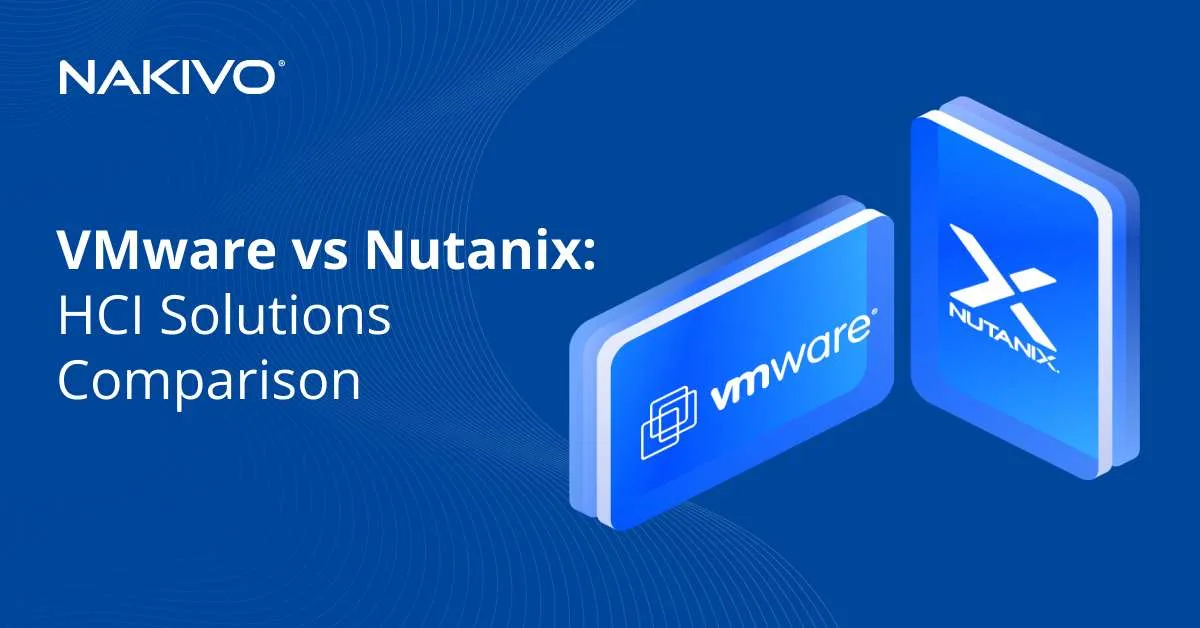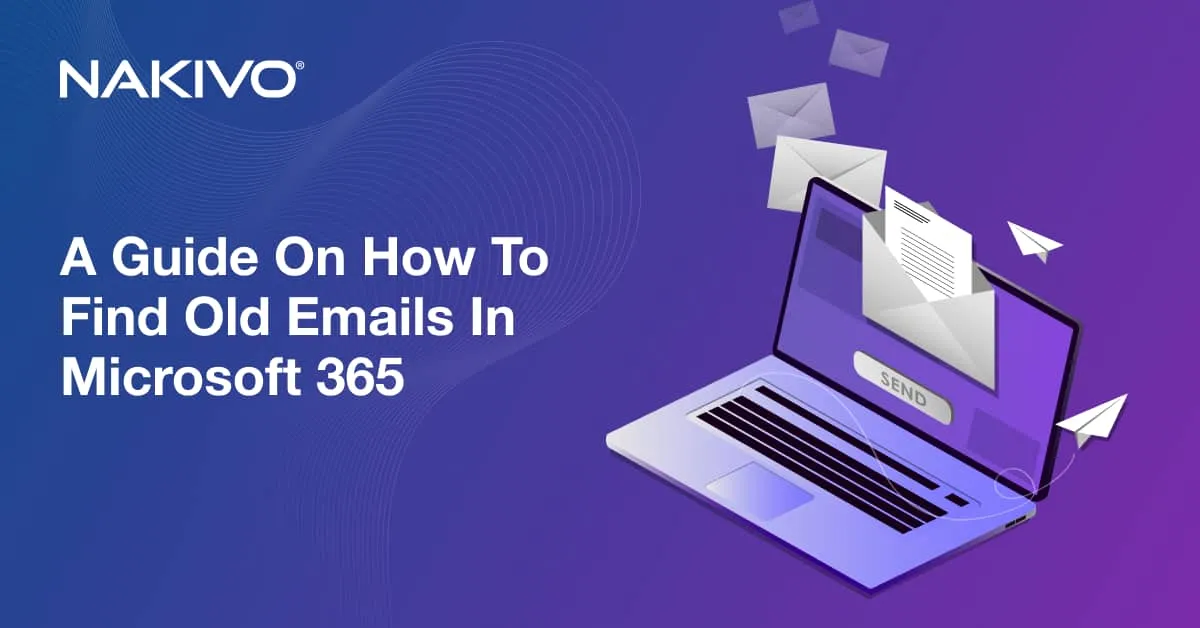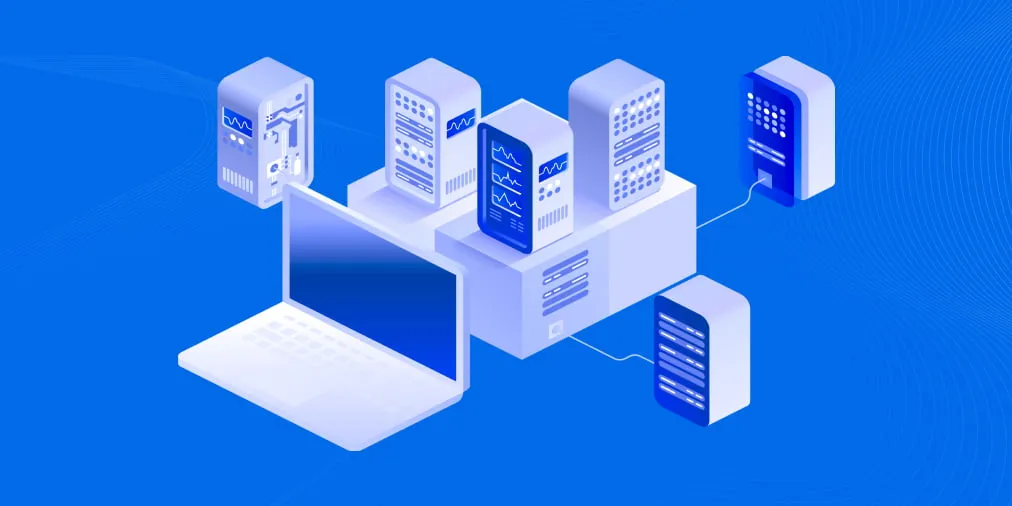QNAP-Based NAS Backup Appliance Configuration with NAKIVO
Network Attached Storage (NAS) servers have been growing in popularity as reliable and convenient data protection and storage devices. Ranging from modest home solutions to enterprise-level offerings with versatile features, NAS can fit the needs of individuals and small to large businesses.
QNAP Systems, Inc. is one of the key players on the NAS market, offering a wide range of reliable, fast, and easy-to-operate products. QNAP NAS devices can be used to store anything ranging from media files to confidential business data.
QNAP-Based NAS Backup Appliance with NAKIVO
With support for QNAP NAS as a deployment option, NAKIVO delivers comprehensive data protection with an integrated backup appliance. Now, instead of using your NAS as mere backup storage, you can install NAKIVO Backup & Replication directly on QNAP servers and get an all-in-one backup device with optimal performance and other unbeatable benefits.
By installing NAKIVO Backup & Replication on a QNAP NAS, you create a 5-in-1 high performance backup appliance. This means that you get hardware, backup software, storage, deduplication and backup to cloud on a single device. Moreover, purpose-built backup appliances limit your choices of software and hardware and usually cost much more. A combination of NAKIVO Backup & Replication and a QNAP device lets you create a powerful backup appliance with the NAS you already have and, thus, pay as much as 5 times less.
Once created, the backup appliance can be used to perform image-based, application-aware backups of your VMware vSphere VMs, Microsoft Hyper-V VMs, Nutanix AHV VMs, Amazon EC2 instances, Microsoft Windows and Linux physical servers and workstations and Oracle databases.
NAKIVO Backup & Replication can be installed on the majority of QNAP NAS devices, from basic to high-end models. No matter which compatible NAS you choose, all the advanced backup, replication and recovery features in NAKIVO Backup & Replication will be available to you. The best part is that deployment and configuration only take minutes and you can start your first backup job right away.
Benefits of Using a QNAP NAS-based Backup Appliance
By providing support for deployment on a QNAP NAS, NAKIVO delivers a backup solution that helps you save resources, delivers an extra layer of protection for your backups and a range of performance-boosting benefits.
Save resources with an integrated solution
This integrated solution doesn’t require an additional server for the backup software agent to serve as a relay point between VMs and physical machines and the NAS. By creating a 5-in-1 solution, which combines backup hardware, software, storage, deduplication and backup to cloud, you get a multifunctional physical device that can be relocated offsite. This device also requires less maintenance and support while unloading your production environment. When backup processes run on a QNAP NAS, production server resources (that is, CPU and memory) can be allocated for your VMs and other core business activities.
Separate your production and backup servers
Having your physical machines, VMs, databases, backup software and backup storage in one place poses significant risks. Any kind of failure that compromises your production machines will also compromise the backups you would need for recovery. Therefore, separating your backup software and storage from the main production servers ensures that your backup jobs run as planned, even if the main infrastructure takes a hit. It will also ensure that you have backups ready for recovery jobs whenever you need them.
Combine Benefits of QNAP and NAKIVO Backup & Replication
While QNAP NAS servers provide reliable storage, NAKIVO Backup & Replication delivers comprehensive data protection and performance-boosting features.
Increase backup speed by up to 2 times
With a QNAP-based backup appliance, backups are faster by default, as NAKIVO Backup & Replication writes them directly to NAS disks, bypassing CIFS and NFS network protocols. The speed can be increased even further with features like Network Acceleration, LAN-free data transfer, and simultaneous backup, replication, and recovery jobs. As a result, you can get up to a twofold speed boost with NAKIVO Backup & Replication installed on a QNAP NAS.
Optimize storage space
NAKIVO Backup & Replication uses several technologies to reduce the amount of storage space consumed by backups. Backups can be forever-incremental, meaning that only changed data blocks are transferred with every backup job. These blocks of data are further deduplicated and compressed to save even more space. Also, with the space reclaim technology, you can rearrange the blocks in the storage for even greater efficiency. In addition, you can configure incremental with full backups.
Boost the safety of your data
Even offsite backup storage can be compromised, exposing your backups to risk. With NAKIVO Backup & Replication, you can boost the safety of your backups by copying them to another repository or directly to a public cloud like Amazon S3, Wasabi or Microsoft Azure. Configuring backup to Amazon S3 and backup to Wasabi is simple and requires no additional tools. Backup copy jobs can be easily scheduled to simplify administration.
Verify the validity of backups
To ensure that your VM backups are error-free and usable when you need them, NAKIVO Backup & Replication includes the Instant Verification feature. It works by either taking a screenshot of the test-recovered VM (using the Flash VM Boot feature) or by checking the availability of hypervisor tools (VMware Tools or Hyper-V Integration Services). You can see the results of the verification in the user interface or receive them to your inbox.
Instantly recover files and application objects
With NAKIVO Backup & Replication, you don’t have to recover full VMs or physical machines when a file or application object is corrupted or deleted. Whether it’s accidental or malicious deletion or modification, or hardware failure, you can recover files and objects of applications like Microsoft Exchange, Microsoft SQL and Microsoft Active Directory directly from deduplicated and compressed backups on the QNAP NAS server.
Perform instant recovery
When a virtual machine goes down, you can use the Flash VM Boot feature to instantly recover your Microsoft Hyper-V and VMware vSphere VMs and, when needed, migrate the booted VMs to your production environment. Use Cross Platform Recovery to recover Hyper-V VMs to VMware VMs and vice versa.
Recover physical servers and workstations to VMware vSphere VMs
When your physical server goes down and cannot be used as a destination for data recovery, you can use the backups stored on a QNAP NAS to recover your physical server/workstation to a VMware virtual machine. With this physical-to-virtual (P2V) approach, NAKIVO Backup & Replication allows you to recover important data as soon as you need it without waiting for your physical server/workstation to be operational again.
Orchestrate disaster recovery
Site Recovery is a powerful feature of NAKIVO Backup & Replication that can be used to ensure availability of your virtual infrastructure whatever the disaster scenario. Site Recovery allows you to automate and orchestrate complex disaster recovery workflows and perform scheduled testing without disrupting your production environment. Perform planned failover, emergency failover, failback and data center migration. Once you set it up, you can run a recovery workflow with one click.
How to Install NAKIVO Backup & Replication on a QNAP NAS
Installing NAKIVO Backup & Replication on a QNAP NAS is straightforward and can be completed in 8 steps:
- Check if your QNAP NAS model is supported.
- Open the QNAP Desktop in your browser by entering the IP address of your QNAP NAS.
- Go to App Center.
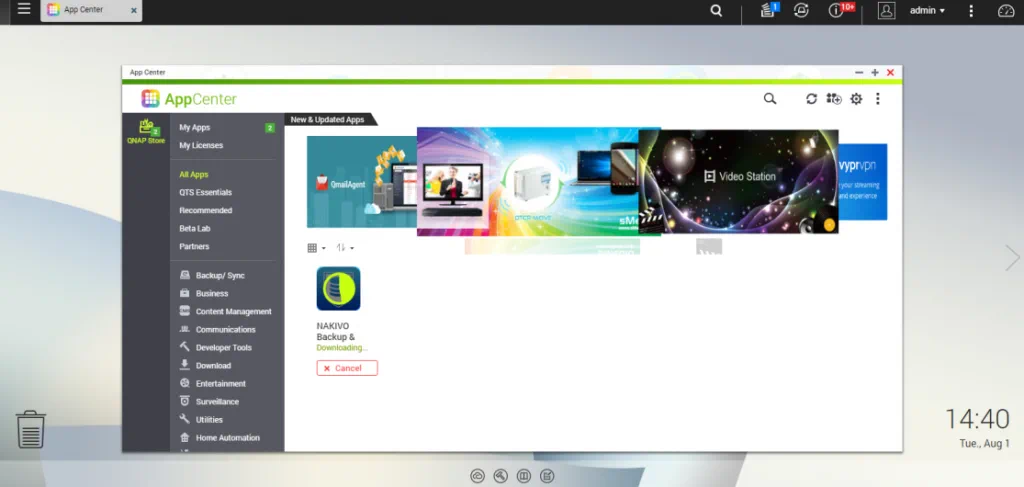
- Use the search bar to find NAKIVO Backup & Replication or look under Backup/Sync.
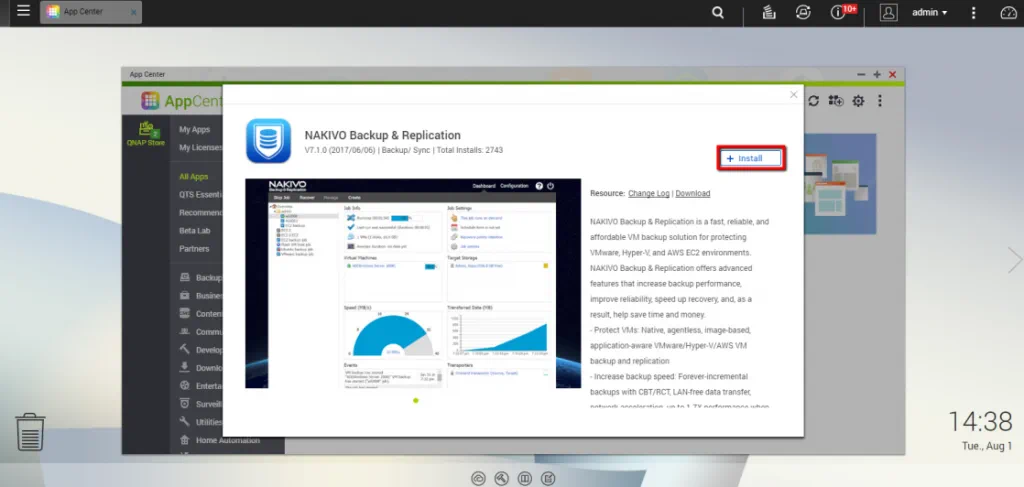
- Click Install.
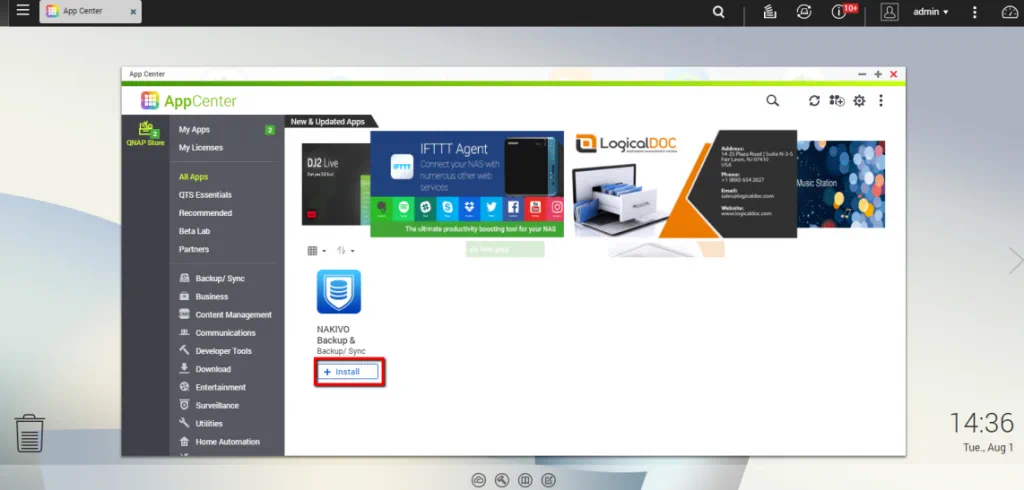
- In the window that opens, click Install again.

- Wait until the installation process has finished.
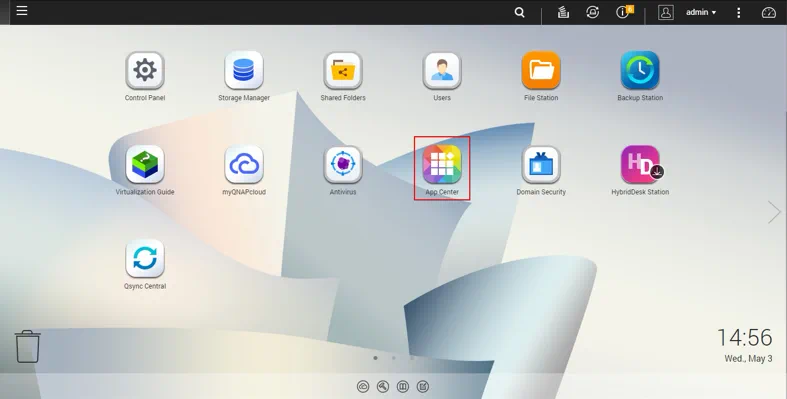
- NAKIVO Backup & Replication is now installed on your QNAP NAS and ready to run VM backup, replication, and recovery jobs.
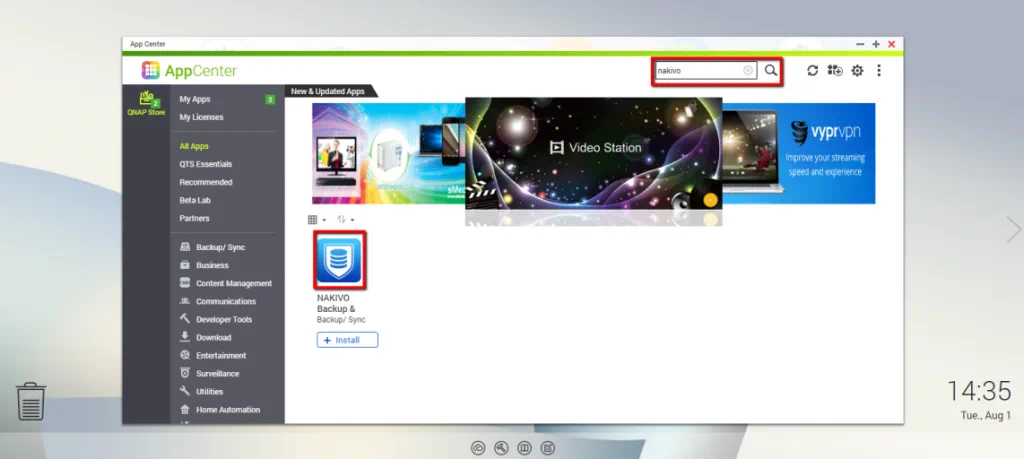
NOTE: By default, NAKIVO Backup & Replication interface can also be found at the IP address of your QNAP NAS on port 4443: https://<IP_address_of_QNAP_NAS>:4443.
Alternatively, you can download the QNAP package from the Free Trial page and install it manually via App Center.
Conclusion
Creating a backup appliance is a smart and strategic decision in line with the current technological trends. When you use a QNAP NAS and NAKIVO Backup & Replication to create such an appliance, you combine solid and reliable hardware with cutting-edge, multifunctional backup software. Improving performance by up to 2 times and bringing down costs by up to 5 times, a backup appliance can become an indispensable part of your virtual and physical infrastructure, offering convenience, reliability and cost-effectiveness.
Download the Free Edition of NAKIVO Backup & Replication and deploy the software on your QNAP NAS to build your own backup appliance.