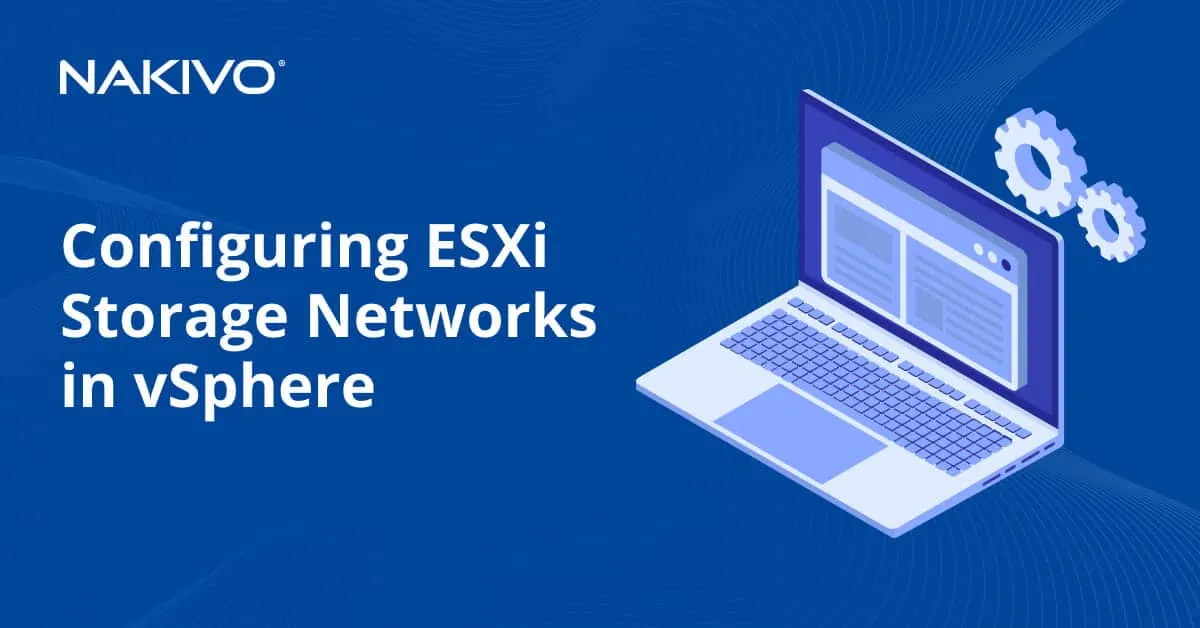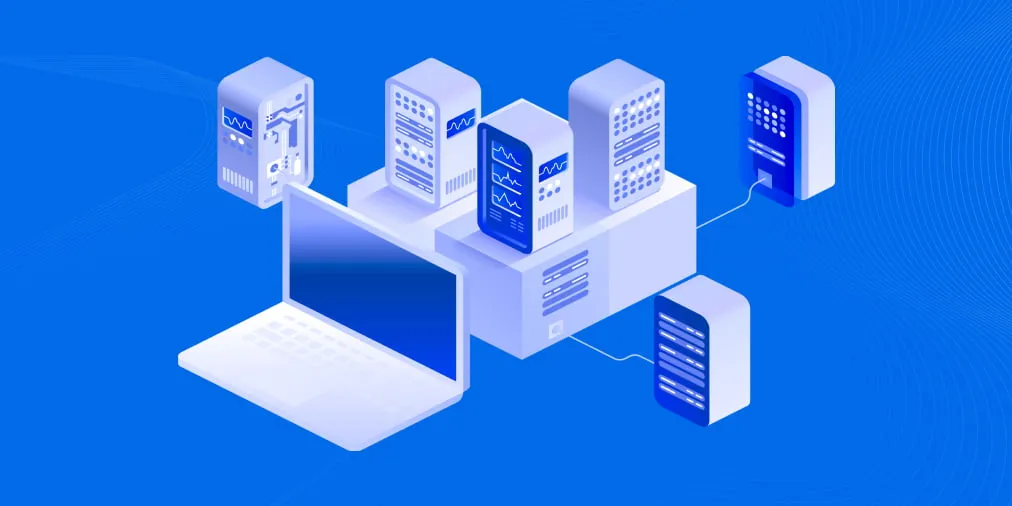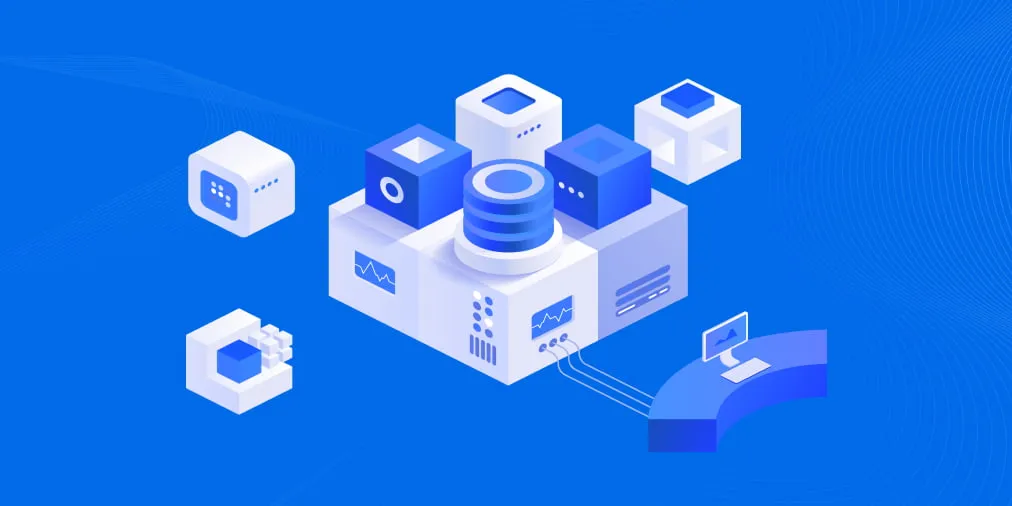SMB vs NFS Protocols: An In-Depth Comparison
Sharing files between computers and users helps communicate and exchange data more efficiently and conveniently. You can share files over the network in different ways, for example, using SMB or NFS protocol on servers and computers. NAS (network-attached storage) devices are also used to share files via SMB and NFS.
Read the NFS vs SMB comparison to understand what to use in your case and which protocol to choose.
What Is SMB Protocol?
SMB (Server Message Block) is a file-sharing protocol providing access to shared data over the network. It is widely used in Windows environments to access files over the local area network (LAN). Developed by IBM in 1983, Microsoft picked up this protocol later and now offer built-in SMB support in Windows. The protocol continues to evolve, and the latest SMB version is v.3.1.1.
Sometimes the term CIFS is confused with SMB. CIFS is an SMP dialect, that is, an implementation of SMB v1 by Microsoft. Read this CIFS vs SMB comparison to learn more.
What Is NFS Protocol?
NFS (Network File System) is a file-sharing protocol for UNIX-based and Linux operating systems. Despite the name, NFS is not a file system. The NFS protocol was originally developed by Sun Microsystems in 1984.
- NFS version 1 was used by Sun for internal purposes and was never released.
- NFS v2 provided basic file sharing functionality.
- NFS v3 supports variable size handling and improved error reporting but is not compatible with NFS v2 clients.
- NFS v4 is the latest NFS version that was developed with Internet Engineering Task Force (IETF). It supports parallel file access, and security was improved in this version. Backward compatibility with NFS v2 and NFS v3 is present. NFS v4 supports Kerberos authentication.
NFS vs Samba – Key Differences
Samba is a free software implementation to install an SMB server on Linux. Note that Samba doesn’t include the SMB client. You should install the cifs-utils package to get an SMB client in Linux.
NFS, a network protocol, should not be compared with a software package (Samba). However, if we are talking about the NFS implementation for Windows, the appropriate NFS server and/or NFS client role (depending on our tasks) need to be installed in Windows to use NFS.
NFS vs SMB – Features Overview
In this section, we compare the SMB and NFS features in 7 different categories.
1. Network connection/used ports
- Both the SMB and NFS sharing protocols work on the application layer of the OSI model (layer 7) and use the client-server architecture.
- SMB requires establishing sessions (not required with NFS).
- SMB can also use the presentation layer for its operation (layer 6).
- These two protocols are optimized to work in the local area network (LAN) rather than over the internet. SMB and NFS sharing protocols are not adept for network address translation and routing to be used over the internet.
- NFS uses ports 2049 (TCP and UDP) and port 111 (TCP and UDP). TCP 111 is used by the port mapper. TCP 1110 and UDP 1110 are used for cluster and client status. NFS lock manager uses TCP 4045 and UDP 4045.
- SMB uses TCP port 445 without the NetBIOS transport, by using TCP/IP directly (this is how SMB works starting from Windows 2000, including the latest SMB versions used nowadays). SMB uses TCP 139, UDP 137 and UDP 138 ports for running on top of NetBIOS over TCP/IP. NetBIOS is a session layer protocol (works on layer 5 of the OSI model) that was used for older SMB implementations before Windows 2000.
2. Sharing printers
SMB supports printer sharing, which allows remote users to use a printer connected to a particular machine to print files over the network. The NFS protocol doesn’t provide the printer sharing feature – Linux has other mechanisms for network printing.
3. Authentication
A major difference between the NFS vs SMB protocols is how they authenticate.
- SMB uses the ACL (access control list) concept with users and groups. SMB provides access to the shared files for selected users and groups (user-based authentication). You can configure permissions flexibly. To configure access for the allowed hosts, you can use the firewall.
- NFS traditionally provides access to allowed IP addresses. NFS uses the host-based authentication system – you can enable the IP addresses of hosts that are allowed to access the NFS share. In this case, every user of the allowed machine can access the NFS share.
Ownership and Linux-style permissions are a feature of the NFS protocol. Linux operates with UID (user id) and GID (group id), while Windows operates with SID (security identifier).
Kerberos support in NFS v4 enhances the authentication system (to improve the functionality for providing access for selected users).
4. Accessing file shares
File locks are mandatory for SMB and advisory for NFS. File locking mechanisms are used to ensure the consistency of files that are opened by a user. With a lock, other users cannot write data to open files until they are closed.
You can access an SMB file share by using the UNC path
in Windows:
\\server\share\directory1\directory2
in Linux:
smb://server/share/directory1/directory2
You can access NFS shares by using the Export File System (EFS) path and this format:
server:/directory1/directory2
5. Support and integration in operating systems
The NFS protocol is optimized for Linux. SMB is optimized for Windows and is a native file-sharing protocol in Windows with excellent integration.
However, both protocols can be used on Windows and Linux. You need to install an SMB client (cifs-utils) or SMB server (Samba) on Linux to use the SMB protocol. You need to install an NFS client and/or server in Windows as additional components (roles) to use the Windows NFS configuration.
NFS is case-sensitive when accessing files, while SMB is not case-sensitive. This affects how you search files and how you enter file names.
The NFS protocol is an open standard and can be implemented by anyone.
6. Security/encryption
- NFS communications based on the request-response protocol (RPC) are risky without a firewall. When NFS works using the underlying UDP protocol, which is not secure, the overall security level is reduced. NFS supports encryption using TLS (the Transport Layer Security protocol based on SSL).
- SMB supports end-to-end encryption with AES-256 cryptographic standards that is stronger than Kerberos encryption for NFS. While SMB 1 is considered a vulnerable protocol, the latest SMB 3 versions are secure, making the security level with SMB better than with NFS.
7. NFS vs SMB performance
NFS is the better choice for transferring small and medium files over the network (for example, files of about 1 MB and less in size). Performance for both protocols is similar when transferring large files (for example, 500 MB files).
NFS is faster than SMB when using encryption. Reading transactions are faster in SMB with the 4-MB rate. High traffic loads can slow down the data transferring procedure. We can note that maximal bandwidth was increased with NFS v.4.2.
SMB vs NFS: Comparison Table
We can summarize the main differences in our NFS vs SMB comparison in the table.
| SMB | NFS | |
| Environment | Natively used in Windows | Mostly used in Linux systems |
| Authentication | Convenient user-based authentication | Host-based authentication is the main method |
| Ports used | TCP 445; TCP 139, UDP 137, 138 | TCP 2049, UDP 2049, TCP 111 and UDP 111; TCP 1110, UDP 1110, TCP 4045, UDP 4045. |
| Encryption and security | Yes – Kerberos, AES-256 | Yes – Kerberos and TLS |
| Cross-platform environment | Supported | Supported |
| File locking | Mandatory | Advisory |
| Printer sharing | Yes | No |
| Accessing resources | \\server\directory1\directory2 | server:/directory1/directory2 |
Conclusion
Selecting NFS vs SMB as the file-sharing protocol depends on the operating system primarily used on the computers in the network and other factors. Both protocols are reliable and can be used in different operating systems and NAS devices. Whatever you choose, it’s important to back up your data when using file shares in the network. NAKIVO Backup & Replication is an all-in-one data protection solution that can be used to protect SMB and NFS share data as well as data on virtual machines, physical servers and in Microsoft 365.