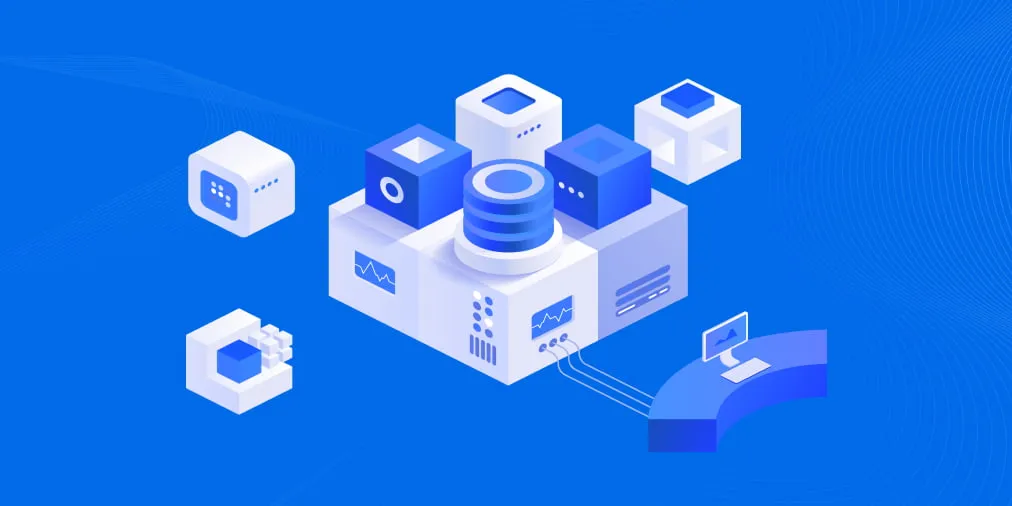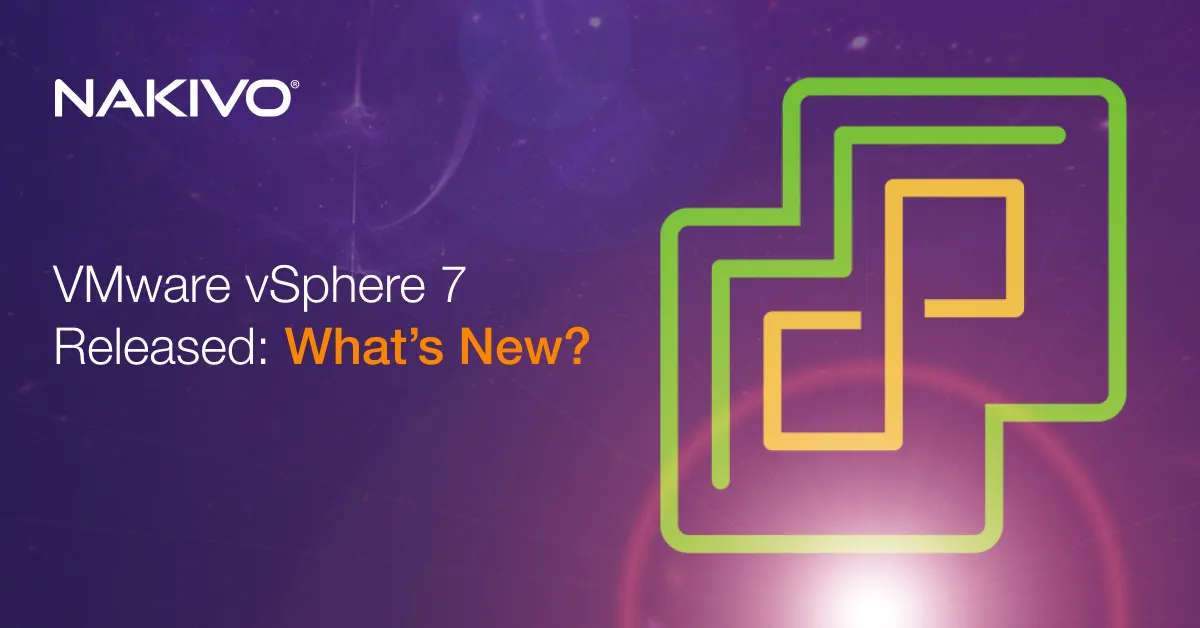Comparing SharePoint vs OneDrive: Complete Overview
Office 365 is a cloud service that is popular among services provided by Microsoft. SharePoint is a component of Microsoft Office and One Drive is a cloud storage service. Both services can be used to save files in the cloud, but the two services have differences as well as similarities. Microsoft actively promotes their cloud services including SharePoint Online with OneDrive, and if you have decided to use the aforementioned services provided by Microsoft, it is important to know which one can best meet your needs.
This blog post covers Microsoft Office SharePoint vs OneDrive as well as their use cases, features, and the difference between OneDrive and SharePoint to help you decide which service to use.
What Is SharePoint?
SharePoint is a software platform intended to improve the working process in large organizations and is intended for better collaboration of users, document workflow, and process automation. You can create a SharePoint portal including wiki sites, blogs, and dashboards where you can publish documents and comments. The main features of SharePoint are:
- A SharePoint portal allows you to create an internal corporate web site.
- Users can collaborate and edit a file shared on the server simultaneously, as well as exchange documents, news, links and other resources.
- Control of resolving tasks and control of tasks that are being worked on.
- The ability to create a transparent company structure in the electronic format.
- Improvement of communication between departments and employees. You can create dashboards to discuss projects and tasks.
- Automation of business processes – you don’t need to perform a significant list of operations manually, allowing your workers to save time.
The interface of a SharePoint portal allows you to generate reports, notify workers about important events, publish news, tune business processes with forms, and create user profiles. SharePoint has a wide functionality and can be integrated with other Microsoft Office applications and messengers.
At the same time, you should keep in mind other aspects of using SharePoint before going to the SharePoint vs OneDrive comparison:
- A high number of features makes the product heavyweight and its deployment difficult. Users should spend time getting familiarized with the product and its functionality.
- Integration of SharePoint is good with Microsoft products but has low compatibility with software developed by other vendors.
- SharePoint deployment requires additional costs spent on licensing, paid products (components), and complex deployment process.
- Time needed to deploy SharePoint in a local infrastructure may be long due to complexity of the deployment process.
How is SharePoint deployed?
SharePoint is a software product that is an optional component of Microsoft Office. Be aware that Microsoft Office can be implemented in one of three ways: Microsoft Office 2016 (or other standalone/on-premises versions such as 2010, 2012, 2019, etc.), Microsoft Office 365 and Microsoft Office Online.
Office 365 is a solution running in a public cloud of Microsoft. If you use SharePoint as a part of Office 365, you can avoid the complex deployment process required for a standalone version of SharePoint such as SharePoint Server 2016. However, if you deploy SharePoint 2016 in your local infrastructure, all data is stored on your own servers and is not available for third-party servers. Office 365 is provided as a subscription service and you must pay every month. Office 365 is always available as the latest version of Microsoft Office and includes all fresh updates, but you need internet access at least once per month to activate the license.
Office 2016 (and other standalone/on-premises versions) only needs to be purchased once and can be used for an unlimited period of time. After installing Microsoft Office applications, they are always available on the device used for applications installation for you and your colleagues, regardless of the availability of the internet connection.
Office Online is a free version of Microsoft Office with limited functionality that can be used in a web browser. Word, Excel, PowerPoint, and OneNote are components of Office Online. SharePoint is not included with Office Online applications. It’s a little bit confusing, but SharePoint Online is classified as a component of Office 365.
Only SharePoint Online, which is a component of Office 365, is examined below in this blog post in the SharePoint vs OneDrive comparison.
What Is OneDrive?
Microsoft OneDrive is a cloud storage service that allows users to store files in the Microsoft Cloud. OneDrive was previously known as SkyDrive, FolderShare, Windows Live Office, and LiveMesh. You can access OneDrive with or without a web browser by installing the OneDrive application. There are two types of OneDrive – OneDrive and OneDrive for Business.
OneDrive is personal cloud space for storing files for personal users. All users who have a Microsoft account can store 5 GB of files in OneDrive for free. If a user wishes to use more storage space than that in OneDrive, they should buy an Office 365 personal subscription or OneDrive 100 GB subscription. If you buy an Office 365 Personal subscription, you get more OneDrive features comparing to the storage only subscription. You can upload files to OneDrive, access OneDrive from different devices and synchronize the OneDrive folder on those devices with OneDrive Cloud storage. You can share files and folders on OneDrive with the necessary users.
OneDrive for Business (previously known as SkyDrive Pro) is the same as OneDrive but contains extra features intended for business purposes. An organization administrator manages OneDrive for business for users on your team to collaborate on documents and other files. The administrator can restrict sharing options for users. A user should log in by using a work account, not a personal account in order to use OneDrive for Business. Special retention policies that are available for OneDrive for Business allow administrators to recover files deleted by users. Multiple users can edit a document simultaneously, and document versioning is also available.
OneDrive for Business can be used separately (Office 365 Business plan) and with SharePoint Online (Office 365 Business Premium plan). A company’s SharePoint libraries can be synchronized to the local computer of a user by using OneDrive. OneDrive for Business and SharePoint Online can be integrated with each other. You can consider OneDrive as backend storage and SharePoint can be considered the frontend interface to better imagine how integration of these two platforms is implemented. A link to files shared in OneDrive can be used as a link for SharePoint Online.
Now, after the explanation of SharePoint and OneDrive, let’s compare SharePoint vs OneDrive for Business from some viewpoints.
SharePoint vs OneDrive: Use Cases
The main use case of SharePoint is user collaboration and common files editing by users simultaneously. SharePoint is recommended for use by teams. An internal web portal is created for this purpose and analytics can be configured. As for OneDrive, the main use case is storing files and sharing files if needed. You cannot create a web site on the OneDrive platform, but you can use OneDrive as storage for a web site created by using SharePoint. OneDrive for Business is adopted for usage by employees and for individual projects. Data stored in SharePoint is not the private data of a user. OneDrive can optionally be used to store backups in the cloud.
SharePoint vs OneDrive: File Sharing
Both platforms can be used to share files, which is a similar option. However, there is a difference between OneDrive and SharePoint. SharePoint is used to create an internal site for use inside a company for sharing documents, users’ collaboration and editing documents. A system administrator of the company defines which files can be shared and accessed by users. When using OneDrive for Business, files are private and cannot be accessible to other users until the user (owner) shares the files. Personal files from OneDrive can be shared and saved to the SharePoint team site.
| SharePoint | OneDrive |
| Provides collaboration and sharing system | Provides cloud storage for a team |
| Can be accessed by anyone who has internet access | Can be accessed by anyone who has internet access |
| Can be managed by Azure Active Directory system properties and permissions | Can be managed by Azure Active Directory system permissions and file sharing policies |
Sharing capabilities of SharePoint are wider than sharing capabilities of OneDrive.
SharePoint vs OneDrive: Encryption
Both SharePoint and OneDrive encrypt files and internet connections, but SharePoint provides more security options. TLS and SHA-2 encryption protocols are supported for these Microsoft services and SSL connections use 2048-bit encryption keys. According to Microsoft, data is stored encrypted on servers in datacenters used by cloud platforms. SharePoint Online data and OneDrive data is encrypted with BitLocker on a disk level.
Conclusion
Choosing the solution depends on the needs of your company. If you need to store files in the cloud, or share files and occasionally edit files together with other users simultaneously, you can use Microsoft OneDrive for Business. If you need to create a corporate web portal for a collaboration of a high number of users in your company, consider using SharePoint Online, which is an optional component of Microsoft Office 365. OneDrive for Business can be integrated with SharePoint and can be used as storage for content uploaded to a web site based on the SharePoint platform. Both OneDrive and SharePoint Online work with the inherent stability of Microsoft products.
Apart from virtual, physical and cloud environments, NAKIVO Backup & Replication helps you protect SaaS environments.