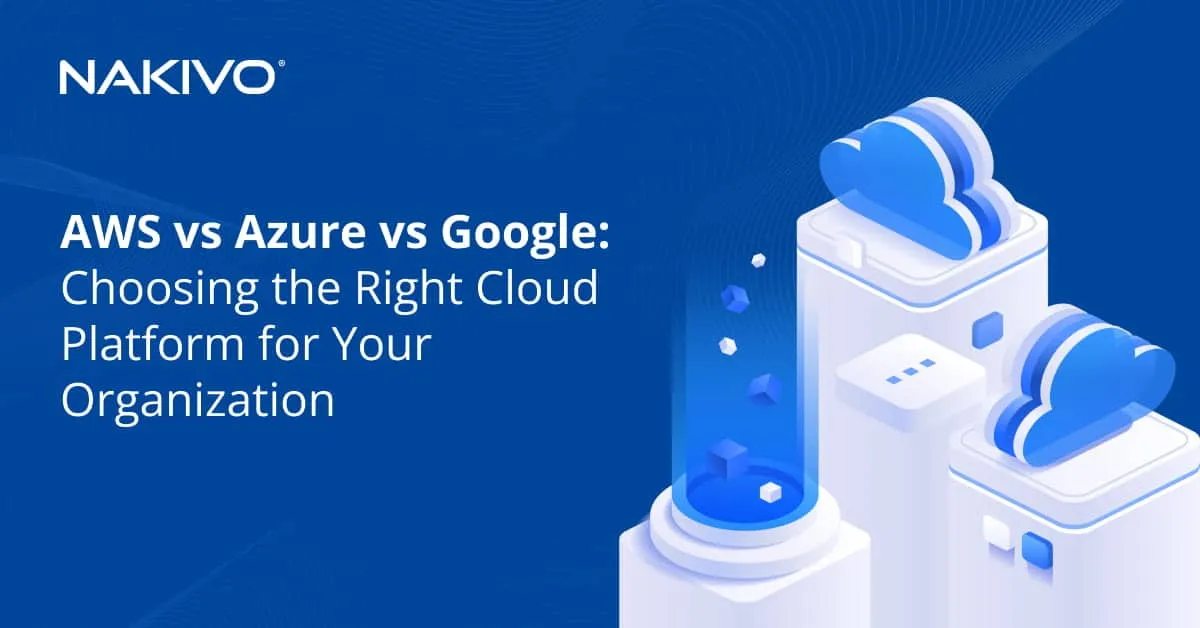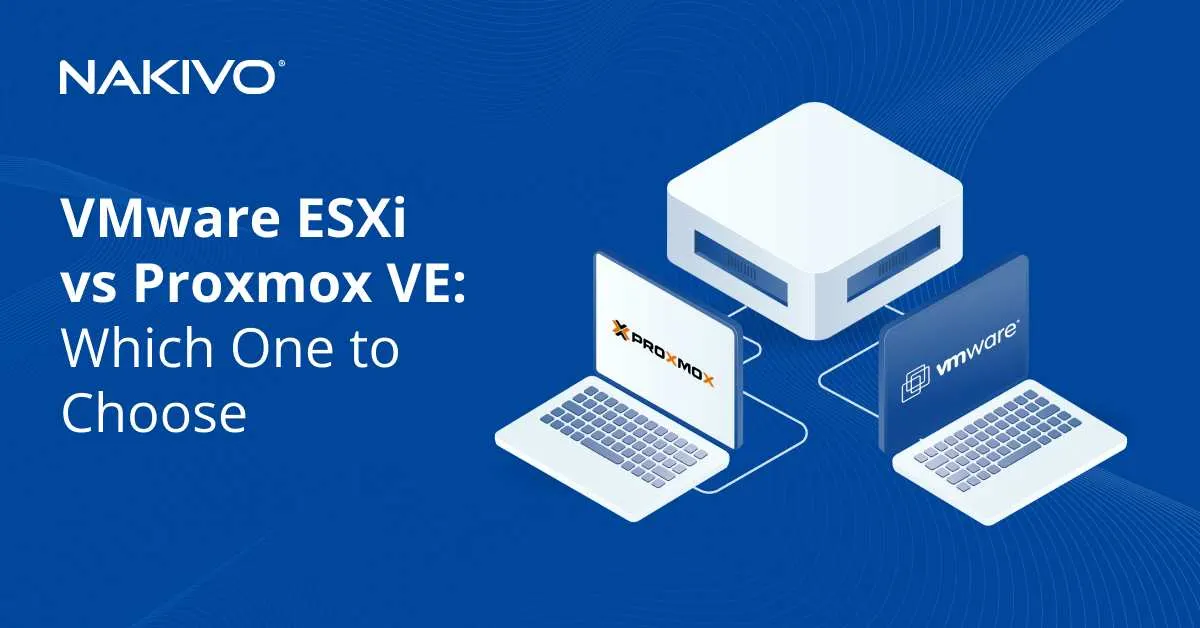Types of Azure Storage: Complete Overview
Azure Storage is Microsoft’s cloud storage solution that can work for different use cases. This solution offers many options to store data in the cloud with different features and at different prices. That’s why choosing the right storage type in Azure for your needs is important to get the best deal. There are different levels of redundancy, tiers and Azure storage account types to choose from.
This blog post explains Azure storage types to help you in your decision.
Azure Storage Types
There are five Azure storage types, which are divided into two groups:
Group 1. Storage types in this group are accessible via REST APIs and are intended to help with scalability issues and communication between the storage type used and applications accessing files.
- Queue Storage
- Table Storage
- Blob Storage
Group 2. This group’s storage types are used as storage with Azure virtual machines (VMs).
- File Storage
- Disk Storage
Let’s go over each storage type in Azure in detail.
Queue Storage in Azure
Queue Storage is a storage type used for connecting components of an application. You can use this storage for applications with independent components that rely on asynchronous message queueing. Azure Queue Storage has features similar to Microsoft’s Message Queueing (MSMQ) technology used in earlier versions of Windows Server. The capacity of a storage account in Queue Storage puts limits on the number of queues, but there are no other limitations.
Azure Queue Storage can be useful for containerized applications using a microservice architecture, including apps running in Kubernetes.
The components of Azure Queue Storage are:
- Account. An account is a logical container in Azure used to store objects inside.
- Queue. A queue is an object that contains a set of messages.
- Message. A message is an object that is included in a queue. A message can be up to 64 KB for any format.
Azure tables (Table storage)
Azure Table storage is used to store large amounts of structured data in tables such as structured NoSQL data. NoSQL is a non-relational type of database that works as a key/attribute store (unlike Microsoft SQL Server and Azure SQL, which are relational databases). Azure tables have a schemaless design and can be used to store user data for web applications and other metadata.
This storage is highly scalable and accessible for a low price. This option is a less expensive alternative to Microsoft Azure SQL if you are good with Azure Table storage limitations and don’t have requirements for the SQL structure and architecture. Note that the price goes up when files are accessed frequently.
This database is a managed Microsoft product, and admins don’t need to manage the underlying infrastructure in the cloud. This means that they don’t need to deploy or install anything can just configure and use the database in Azure Tables.
Microsoft Azure Blob Storage
Blob is an acronym for Binary Large Object and is a data storage type for unstructured data (files) such as images, audio, video, backups, etc. It is used to store especially large files and even for data lakes with high workloads. A common practical example is using Microsoft Azure Blob Storage for storing files for websites and streaming audio and video.
Blob Storage is object storage similar to Amazon S3 and is one of the most widely used of all the types of Azure storage. Data is organized into containers like a folder structure or flat object namespace (the analog of buckets).
There are three Azure Blob Storage types: block blobs, append blobs, and page blobs.
- Block blobs are good for storing files that won’t be updated after they have been uploaded to the cloud. Files are uploaded to blob storage as small parts called blocks. After uploading is done, these parts are merged into a single unit, and it’s not possible to modify them after that. If you need to store an update of the file in blob storage, you need to upload the new file again. The maximum size of a single file is 4.77 TB. The default block size is 32 MB, but you can change this value.
- Append blobs are optimized for storing metadata and logs because stored files can be updated without the need to re-upload the files. For example, you can store database log files when intensive input/output operations are performed. The structure of append blobs supports uploading parts of files to be added to the end of existing files. This means that data can be appended but not changed or deleted from the stored files.
- Page blobs are used for frequent/fast read and write operations. A page blob consists of 512-byte pages. The maximum blob size of this type is 1 TB. Page blobs are used to store VM disks.
You can select a blob type only once when creating the blob. You cannot change the type after the blob has been created. You can switch between access tiers when you need but not for page blobs.
Azure Blob Storage Tiers
There are three access tiers for Microsoft Azure Blob Storage. Each tier provides features to choose from depending on the lifecycle of the data stored in the Azure cloud. When selecting Azure Blob Storage tiers, you should first define how frequently you will access the data and how long it must be retained. Selecting the correct tier will allow you to optimize storage costs.
- Hot access tier is intended for frequent access, and has the highest price of the three tiers. If you need to work with frequently updated and deleted data, consider using the hot access tier. It is expensive to store data but cheap to access this data because this tier is optimized for frequently accessed data.
- Cool access tier is less expensive than the hot tier but is more expensive than the cold tier to store files. It is more expensive to access files than for a hot tier. The cool tier is optimized for infrequently accessed data that is stored for at least 30 days. Data can be accessed at any time, similar to the hot access tier.
- Cold access tier allows you to store more data at lower costs. However, the price to access files is high. The cold access tier is also called the archive access tier. Data must be stored for at least 180 days in this tier. Data stored in the cold access tier cannot be accessed as soon as it is requested as there’s a retrieval latency. This means that the waiting period can be up to 14 hours before you can retrieve the data. The archive tier is optimal for storing long-term archives and data backups.
There are early deletion charges if you delete data earlier than 30 or 180 days for cool and cold access tiers, respectively. Data must reside for at least this defined amount of time to avoid charges. For example, if you store data in Microsoft Azure Blob Storage using the cold (archive) access tier and delete this data only 30 days after uploading it, you will be charged an early deletion fee for: 180 days – 30 days = 50 days.
Azure Blob is often used as a backup destination, which is integrated in modern data protection solutions. In this video, you can see how to send VMware vSPhere backups to Azure Blob storage with NAKIVO Backup & Replication, a comprehensive backup and recovery solution:
Azure file storage
Azure Files or Azure file storage is used to create a file share in the Azure cloud, store files, and access shared files from Azure virtual machines or your local machines having access to the share. Azure file storage can be considered as a file server in the cloud and supports SMB and NFS file shares.
There are four component types for file storage in Azure:
- Azure storage account
- Share. You can create file shares in the main share. The share name must be 3 to 63 characters long.
- Directory. Your share can contain a hierarchical directory structure with subdirectories and files.
- Files. You can upload files whose maximum size is 1 TB.
You can also store backups in Azure file storage.
Azure disks (Azure Disk Storage)
Azure disks are persistent block-level storage whose purpose is attaching virtual disks to Azure virtual machines.
Azure Disk Storage has two options:
- Premium storage means that your data is stored on fast solid state drives (SSD). This is the recommended option if you need high-performance storage.
- Standard storage operates with hard disk drives (HDD). This storage is optimal for many tasks, including storing backups and other data.
Both premium and standard storage offer two types of disks – Azure managed vs unmanaged disks.
- Managed disks. You create and configure the disks (which are managed by Microsoft on the Microsoft side), which is the advantage of this type. When you create a VM in Azure, this VM uses Azure managed disks that you can add to the VM. The volumes that you can see in the guest operating system of the VM reside on these managed disks. You don’t need to create a storage account and create a disk manually.
- Unmanaged disks. You completely manage the disks yourself, and the disks are stored as page blobs in your storage account. You need to create a storage account, create disks, and manage them manually. This way you have full control of the disks.
You can select a type of Azure disk when creating a storage account.
Storage Redundancy Levels
Redundancy is an important feature of each cloud storage, making cloud storage reliable and ensuring high availability. Redundancy in the Azure cloud protects your data and prevents downtime in case of disasters, failures, planned maintenance, etc. Azure storage supports making data copies in different places in the Azure cloud for redundancy, which is also called data replication in this context.
Note: All Azure storage resources deployed in one storage account have the same settings for redundancy.
Redundant storage in Azure is divided into five categories:
- Locally-redundant storage
- Geo-redundant storage
- Read-access geo-redundant storage
- Zone-redundant storage
- Geo-zone-redundant storage
Locally-redundant storage
With locally-redundant storage (LRS), three copies of your data are located in one building but stored in three different places. It can be three different disk drives within one datacenter (in the primary region). Synchronous data replication is used for this purpose. It is the less expensive redundancy option of the five and protects against disk and server failures. If a disaster such as flooding or fire destroys the datacenter, LRS cannot guarantee data safety and data can be lost.
Durability is at least 99.999999999% (99 and nine nines) over the year.
Geo-redundant storage
Geo-redundant storage (GRS) involves three copies of data stored in one region and three copies stored in a different region (outside the primary region). If a disaster destroys one of the datacenters, data is preserved in the second datacenter. If the entire region fails or goes down, your data is available in another region. GRS is more reliable than LRS but comes with higher costs.
Data replication across the primary physical location in the primary region is synchronous for the three copies of data in the datacenter. Data replication to one physical location in the secondary location is asynchronous. Then the data is copied synchronously within the secondary region using LRS to create the other two copies there.
Durability is 99.99999999999999% (99 and fourteen nines).
Read-access geo-redundant storage
Read-access geo-redundant storage (RA-GRS) is similar to GRS, but data in the secondary location is read-only. This is the difference between GRS and RA-GRS. If your application can function by having only read access to the replicated data, you can use this type of redundancy.
Zone-redundant storage
With zone-redundant storage (ZRS), data is replicated across three storage clusters (three Azure availability zones) synchronously in a single region (the primary region). Each storage cluster is separated from other clusters in its availability zone. An availability zone is a physical location separated from other zones and has independent power, networking, and cooling. Protection is higher than for LRS, but ZRS doesn’t protect against a regional disaster that destroys all zones in one region.
Durability is 99.9999999999% (99 and ten nines) for ZRS.
If your application requires higher availability and maximum consistency, consider using ZRS in the primary region and replicating data to a secondary region (GRS).
Geo-zone-redundant storage
Geo-zone-redundant storage (GZRS) combines the advantages of GRS and ZRS. With GZRS data is synchronously replicated across three Azure availability zones (different datacenters) in the primary region and is asynchronously replicated to a single physical location in the secondary region (this step differs from the GRS type). Then data is replicated synchronously in the secondary region, as for LRS, to have three copies there.
This approach allows you to protect against regional disasters. It is recommended that you use this redundant storage to store data for applications that require the maximum level of protection, performance, availability, and resilience.
GZRS provides durability of 99.99999999999999% (99 and fourteen nines).
Azure Storage Account Types
A storage account is a container that holds Azure storage data objects such as Azure files, disks, blobs, tables, and queues. This container groups Azure storage services together. An Azure storage account is a method of creating a storage service in Azure to store data. A storage account name must be unique in the whole Azure cloud.
There are five Azure storage account types, which are compatible with the appropriate supported services, performance tiers, and replication options. Each storage account supports different features as shown in the table below.
| Storage account type | Supported services | Supported performance tiers | Replication options |
| General-purpose V1 | Blob, File, Queue, Table and Disk | Standard, Premium | LRS, GRS, RA-GRS |
| General-purpose V2 | Blob, File, Queue, Table and Disk | Standard, Premium | LRS, GRS, RA-GRS, ZRS, ZGRS (preview), RA-ZGRS (preview) |
| Blob storage | Blob (block blobs and append blobs only) | Standard | LRS, GRS, RA-GRS |
| Block Blob storage | Blob (block blobs and append blobs only) | Premium | LRS, ZRS (limited regions) |
| File storage | Files only | Premium | LRS, ZRS (limited regions) |
Conclusion
This blog post covered storage types in Azure and explained their features. There are five Azure storage types, redundancy levels and Azure storage account types. They provide different features for different prices. Knowing them allows you to make a rational decision for an optimal price when selecting cloud storage in Azure. You can use the affordable cloud storage in Azure for your data backups. NAKIVO Backup & Replication is a comprehensive backup solution that integrates with Azure and allows you to create direct backups to Azure Blob Storage.