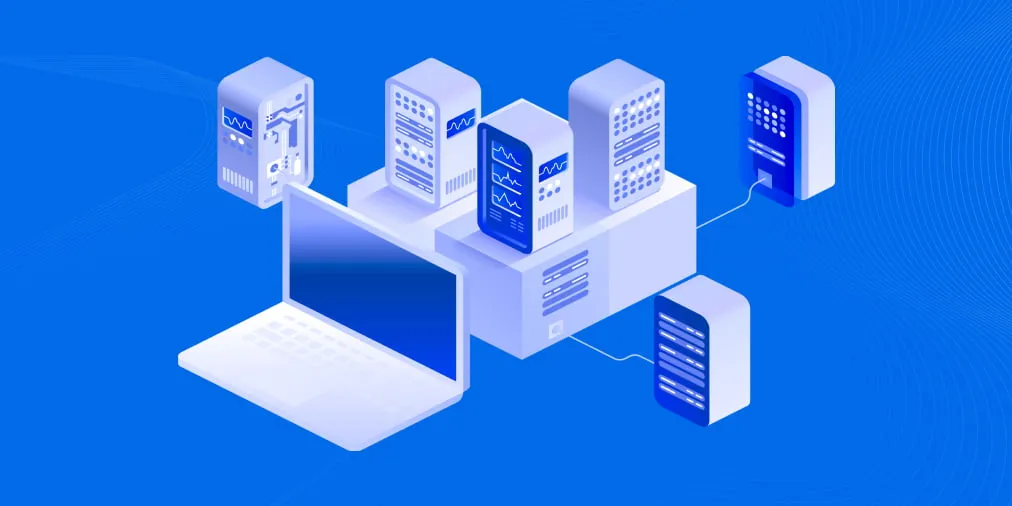Microsoft 365 vs Google Workspace: A Full Comparison
Both Google and Microsoft provide applications for enterprise needs on a subscription basis. These apps cover online communication, editing tools for documents, conferencing, and much more. Google Workspace was until recently known as G Suite. Microsoft 365 was previously known as Office 365. Renaming products and features have confused many users. Microsoft dominated in the early 2000s, but Google started to launch products in 2006 and then added more features starting with Gmail and Gmail for business. As a result, in the 2010s Microsoft and Google became the two main players providing office suites on the market. Then the G Suite vs Office 365 competition transformed into the Google Workspace vs Microsoft 365 competition. There are also other vendors who provide one excellent service, such as video conferencing, but I only cover application suites in this article.
So, which one to choose: Microsoft 365 or Google Workspace? This is a common question among users and administrators who are thinking about selecting a vendor for email services and other applications. This blog post explains what the differences are between Microsoft 365 and Google Workspace.
Google vs Microsoft Features
Google Workspace and Microsoft 365 applications provide a wide set of features. Some of them are similar while others are unique to one of the platforms. Let’s explore the most interesting features and applications.
Working online and offline
The main advantage of Microsoft 365 is that Microsoft provides a set of office applications that are installed on Windows machines and can be used autonomously without internet access. These applications are Word, Excel, PowerPoint, Outlook, OneNote, Access, and Publisher. Google apps are browser-centric, and you can use Google Workspace apps only in a web browser. Functionality without internet access is missing for all web browsers except for particular functionality in Google Chrome. If you use the Google Chrome browser, there are some capabilities to save changes when you work offline with email or documents. In this case, you need to install the Google Docs Offline Chrome extension in Google Chrome, enable Gmail offline, and enable file syncing. This point may be a disadvantage of using Google Workspace for some organizations.
Microsoft 365 standalone apps installed on a computer are robust and provide better functionality compared to their Microsoft 365 web analogs. You can categorize Google Workspace as a set of cloud-native applications. Microsoft 365 provides cloud and hybrid cloud deployment.
The interface of Microsoft Word, Excel and PowerPoint is more powerful and familiar for most users. Google Docs, Google Sheets, and Google Slides are excellent when multiple users have to work on a single document online in a web interface in real-time collaboration mode. Microsoft apps can also be used by multiple users for real-time collaboration. Let’s compare the applications in detail.
Gmail vs Outlook for business. Microsoft provides Exchange Online as the equivalent of the well-known on-premises Exchange Server, which is a configurable mail server. Outlook Online is a web service used to send and receive an email in the web interface. This is the analog of an email client in a web interface, the online version of Microsoft Outlook. Although Google doesn’t provide a standalone email client, it provides a more powerful web interface for emails compared to that of Outlook Online. The difference between free individual Gmail accounts and Gmail for business web UI is that you don’t get ads with paid subscription plans. Note that you cannot sort emails by the sender in the Gmail web interface.
You can use any email client installed on your machine and configure this email client to work with Gmail. Microsoft Outlook is a powerful email client that can be installed on Windows and macOS machines. You can manage calendars and contacts in both Microsoft and Google. In Microsoft 365, calendars and contacts are part of Microsoft Office Outlook. In Google Workspace, Google Calendar and Contacts are different apps and may require slightly more navigation effort. Microsoft Exchange Online provides more options for email configuration within an organization.
Both Microsoft 365 and Google Workspace allow you to use your organization’s domain for customized email addresses linked to your domain with MX records. You can use an existing domain or buy a new domain for email configuration. Microsoft also provides the option to select a subdomain by using the onmicrosoft.com domain when starting using Microsoft 365 for organizations. If you don’t have your own second-level domain (such as mycompany.com), you can use the domain provided by Microsoft. For example, you can select a new domain in the yourcompany.onmicrosoft.com format for your company.
Cloud storage
Microsoft 365 OneDrive vs Google Drive. Microsoft provides more storage space by default compared to Google Drive (1 TB vs 30 GB) for starter subscription plans. However, Google provides better value for money for top subscription plans. Detailed information about storage space for different subscription plans is explained below.
Google shares Google Drive storage space with cloud storage to store files and email storage. If you have a 30-GB storage limit in Google Drive for your account, but your email consumes 5 GB of storage space, you have 25 GB of space in Google Drive to store files. Google Workspace provides flexible options for buying more storage space.
File sharing options. Both platforms allow users to share files with other users within an organization (with full functionality) and outside the organization (with limited functionality). Google doesn’t provide an equivalent to Microsoft SharePoint Online, which is a part of the Microsoft 365 suite. SharePoint Online provides additional features for file sharing and collaboration when using Microsoft 365 applications. Microsoft SharePoint Online is used to manage documents, files, organize them, and save file versions. SharePoint Online uses OneDrive for Business as cloud storage.
Google provides Team Drives based on Google Drive folders and provides an ability to share files and manage files by multiple users. Unlike SharePoint, there is no integration of Google Team Drives with intranet sites like SharePoint Sites in Microsoft 365. Google Sites can be used to create company sites inside an organization.
A desktop client. Google Drive for Desktop is the name of the Google desktop client to access files stored in Google Drive. You can also use Google Backup and Sync to synchronize files in a local folder with the Google Drive cloud storage. Windows and macOS are supported operating systems. If you want to install a client to access OneDrive from your operating system, you can use the OneDrive desktop app created by Microsoft. The OneDrive app can be installed on the latest versions of Windows and macOS and used to manage files on OneDrive storage, and synchronize files between an associated local folder and OneDrive.
Search tools. Google provides more powerful and intelligent tools to search files in the cloud storage (Google Drive in this case) compared to Microsoft 365 and OneDrive for Business. Google has developed the most widely used web search engine, hence, this advantage comes as no surprise.
If you need more powerful and reliable cloud storage for your organization to use in a cloud-based data center, consider using Google Cloud Storage as a feature of Google Cloud Platform instead of Google Drive. Microsoft’s alternative is Azure cloud storage.
Rich text editor
Microsoft Word vs Google Docs. Microsoft Word is a powerful document editor. It provides a wide set of options and features including templates and is used to edit rich text documents, with diverse formatting options. If you want to have the ultimate capabilities to edit documents and work with the application installed on your computer offline, opt for Microsoft Word. On the other hand, Google provides excellent functionality in Google Docs for collaboration online when multiple users need to edit a single document simultaneously. However, the overall set of features is smaller.
Spreadsheet editor
Microsoft Excel vs Google Sheets. If you need all possible options to work with tables and work independently using an internet connection, select Microsoft 365 Excel. Excel has more templates and chart types with subtypes. Microsoft Excel is familiar to many users, just like Microsoft Word. What is Google Workspace Sheets? Google Sheets is Google’s equivalent of Microsoft Excel and is available only in a web browser. If an organization relies on collaboration and editing tables by multiple users at once in the online mode, it should choose Google Sheets. Google provides convenient commenting options to work in collaboration mode, but Microsoft provides more features and tools for editing spreadsheets.
Presentation editor
Microsoft PowerPoint vs Google Slides. In this case, the situation is the same as for word processing and editing tables. If an organization relies on collaboration, it should consider Google Slides. If you need the ultimate functionality and the ability to edit presentations without internet access, use Microsoft PowerPoint. Microsoft PowerPoint provides a quick start presentation feature. In PowerPoint, you can add multimedia effects, animations, transitions, and graphics into a presentation. There is a rich set of tables and chart types. Rehearse Timings is a great feature of PowerPoint to define how long the individual slide should be displayed. Google Slides doesn’t provide this functionality.
Note-taking apps
Microsoft OneNote vs Google Keep. Microsoft OneNote is more sophisticated, provides advanced functionality, and has a desktop version that can be installed on a computer. Multiple users can edit a shared document. Google Keeps is available only from a web browser. In addition to that, a Chrome extension can be installed in Google Chrome. Google Keep is simpler than OneNote.
Conferencing tools
Microsoft Teams vs Google Hangout. Microsoft Teams provides functionality for group chat, video conferencing, team meetings, shared team file repositories, and customized workspaces. The functionality of Microsoft Teams is richer than that of Google Hangout. Moreover, Microsoft Teams is integrated with other Microsoft 365 apps and tools such as Outlook, OneDrive for Business, SharePoint, etc. Microsoft Teams is the successor of Skype for Business and Lync. Google provides Hangouts Chat and Hangouts Meet for messaging and videoconferencing accordingly. These tools are integrated with other Google Workspace apps, but the functionality is not as powerful as for Microsoft 365.
Microsoft 365 Yammer vs Google Currents. These tools are used to communicate in a place like a social network within an organization. Neither of them is integrated with the other apps of the vendor’s suite.
Microsoft Forms vs Google Forms. Both vendors provide an app to create polls, surveys, quizzes, order forms, etc. Microsoft 365 provides more themes with a nice functionality to generate previews of forms and export the results to Microsoft Excel. The more powerful features provided by Google Workspace allow you to use more choices and question types (multiple choices can be selected for one question), conditional logic, and interaction with Google Sheets. The unique feature of Microsoft Forms is the ability to generate a QR code to share a form. As for Google Workspace, you can upload files to Google Forms.
Additional functionality in Microsoft 365
Microsoft Power Automate (formerly Microsoft Flow) is a cloud-based tool in Microsoft 365 to automate workflows. You can configure the software to collect documents and send notifications, for instance. Power Automate supports not only Microsoft applications.
Microsoft Access and Publisher are provided only as Windows-based desktop applications. Access is used to create and manage simple databases. The publisher is used to prepare documents for publishing. Google doesn’t provide an equivalent.
Microsoft Planner is a task management system to organize work for teams in an organization. Users can create tasks, assign tasks, set task progress status, and work on tasks related to a project together. Project managers can plan projects for their teams.
Microsoft Power App is a platform to develop mobile and web apps. You can use Power App in conjunction with Power Automate and Power BI.
Administration
Both Microsoft 365 and Google Workspace provide access to a web-based management console with a GUI (graphical user interface) for administrators in organizations. Administrators can create users/groups, configure security options, view events, check notifications, etc. Google provides an admin console in which administrators can configure all features that are available for the subscription plan used. Microsoft 365 provides Microsoft 365 Admin Center for administrators, which contains admin centers to manage Microsoft 365 applications (such as Exchange Online admin center, Security & Compliance, OneDrive admin center, SharePoint Online admin center, etc.). Read more about the Microsoft 365 admin center in this blog post.
Security
Any G Suite vs Office 365 comparison would be incomplete if security is ignored. Microsoft and Google care about the security of their clients and provide a range of security features. Both solutions support multi-factor authentication, which reduces the risk of an account being compromised. Higher subscription plans provide more security features. This is true for both platforms. Microsoft 365 and Google Workspace also support real-time security audits, role-based access control, security reports, and full data encryption for their platforms.
Google Workspace security features
Google uses unique operating systems in their data centers, and patches and updates are installed as soon as possible. Machine learning software is used to detect suspicious behavior and identify issues. Google provides key management features to oversee the security of an organization.
The Advanced Protection Program is used to protect users who are more likely to be attacked (for example, celebrities, journalists, business leaders, and activists). Administrators can apply advanced security policies including security codes, strong authentication, restrictions on third-party access, and other options to selected users. This feature helps protect user accounts against phishing attacks and data leaks.
Endpoint management is used to control and manage connections to Google Workspace and stored data from endpoint devices including laptops, smartphones, and tablets.
Vault is the e-discovery and information governance tool in Google Workspace. Administrators can search, hold, retain, export, and delete data of users in Google Workspace with this tool. Administrators can also control access to data, available actions, and perform audits.
Data loss prevention is used to create rules for accessing data stored in Google Drive by users. Administrators can control data that is shared with any users from outside an organization to prevent data leaks and data loss. You can protect sensitive data such as document info, numbers of bank cards, etc.
Microsoft 365 security features
Microsoft takes security very seriously. Let’s look at the main Microsoft 365 security features.
Advanced Threat Protection (ATP) is a powerful feature that enables administrators to configure filters that detect malicious links and attachments that can infect computers with malware and ransomware. ATP can prevent phishing attacks targeting your organization via email. Office 365 Advanced Threat Protection was recently rebranded as Microsoft 365 Defender.
Exchange Online Protection is the anti-spam and anti-malware solution that protects Microsoft 365 users from being infected and helps reject phishing attacks. Read more about Exchange Online Protection in this blog post.
Data loss prevention (DLP) is a feature that identifies sensitive data such as numbers of bank cards or passport numbers and prevents sharing sensitive data with anyone who is not a member of your organization.
Intune is used to manage access to Microsoft 365 data from endpoint devices including mobile devices. Administrators can configure custom policies to control data for custom applications. Intune supports integration with Azure Active Directory.
A secure score allows administrators to measure the level of protection and security in an organization. If any issues are detected, recommendations are provided. Follow the recommendations to improve security in your organization using Microsoft 365.
A centralized security center is a place where administrators can configure security options, monitor reports, and manage Office 365 infrastructure. Security settings can be accessed in Microsoft 365 Security Center and in the Security & Compliance admin center in a web browser.
Microsoft 365 top subscription plans provide advanced security features and their settings compared to Google Workspace security features. Read also about OneDrive storage security features provided by Microsoft.
Support
24×7 phone support in English is available for both Microsoft 365 and Google Workspace. Technical support for administrators can be also requested via email and chat. Support hours in other languages vary depending on the language and country. Google’s general help area and learning center are intended for general users (non-administrators). Similarly, Microsoft provides Office 365 Training Center, Help & Training Area, and Office 365 forums. You can enlist certified Microsoft specialists and Google Workspace experts if you need support.
Standard support is available for all Google Workspace users, offering a four-hour response time to resolve high-priority issues. Higher Google Workspace subscription plans include one-hour response times. Microsoft offers a one-hour technical support response starting from the Basic subscription plan. For G Suite vs Office 365, in terms of support, at least, Microsoft provides better options.
Pricing and Editions
Google Workspace pricing (formerly G Suite pricing) is simpler than Microsoft 365 pricing. Google lists four plans and Microsoft breaks its subscription plans at least eleven ways for business organizations. Microsoft 365 pricing gives users many options and a high level of flexibility. However, the variety of Microsoft 365 subscription plans can leave new users confused when trying to choose the best subscription plan to meet their requirements. The most interesting aspects of the G Suite pricing vs Microsoft 365 pricing comparison are explained in this section.
Google Workspace pricing
Here’s an overview of the Google Workspace pricing (formerly G Suite pricing). Google provides four subscription plans. The price is defined per user per month. Payments can be made on a per-month basis.
Business Starter – $6
Business Standard – $12
Business Premium – $18
Enterprise – $25
The Enterprise subscription plan doesn’t have a limit on the number of users per organization (unlike other plans). Business Starter accounts have a storage limit of 30 GB per user in Google Drive. Business Standard provides 2 TB of storage space, Business Premium provides 5 TB, and the Enterprise subscription plan provides unlimited cloud storage per user. The difference between Google Workspace and Microsoft 365 is also in the number of participants for video conference calls and recording options. All subscription plans except Business Starter allow users to use Google Cloud Search, which is a smart search tool for finding files in the Google Drive Workspace storage in the cloud. Higher subscription plans provide more security features. You can find the latest information about Google Workspace subscription plans and G Suite pricing on this page provided by Google.
Microsoft 365 pricing
Microsoft 365 subscription plans are provided on a per-user, per-month basis, but payment is made annually. Microsoft divides all Microsoft 365 subscription plans for organizations into multiple categories.
Microsoft 365 for small businesses includes Business Basic ($5), Business Standard ($12.50), Business Premium ($20), and the desktop apps and cloud storage-only Microsoft 365 Apps package ($8.25, only is included in this package).
Microsoft 365 kept their pre-rebranding Office 365 Enterprise names. The names of Office 365 Enterprise subscription plans are Office 365 E1 ($8), Office 365 E3 ($20), and Office 365 E5 ($35). Microsoft 365 Apps for Enterprise ($12).
Microsoft 365 Enterprise plans for large organizations. Microsoft 365 E3 ($32), Microsoft 365 E5 ($57), Microsoft 365 F3 ($8).
Microsoft 365 pricing and the names of subscription plans are subject to change by Microsoft, even though they remained the same after the rebranding. For this reason, it is recommended that you visit the Microsoft website for up-to-date and detailed information about Microsoft 365 subscription plans for small businesses, Office 365 Enterprise plans, and Microsoft 365 Enterprise plans. At this moment the price range is between $5 and $57. Microsoft 365 E3 also includes a license for Windows 10 Enterprise. Microsoft apps can be installed on up to 15 devices including five Windows machines or five macOS machines.
Microsoft 365 mailbox sizes are limited to 50 GB and 100 GB, depending on the subscription plan. Enterprise plans with email archiving enable users not to worry about email storage. The auto-expanding archiving feature is used to archive old email messages to unlimited archival storage. Message size limits, folder limits, attachment limits, and other email limits also depend on the subscription plan and are explained on this official page. Note that subscription plans that have “App” in the name don’t include email capabilities.
If you are interested in entry-level subscription plans, Microsoft provides more OneDrive storage space than Google Workspace does (1 TB for Microsoft 365 Business Basic vs 30 GB for Google Workspace Business Starter). If you consider using Google Workspace Business Standard (2 TB) or Business Plus subscription plans (5 TB), the situation changes from the storage perspective, and using Google Workspace is more rational for the same price compared to similar Microsoft 365 plans with their 1 TB of storage. Both Microsoft and Google allow you to buy more storage space for each user. Limits for video conferences are higher with Microsoft 365.
Above, I covered the applications and features in Microsoft 365 and Google Workspace. Research the subscription plans provided by Microsoft and Google, compare them, and define which one is more suitable for you. You can try Microsoft 365 for free for one month, and Google Workspace provides a free trial mode for 14 days. Make use of them so you can understand which product better meets your needs at the best price for your organization.
It is technically possible to use both Microsoft 365 standalone applications installed on computers together with Google Workspace cloud apps accessed in a web browser. You can save office documents to Google Workspace and open documents created in Google Workspace by using Microsoft 365 applications. However, this approach can be more expensive in terms of licensing costs. Keep in mind that there are formatting and layout differences between documents edited with Google apps that are stored in Google Drive and native Microsoft Office document formats. As a result, when you export a Google document to the Microsoft Office format (for example, .docx or .xlsx), you can notice shifts in the layout and other visual effects.
Conclusion
Google vs Microsoft is a popular topic because Google and Microsoft are top players in the IT world today. This blog post covered Google Workspace vs Microsoft 365 (until recently known as G Suite vs Office 365). There is no universal answer as to which product is better – Google Workspace or Microsoft 365. The answer depends on the organization’s needs, and budget. Both platforms are subscription-based.
Google Workspace has more attractive pricing for file storage except for the most basic subscription plan. Google also provides better search options. The advantages of Microsoft 365 are the powerful desktop applications that can be installed and used without internet access. Desktop Office applications are one reason some organizations choose Microsoft 365. Microsoft 365 apps are well-integrated with the Azure cloud. If your organization already uses Microsoft products such as Windows or Azure Cloud, it may be a good choice to use Microsoft 365.
If you use Microsoft 365, it is recommended that you back up Microsoft 365 services like Exchange Online mail, OneDrive for Business storage, and Microsoft SharePoint Online data. NAKIVO Backup & Replication is a universal data protection solution that also supports backup for Microsoft Hyper-V, VMware vSphere, Nutanix AHV, Amazon EC2, and physical machines running Windows/Linux.