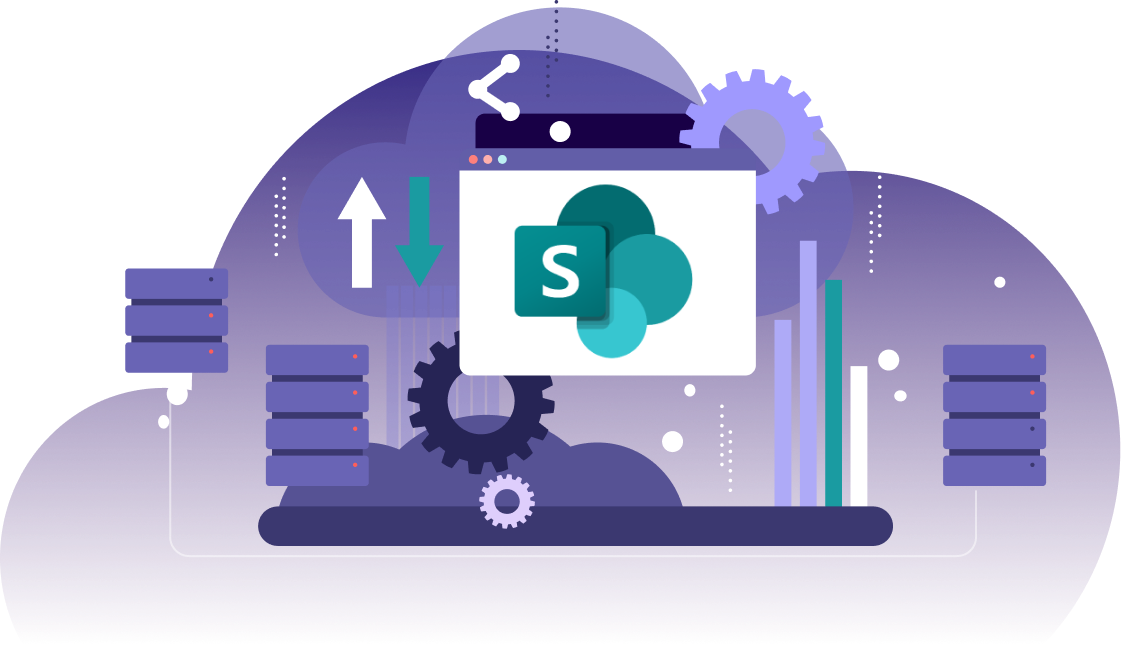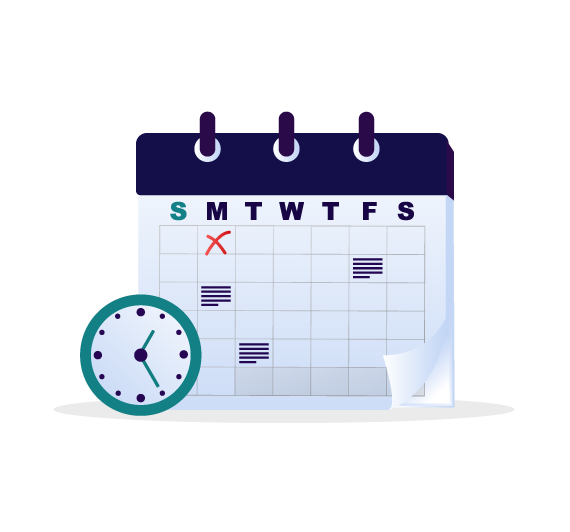Leading Brands Trust NAKIVO

SharePoint Online Backup at a Glance
Reliable Backups
Run incremental backups of Office 365 SharePoint Online sites
Instant SharePoint Granular Recovery
Recover document libraries and lists to the original or different site within the admin account
Compliance Searches
Search and browse your SharePoint Online backups to recover what you need and stay compliant
Flexible Scalability
Protect thousands of Microsoft 365 users in a single software deployment
Outstanding 24/7 Support
Contact support at any time, wherever you are via phone, chat or email
Simple Pricing Model
Subscription for Backup for Office 365 is available with any software edition
Why Use Office 365 SharePoint Backup Solution
Reliable Backups
NAKIVO Backup & Replication ensures that your Office 365 data in Exchange Online, OneDrive for Business and SharePoint Online is protected from a wide range of threats and available whenever you need it. Use the Backup for Microsoft Office 365 functionality to create incremental backups of your Microsoft Office 365 SharePoint Online sites, and store those backups locally. As your workforce interacts and collaborates seamlessly online, you remain prepared for any potential data loss event, whether accidental data deletions, internal security breaches or malware attacks. With NAKIVO Backup & Replication, your data is always recoverable as soon as you need it.
Swift and Flexible Recovery
With backups of your SharePoint Online and other Office 365 data stored locally, you are in control of your data. Use NAKIVO Backup & Replication to perform granular recoveries of document libraries and lists directly from local backups of your SharePoint Online sites. With up to 4,000 recovery points, you can perform flexible point-in-time restores of the items you need, when you need them. Recovery is simple and almost instant to the original or different site within the same Microsoft 365 admin account. Simply choose the recovery point, select the SharePoint Online site, and recover the items that you need.
Compliance Searches
The search functionality in NAKIVO Backup & Replication helps you find and retrieve what you need in minutes. With 4,000 recovery points to choose from and terabytes of data, browsing for that single item in a chain of backups from the previous year is simply impractical. Whether you need the data to meet regulatory compliance requirements or to fulfill e-discovery requests, just choose the recovery point and use the search box to find the item by its name. What’s more, the centralized view of your Office 365 backup data makes it easy to find and retrieve OneDrive for Business, Exchange Online, and SharePoint Online backup items.
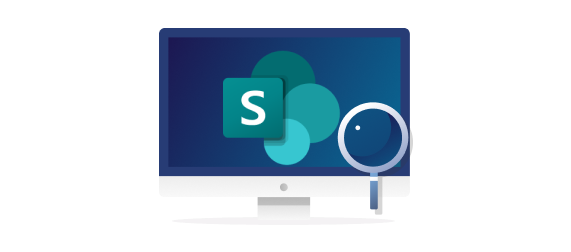
Advanced Scheduling
In NAKIVO Backup & Replication, you can schedule backups to run at specific times and save time on routine backup administration. View and manage all your past, current and planned backup jobs in the Calendar dashboard. You can see how much time the previous backup jobs took and check the expected duration of the future jobs. This centralized view of your data protection activities helps you optimize workload distribution, prevent job overlaps and find windows for the future jobs. With your backup jobs properly scheduled, you avoid retention gaps and simplify data protection management, especially in large infrastructures.
Flexible Retention Policies
NAKIVO Backup & Replication allows you to create retention policies for your backups depending on the type of data you’re dealing with and your needs. You can retain up to 4,000 recovery points for each SharePoint Online backup. To ensure that your backups do not consume too much space, NAKIVO Backup & Replication uses the grandfather-father-son retention scheme, rotating the recovery points on a daily, weekly, monthly and yearly basis. When the specified number of recovery points is exceeded, the earliest one is deleted. By optimizing storage space consumption, you can keep both recent backups for quick recoveries and data archives for compliance purposes.