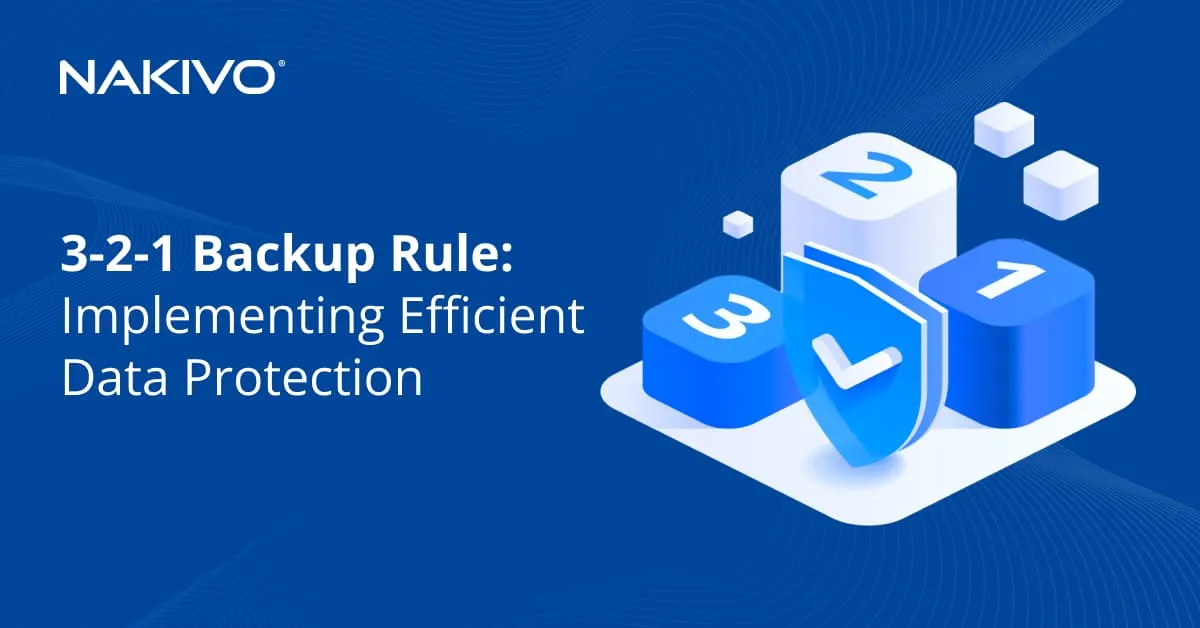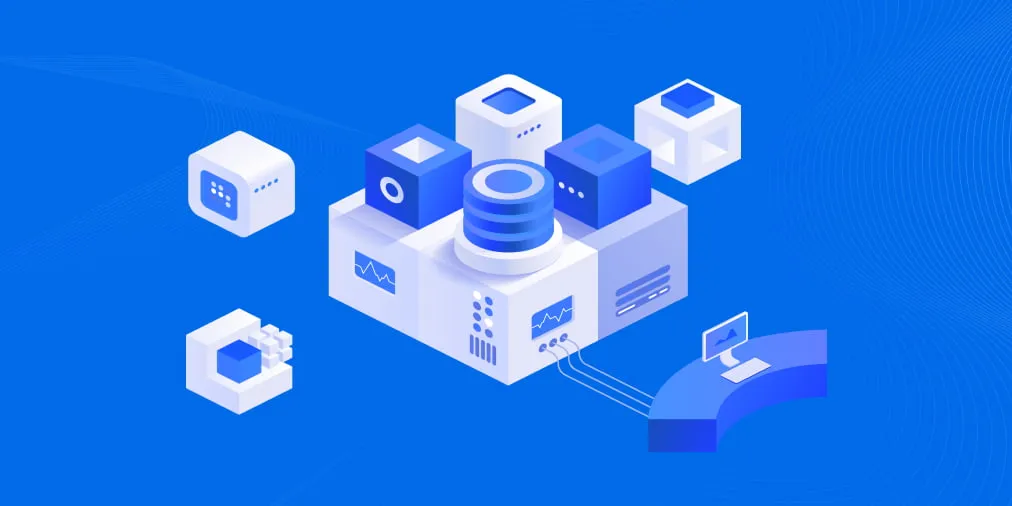Setting Up Backup Retention Policy in NAKIVO Backup & Replication
Today’s backup solutions allow you to automate backup creating schedules and configuring retention settings. You can configure a backup schedule for each machine or workload. This way you create the number of recovery points you need and set the retention period after which expired points are deleted. For an effective backup strategy you need a sufficient number of recovery points to enable point-in-time restores while efficiently managing storage consumption.
NAKIVO Backup & Replication allows you to create flexible retention policies for your machines. Here we will cover the two retention and scheduling methods available in the NAKIVO solution.
What Is a Recovery Point?
A recovery point in the context of backup refers to a specific point in time to which you can restore your data or system after a failure. A recovery point represents a copy of your data at a particular moment in time, allowing you to recover your data to that state in case of data loss, corruption, or other issues.
Recovery points are a key concept of a backup retention strategy. Your data protection strategy and how critical a workload is for operations determine the number of recovery points or copies of your data you maintain, their frequency, and how far back in time you can go to restore your data. More specifically, the frequency is determined by the recovery point objective (RPO) for a given workload.
What Is Retention?
Retention refers to the duration chosen to maintain and store recovery points, that is backup copies of your data. Retention defines how long backup data is retained before it is either overwritten by newer backups or automatically deleted. Retention settings are crucial for ensuring that you have access to historical backup points that can be used for data recovery and compliance while deleting unnecessary points to ensure efficient storage consumption.
Retention in NAKIVO Backup & Replication
NAKIVO Backup & Replication allows you to retain up to 4,000 recovery points for backup and 40 recovery points for replicas. Up until version 10.8, a GFS-based retention approach was used in NAKIVO Backup & Replication. Starting v10.8, a new approach has been introduced to simplify setting expiry dates for recovery points. Let’s look in more detail at the 2 approaches and how they work.
Legacy Retention Approach
The legacy approach is user-friendly and convenient relying on the grandfather-father-son (GFS) retention scheme. It remains available to existing users who are updating their solution deployments from v10.7 and earlier to v10.8 and later.
With the legacy retention approach, you configure retention settings at the Retention step of the backup job wizard (step 4 of 5). You can set the following retention settings:
- Keep N last recovery points. If the number of recovery points reaches the specified number, the oldest recovery point is deleted
- Keep one recovery point per day for N days. The last daily recovery point expires and is deleted after the specified number of days
- Keep one recovery point per week for N weeks. The last weekly recovery point expires and is deleted after the specified number of weeks
- Keep one recovery point per month for N months. The last monthly recovery point expires and is deleted after the specified number of months
- Keep one recovery point per year for N years. The last annual recovery point expires and is deleted after the specified number of years
For more details in our blog post on how GFS retention works in practice.

At this step of the wizard, you can also enable immutability for recovery points and make them immutable for a custom period of time for better protection. Immutability uses the write-once-read-many (WORM) approach. Recovery points with enabled immutability cannot be deleted or changed by ransomware and other malware or users (except the root user for the Local Folder type of repository).
This GFS retention scheme makes it possible to recover data from old recovery points if, for example, that the data was deleted or corrupted a long time back and this data is not present in the latest recovery points. Note, however, that there may be disadvantages to this approach too depending on the scenario. With one recovery point retained for any given day, week, month or year, the older the recovery point, the less granular it is.
New Retention Approach
In v10.8, NAKIVO Backup & Replication introduced a new retention approach. If updating NAKIVO Backup & Replication to v10.8 (or later) from an older version, you get to choose whether you want to keep using the legacy retention approach for existing jobs and when creating new jobs. You can use the new retention approach for new jobs as well as switch existing jobs from the old approach. The UI will prompt different methods of switching to the new approach, such as configure the job anew or map existing legacy retention settings to the new retention settings.
Alternatively, you can configure the product to use the new retention approach and migrate existing job retention settings to the new approach view. This option is also available if you import the configuration of NAKIVO Backup & Replication of an older version to v10.8. The product maps whatever is possible to be mapped from the old schedule and retention configuration to the new merged schedule and retention configuration.
Note: After switching a job or product configuration to the new schedule, it is impossible to revert to the legacy retention mode.

When you install NAKIVO Backup & Replication 10.9 and later from scratch (a clean installation of the product), you only get the new retention approach. The new approach is used for backup and backup copy jobs (not for replication jobs). The Retention step in the job wizard has been removed and has been merged with the Schedule step. This approach allows you to configure a specific retention policy for each schedule. It is possible to set specific retention for each schedule. After expiration, a recovery point is removed from the backup repository. Immutability for recovery points is also available and can be set for the period of time needed.
The idea of the new approach is to use schedule rules, for example, run every day and keep for 10 days. This also gives each recovery point an expiration date, that is, a clear date when the point will expire. The expiration dates will be shown in the backup repository. To see the details:
- Go to Settings > Repositories and select the needed backup repository.
- Under Backups, select a backup to see all recovery points.
With the legacy retention approach, recovery points don’t have a set expiration date. As a result, an unneeded recovery point can’t be removed before the following job run or until a job is disabled. Legacy retention settings are applied on the next job run, but manual removal of a recovery point is possible. Disabling a job using legacy retention means recovery points will not be automatically removed until the job is run again. You can read more about how expiration dates for recovery points are calculated.
With the new approach, manual removal rules are the same but automatic removal does not depend on job runs anymore. The new retention approach makes it clear in terms of how retention depends on a configured schedule.
For both approaches, recovery points cannot be removed in some cases, for example, when one recovery point depends on another (older) recovery point. Any (except 1 last standing) point can be removed manually unless other recovery points depend on it. You can always set custom retention (both with legacy and new approaches) to each specific recovery point (the expiration date is not locked for a recovery point).

With the new schedule and retention approach, you can create the following schedules:
- Periodic (run at a specific time/date, run every N minutes, hourly, daily, etc.)
- Weekly
- Monthly
- Yearly
For each schedule, you can set how long to keep a recovery point. You can keep backups for:
- N days
- N weeks
- N months
- N years
You can create and configure multiple schedules for one backup or backup copy job. Each schedule can have its own retention settings.

When you complete the wizard and run a backup or backup copy job (including in cases when you don’t schedule a job and run it ad hoc), a splash screen with retention options and the job scope is displayed. You can select to keep recovery points for N days, weeks, months or years. You can also choose a preconfigured schedule, and the retention in that schedule will be applied.

Backup copy job
Backup copy jobs provide settings that are similar to the settings of backup jobs, including scheduling and retention settings. However, a backup copy job has an additional option: Maintain exact copy of the source backup
If you choose this option, the backup copy job will generate and preserve an identical duplicate of the original backup along with its recovery points. To establish an alternative retention policy, deselect this checkbox and select one of the alternatives provided below. This particular option becomes visible only if Disk was chosen as the Destination during the previous step.

Through schedule retention settings, you can establish a distinct retention policy for recovery points based on each job schedule and time span. For instance, you define a job schedule to Retain backups for: 3 days and the job runs every weekday at 12:00 PM. If the recovery point is created (backup is completed) at 13.30 PM, a recovery point produced on a Monday will expire by Thursday at 13.30 PM. NAKIVO Backup & Replication conducts hourly assessments of all recovery points to guarantee prompt removal of those that have expired.
How to extend the expiration date for a recovery point?
To extend the expiration date for existing recovery points stored in a backup repository:
- Go to Settings > Repositories and select a backup repository where the needed backup is stored (for example, Onboard Repository).
- Click the needed backup name (Windows-VM in this example).
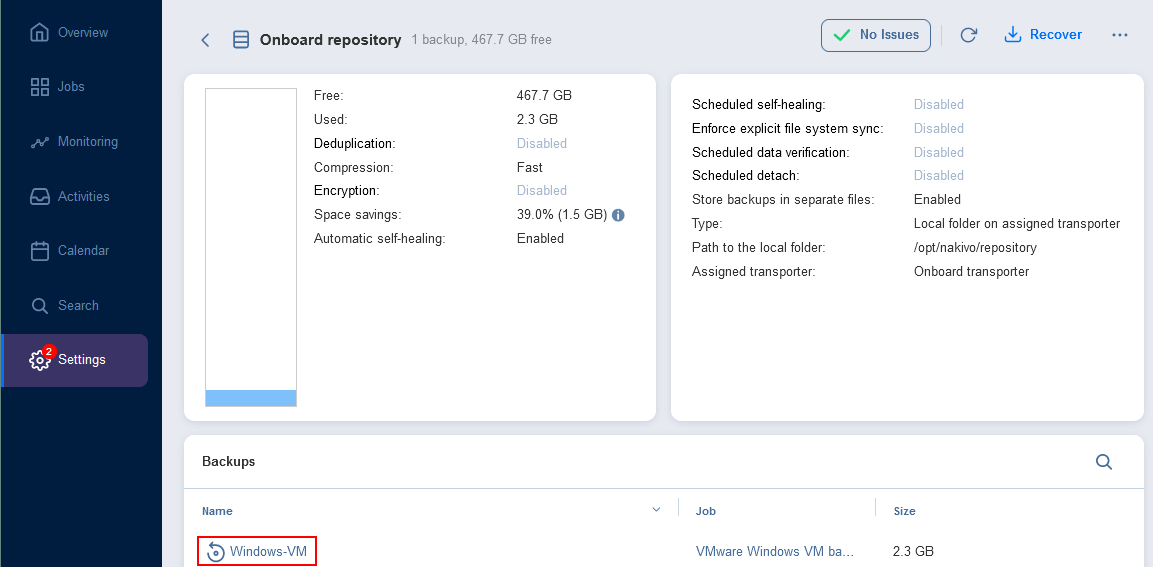
- You can see all recovery points for the selected backup. Hover over a recovery point, click the … icon, and click Edit in the menu that opens.

- In the window that opens, you can see the existing retention settings for the recovery point. In our example, the settings are configured to protect the recovery point until September 13, 2023. You can select Keep forever or click the current data to change the expiration date.
- Once you click the date, a calendar opens in another window in the web interface. Select a new date and click Apply twice.

The new expiration date has been set in retention settings for the existing recovery point.