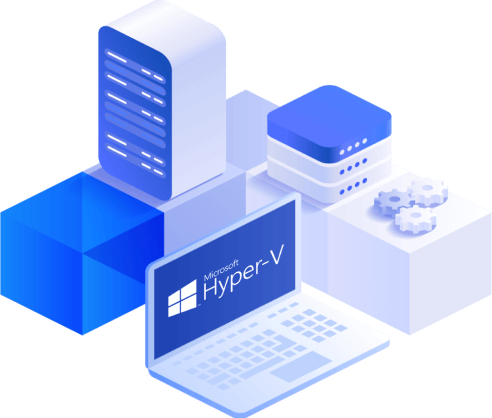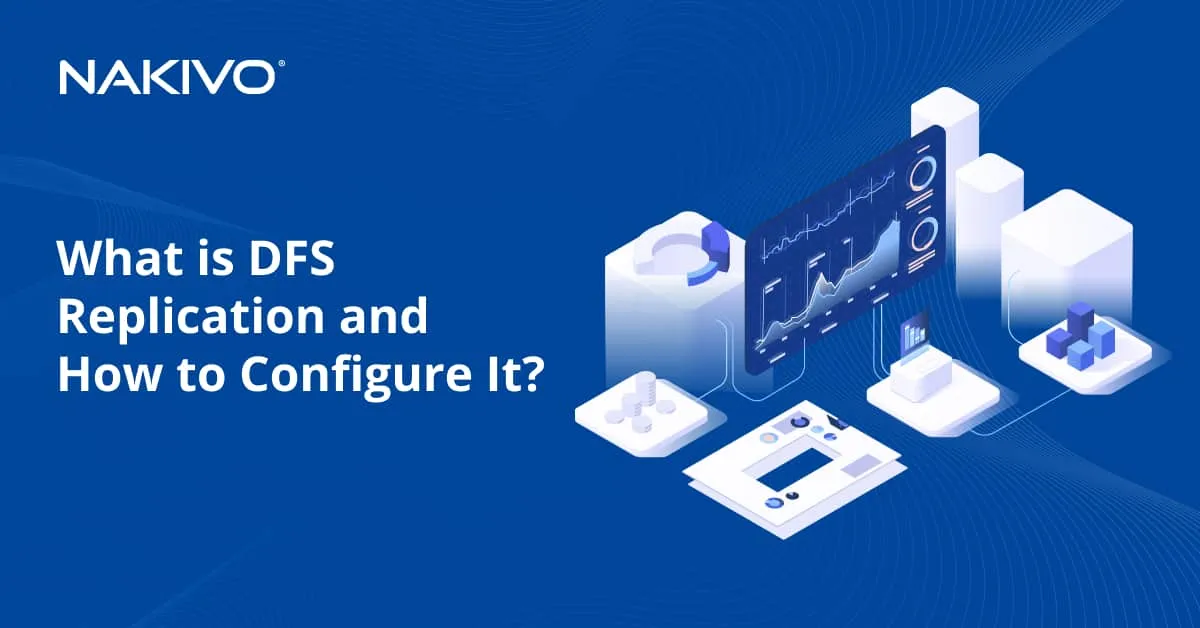Microsoft Hyper-V Server 2016 vs. Hyper-V Role
Since 2008, Microsoft has provided two deployment options for the Hyper-V hypervisor – a standalone installation of Hyper-V Server and a Hyper-V role that can be added onto an existing Windows Server operating system. Which Hyper-V edition is better for you? Today’s blog post compares and contrasts Hyper-V Server 2016 with the Hyper-V role for Windows Server 2016. Licensing, installation, user interface, VM management, clustering, and use cases are explored. After reviewing each deployment type in detail, we explore their advantages and disadvantages to help you determine what option suits your virtual environment best.
Hyper-V Server 2016
The first type of deployment for Hyper-V reviewed in this blog post is the standalone Hyper-V Server 2016.
Licensing
Hyper-V Server 2016 is distributed for free and can be downloaded from Microsoft’s site. You can use Hyper-V Server 2016 for an unlimited period of time without paying anything and without activation, but there are no licenses provided for guest VMs running Windows. As a result, you must purchase licenses for guest Windows systems according to Microsoft’s license agreement. There are no licensing issues if you deploy VMs running Linux. Be aware that Microsoft prohibits the use of a standalone Hyper-V Server 2016 as a web server, file server, database server, or any other type of server whose role is not hosting virtual machines.
Installation
The installation process of Hyper-V Server 2016 is similar to installing Microsoft Windows Server Core. It looks like Windows Server Core with the minimal set of features needed for it to function as a hypervisor. Configuration of Hyper-V Server 2016 is also minimal – the hypervisor is ready to work right after installation.
User interface
Similarly to Windows Server Core, Hyper-V Server is lightweight and has no GUI (graphical user interface); only a command line interface (CLI) is provided. You will not find any options related to Hyper-V in the console-based server configuration menu. You can create users, install updates, change computer names, manage network settings, enable remote management, shut down or restart the server, and exit to CMD. You can enter PowerShell from CMD. VMs can be created, deleted, started, stopped, renamed etc. with PowerShell.
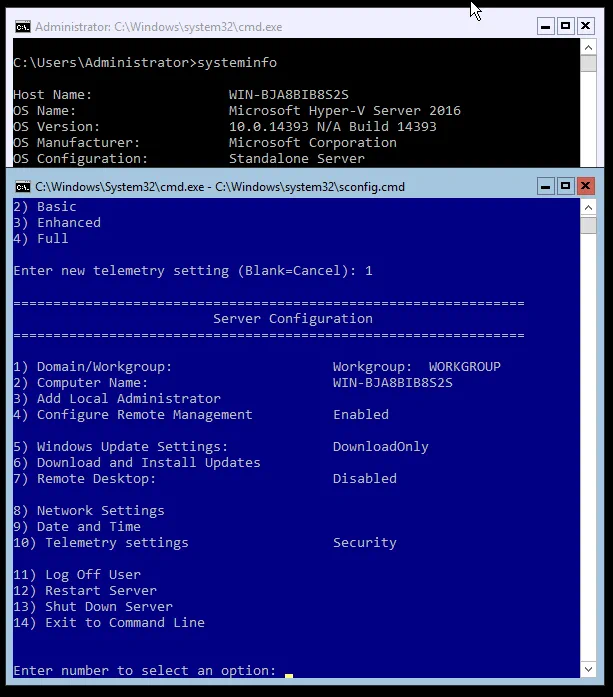
VM management
You can create, delete, start, and stop VMs on your instance of Hyper-V Server with PowerShell locally and remotely. If this VM management method is not convenient for you, use Hyper-V Manager remotely. For this, you need another Windows machine with the Hyper-V role installed. When you install the Hyper-V role on a Windows machine, Hyper-V manager is installed by default. Open Hyper-V Manager, connect to your headless Hyper-V Server 2016, and manage your VMs. As an alternative to Hyper-V Manager, you can use another GUI tool for centralized management called System Center Virtual Machine Manager (SCVMM). Note that while Hyper-V Manager is free, you have to pay for SCVMM.
Clustering features
Clustering is supported by Hyper-V Server 2016. The requirements are the same as the requirements for a Hyper-V Failover Cluster built on Windows Server 2016 nodes with the Hyper-V role installed. The entire cluster configuration can be done with PowerShell.
Use cases
The free Hyper-V Server 2016 is a nice solution for virtualizing existing Windows servers and Windows desktops that are already licensed, as well as running Linux machines that don’t require licenses. Hyper-V Server 2016 can also be used for educational and testing purposes or for companies that do not have high numbers of VMs that must be licensed.
Hyper-V 2016 Role on Windows Server 2016
Let’s now explore the same categories for the Hyper-V role on Windows Server 2016.
Licensing
A paid license must be applied to Windows Server 2016 on a per-core basis (except for the Essentials edition – but using this is not rational for Hyper-V). You can select the Standard or Datacenter edition. The Windows Server 2016 Standard edition includes licenses for two Windows-based Hyper-V virtual machines and is suitable for smaller virtualized environments. Windows Server 2016 Datacenter Edition includes licenses for unlimited numbers of Hyper-V virtual machines running Windows, and accordingly is recommended for highly virtualized environments. Moreover, the Datacenter edition allows you to deploy shielded VMs and use Storage Spaces Direct, with storage replicas and a software-defined networking stack.
You do not pay for the ability to install the Hyper-V role; you pay for the instance of Windows Server running on your host and the Windows OS running on your VMs.
Installation
Windows Server 2016 must first be installed to enable the Hyper-V role. Windows Server 2016 can be installed in the core mode (which is similar to the installation of Hyper-V Server) or in GUI mode. Using the GUI mode (the “desktop experience”) is more convenient, and Hyper-V Manager could be used locally on Windows Server 2016 with the Hyper-V role in this case. If you enable the Hyper-V role on Windows Server 2016 Datacenter Core, despite the lack of GUI, you can deploy an unlimited number of VMs running Windows according to the license agreement.
User interface
Windows Server 2016 with the Hyper-V role allows you to use both command line and graphical user interfaces. As explained in the previous section, you can select the user interface in the beginning of Windows Server 2016 installation. Windows Server 2016 Core provides only a command line interface. Install Windows Server 2016 with the desktop experience if you want to use a GUI.
VM management
If you have installed Windows Server 2016 in the GUI mode and enabled the Hyper-V role, then you can use Hyper-V Manager to manage VMs residing on a local server and VMs residing on remote servers. You can also use PowerShell or System Center Virtual Machine Manager (SCVMM).

Clustering features
All Hyper-V failover clustering features are supported if you enable the Hyper-V role on Windows Server 2016. You can deploy a Hyper-V failover cluster with multiple nodes and shared storage to achieve high availability of Hyper-V VMs running on Hyper-V hosts.
Use cases
Windows Server 2016 with the Hyper-V role is adopted for use in production environments with Windows VMs. Windows Server 2016 Datacenter Edition is the best option in highly virtualized production environments where the most of Hyper-V VMs are running Windows. Note that Windows Server 2016 offers much more than just the Hyper-V role. You can deploy any other role on your server running Windows Server 2016.
Advantages and Disadvantages of the Two Hyper-V Deployments
Each type of Hyper-V deployment has its own advantages and disadvantages. This section outlines the pros and cons of the standalone Hyper-V Server 2016 and Windows Server 2016 with Hyper-V.
Advantages of Hyper-V Server 2016
- Zero price. Hyper-V Server 2016 is absolutely free. No activation required.
- Small footprint. Hyper-V Server 2016 is a lightweight distribution that occupies less disk space and consumes less memory than Windows Server 2016 with the Hyper-V role.
- Security. Fewer components are included in Hyper-V Server, which means fewer vulnerabilities. Only the components required to run VMs are present.
Disadvantages of Hyper-V Server 2016
- No Windows GUI.
- Limited management tools.
- Licensing limitations. Windows VMs must be licensed separately. No other roles except Hyper-V can be enabled on the server.
Advantages of Windows Server 2016 with a Hyper-V role (with GUI)
- Ease of use. The Windows GUI can be used, allowing you to manage a server conveniently.
- More tools and features available. Any server role can be installed.
- Full support (software and hardware).
- Includes licenses for Windows installed on Hyper-V VMs.
- Windows installed on Hyper-V VMs can be automatically activated (true for Datacenter edition).
Disadvantages of Windows Server 2016 with a Hyper-V role (GUI-based)
- Consumes more hardware resources.
- Cost. The license is expensive, and the Windows OS installed on hosts must be activated.
- More potential vulnerabilities.
Hyper-V Server 2016, similarly to Windows Server 2016 Core, does not include Windows Explorer, which is the main component of Windows graphical shell. (Internet Explorer is a part of Windows Explorer.) This is a less user-friendly solution, but it improves security. In the GUI mode, even if you use only tools such as MMC (Microsoft Management Console) for server management, without using Internet Explorer, Internet Explorer is still present in your system and could constitute a threat for your server. This is the reason many IT specialists may prefer installing the Core Edition of Windows Server operating system in some situations.
At the same time, some basic graphics features used for displaying windows that are not Explorer-related are available in the headless edition of Windows Server 2016 and Hyper-V Server 2016. For example, you can press Ctrl+Shift+Esc to run the Windows Task Manager.
One additional advantage of the standalone Hyper-V Server is that the smaller number of included components means you need less frequent updates (patches) and, as a result, fewer reboot events for the server.
Both Hyper-V Server 2016 and the Hyper-V role enabled on Windows Server 2016 are type 1 hypervisors. A type 1 hypervisor is a native hypervisor installed directly on hardware, whereas a type 2 hypervisor runs as an application on the installed operating system. The trick is that when Windows Server 2016 with the Hyper-V role is loaded, Hyper-V is initialized first, before starting Windows, which makes it type 1 hypervisor.
Conclusion
Today’s blog post has explored the similarities and differences between standalone Hyper-V Server 2016 and Windows Server 2016 with the Hyper-V role installed. Most of Hyper-V features are the same for these two types of Hyper-V deployment (the exceptions being shielded VMs and Storage Spaces Direct, which are available with Windows Server 2016 Datacenter Edition). The main differences are in licensing host operating systems and guest Windows operating systems – Hyper-V Server 2016 is free, but guest Windows installed on VMs must be licensed separately. Windows Server 2016 requires a paid license, but includes licenses for VMs running Windows. The user interfaces and management tools also differ. Hyper-V Server 2016 and Windows Server 2016 Core with Hyper-V don’t have GUIs, and hence must be managed either locally through CLIs or remotely from other machines with GUIs. Windows Server 2016 (with GUI/desktop experience) and Windows Server 2016 Core provide the same Hyper-V functionality, but Windows Server 2016 with GUI can be managed locally through GUI-based tools such as Hyper-V Manager.
Regardless of which edition of Hyper-V you decide to use in your environment, remember to back up your virtual machines. NAKIVO Backup & Replication can back up VMs running on standalone Hyper-V Server 2016, VMs running on Windows Server 2016 with the Hyper-V role, and VMs running in a Hyper-V Failover Cluster.