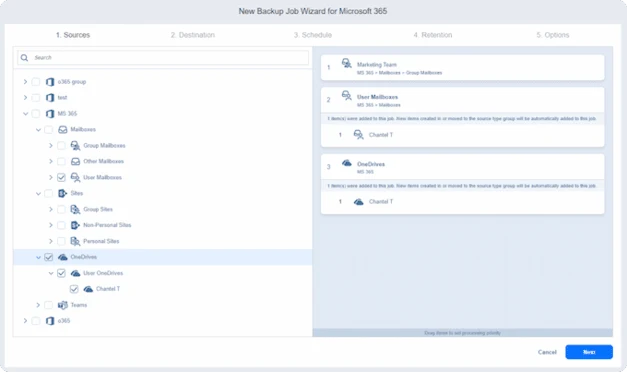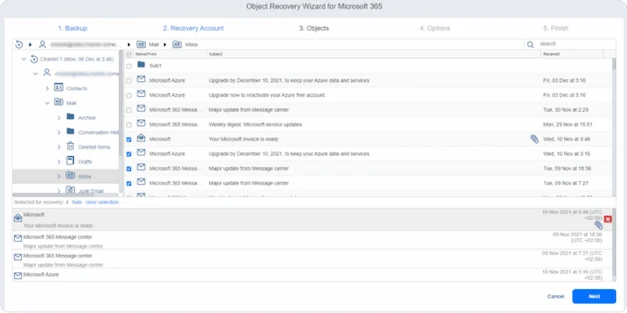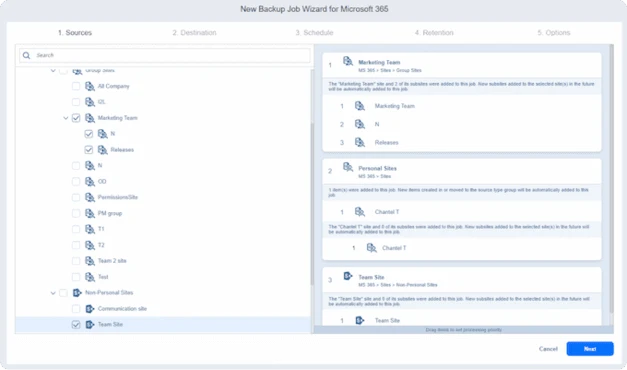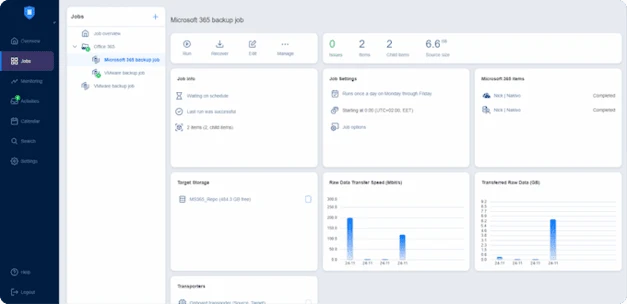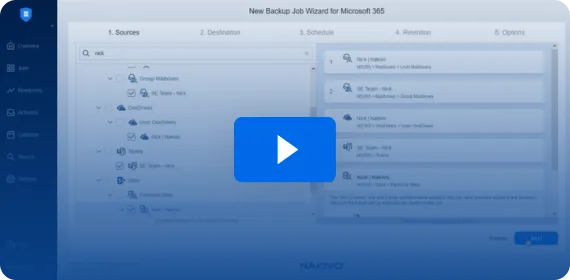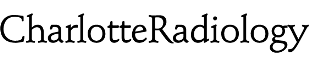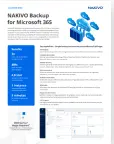Microsoft 365 Backup and Recovery from NAKIVO
NAKIVO Backup & Replication is a hybrid and cloud backup solution that can be easily used to back up your Microsoft 365 data in Exchange Online, Microsoft Teams, OneDrive for Business and SharePoint Online.
- Fast incremental backups
- Instant granular recoveries
- Compliance and archiving
- $0.80 per user/month
Supported Microsoft 365
Cloud Apps and Services
Exchange
Online
OneDrive for
Business
SharePoint
Online
Microsoft
Teams
Back Up Microsoft 365
Data with NAKIVO
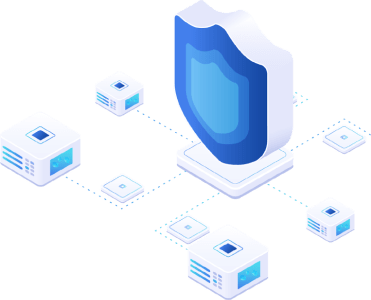
Easily recover from ransomware
Gain full control over your Microsoft 365 data with onsite backup. Maintain a copy of Microsoft 365 data offline and on-premises to ensure that your backups are safe from cyber security threats.
Speed up the backup process
Microsoft 365 backups are incremental after the initial full backup. For Exchange Online and Teams data, the solution relies on Microsoft’s native change tracking technology. This approach speeds up identifying changes and the backup process.
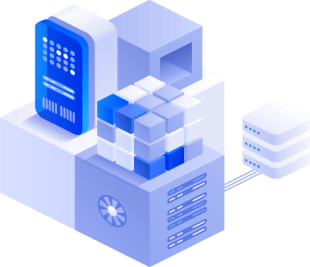
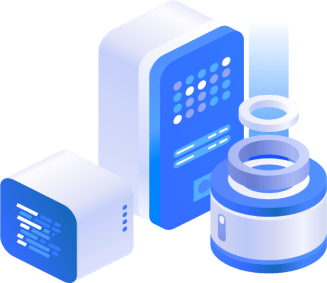
Reduce RTOs and RPOs
Recover exactly what you need in seconds, without performing a full recovery of an entire user account. Just choose the recovery point, browse the contents, and choose the item and where you want to recover it.
Advanced search functionality for data management
Whether you need to provide information to meet regulatory compliance requirements or fulfill e-discovery requests, the centralized view of your backups and advanced search capabilities make it easy to locate and retrieve the necessary data in onsite Microsoft backups.
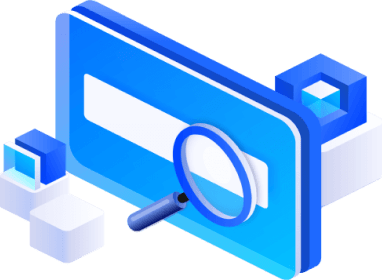
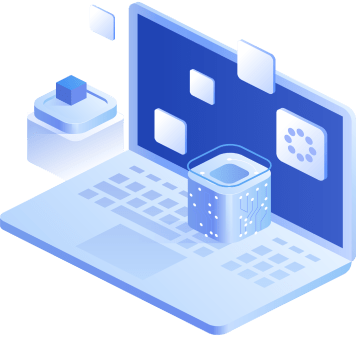
Simple administration
Get a simple web interface and intuitive step-by-step wizards, making it easy to manage data protection for all your workloads, including Microsoft 365 data backup and recovery, from a single pane of glass. With NAKIVO Backup & Replication, you get an advanced hybrid and cloud backup solution that meets the requirements of today’s enterprise infrastructures.
Flexible data retention
Set up flexible retention policies that give you full control of your Microsoft 365 backup data. With up to 4,000 recovery points that can be rotated daily, weekly, monthly or yearly, you can store your backup data for as long as you need.
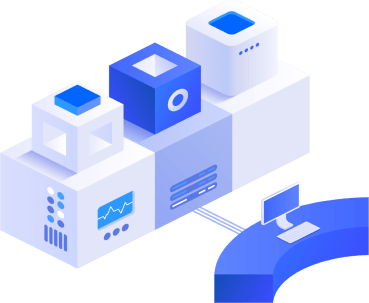
Trusted by 27,000+ SMBs and Enterprises




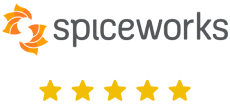
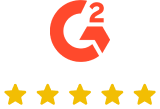
NAKIVO Solution Pricing
per user/month
for a 3-year subscription
- 24/7 Support Included

NAKIVO Customer Testimonials
Resolve SaaS Data Protection Challenges With Microsoft 365 Backup and Recovery
Under Microsoft’s Shared Responsibility Model, Microsoft ensures platform availability but not data protection. Though Microsoft 365 has version history and limited retention options, these features do not amount to cloud backup.
With a dedicated backup solution, you can comply with regulations and recover data after accidental deletions, ransomware and other incidents.
Ensuring business continuity
By backing up Microsoft 365 data, you establish fail-safe mechanisms during migrations and build an effective disaster recovery plan. Create multiple backups stored on different devices to establish resiliency. Then, if data loss occurs, rapidly restore entire mailbox folders or individual objects directly back to the source.
You can also mitigate the risk of rogue administrators by configuring role-based access control (RBAC) to limit user access to data protection activities.
Providing ransomware protection
Use NAKIVO Backup & Replication to create local backups for all Microsoft 365 services. By storing your backups locally, you gain full control over your Microsoft 365 data and can restore it without paying the ransom if it’s locked or encrypted by ransomware.
It is hard to overestimate the importance of having a locally stored backup. With instant recovery of items, you can quickly resume your operations and leave the cybercriminals empty-handed.
Complying with local legislation
Microsoft 365 addresses legal compliance with the native Litigation Hold feature, which freezes mailboxes to prevent deletion. However, if a regulatory body or court requests previously deleted data, the only way to avoid penalties is having backups.
With NAKIVO, you can configure flexible retention policies to avoid retention gaps. You can also use the advanced search functionality to easily find and recover Microsoft 365 items to meet reporting requirements or fulfill e-discovery requests.
Managing mailbox limits
Microsoft 365 imposes limits on mailbox size depending on the plan. Additional shared mailboxes consume additional storage. Nevertheless, with large volumes of data, mailboxes are bound to use up all the available space eventually.
This may lead employees to delete emails to free up space. This deleted data is not recoverable in Microsoft 365 after a limited time period. To address this problem, back up Office 365 mailboxes for long-term storage and future restoration.
Delegating data protection activities
Large corporations can delegate Microsoft 365 backup and recovery to specific branches or business units. NAKIVO’s multi-tenant setup allows you to create isolated environments (tenants) within a single software deployment.
Simplify SaaS data protection management for tenants and offers centralized control and visibility for administrators. Offloading some of the routine data protection activities helps maintain flexibility and short recovery times.
Retaining former employees’ data
After deleting the Microsoft 365 user account of an employee who leaves your organization, Microsoft only stores the data associated with that account for 30 days before deleting it. However, your organization may need to access a former employee’s data in the future for regulatory compliance purposes or to fulfill legal requests for information.
By backing up Microsoft 365 data, you are able to restore deleted items when you need them whatever the team member’s status.
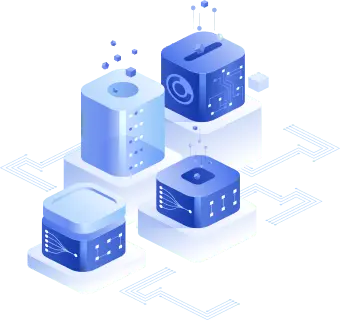
FAQ
Should you back up Microsoft 365 data?
Yes. According to the Microsoft 365 Shared Responsibility Model, you are responsible for keeping your data safe. Microsoft is only responsible for the availability of its applications and infrastructure. In addition, the Microsoft 365 (Office 365) built-in security features offer limited data protection and primarily focus on compliance and privacy. You need to implement a dedicated Microsoft 365 backup solution and create a robust data protection strategy to ensure recovery and minimize downtime.
How do you back up Microsoft Teams files?
Microsoft Teams collects different types of data such as chat messages, team files and meeting data from various applications including OneDrive for Business, SharePoint Online and Exchange Online. You need to back up this data on the source platform where it’s stored. You should also back up Teams metadata, configurations and settings. An advanced data protection solution such as NAKIVO Backup & Replication allows you to easily back up your Microsoft Teams data and quickly recover it when you need to. To learn more on how to back up Microsoft Teams, read this blog.
How long is backup data retained in NAKIVO Backup & Replication?
There is no limit to how long a user’s data can be retained. Each time NAKIVO Backup & Replication backs up Microsoft 365 OneDrives, teams, mailboxes or sites, it creates a recovery point. Each recovery point represents a different version of your data at a point in time. This gives you flexibility for granular recovery.
How much does Microsoft 365 backup cost?
The NAKIVO Backup & Replication license for Microsoft 365 starts at $0.80 per user/month and includes 24/7 support. You can protect thousands of users in a single deployment of the solution. You can purchase additional Microsoft 365 subscription licenses to protect more users when you scale out or up, or remove users if you scale down. Keep in mind that you can purchase a minimum of 10 licenses per order. Check out the pricing page for more information.
Can I deliver Backup for Microsoft 365 as a service?
Yes. Managed service providers (MSPs) can use NAKIVO Backup & Replication to deliver Backup for Microsoft 365 as a service. All the solution’s advanced data protection features are available to MSPs in the MSP Enterprise Essentials, MSP Enterprise and MSP Enterprise Plus editions. You can provide your MSP clients with backup for their Microsoft Teams, Exchange Online, OneDrive for Business and SharePoint Online data.
How do you back up Microsoft 365 data?
To efficiently back up your data, you need a third-party Microsoft 365 data backup tool that provides powerful features to streamline data protection workflows. With the NAKIVO solution, you can perform fast incremental backups using Microsoft’s native change tracking technology. When it’s time to recover, you can have numerous recovery points to restore backup files to the original or a different location. The centralized dashboard allows you to easily find and restore individual items to achieve tight recovery objectives and meet compliance requirements.
Can I work with Microsoft 365 applications during a running backup job?
Yes. As a user, you have complete access to Teams, Exchange Online, OneDrive for Business and SharePoint Online while a data backup job is running. NAKIVO Backup & Replication keeps the backup process invisible to prevent any disruptions in your production environment. This allows the backup server to perform scheduled backups in the background without affecting application availability or performance.
How can I ensure that my Microsoft 365 backups are secure?
The NAKIVO software includes features such as multi-factor authentication and role-based access control that help you guarantee the safety of your Microsoft 365 backups and prevent unauthorized access to your data.
What counts as a user when purchasing subscription licenses?
The following counts as a Microsoft 365 user in NAKIVO Backup & Replication:
- One mailbox for Exchange Online
- One user for OneDrive for Business
- A personal site or a user that has access to a SharePoint Online site with “Edit” or “Full Control” permissions
- One user with access to Microsoft Teams
However, you do not need to count the same user more than once across multiple Microsoft 365 services, that is, the same Microsoft Teams, Exchange Online, SharePoint Online and OneDrive for Business user is considered to be one Microsoft 365 user when licensing NAKIVO Backup & Replication. In addition, shared and group mailboxes do not require a license. Note that the following are not supported: resource, public folder, archive, guest mailboxes, distribution groups, and external SharePoint users.