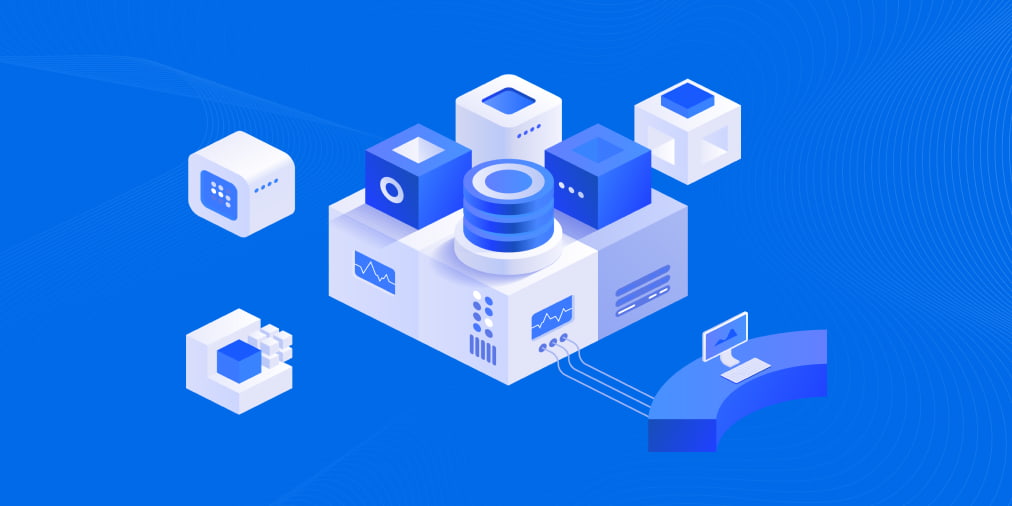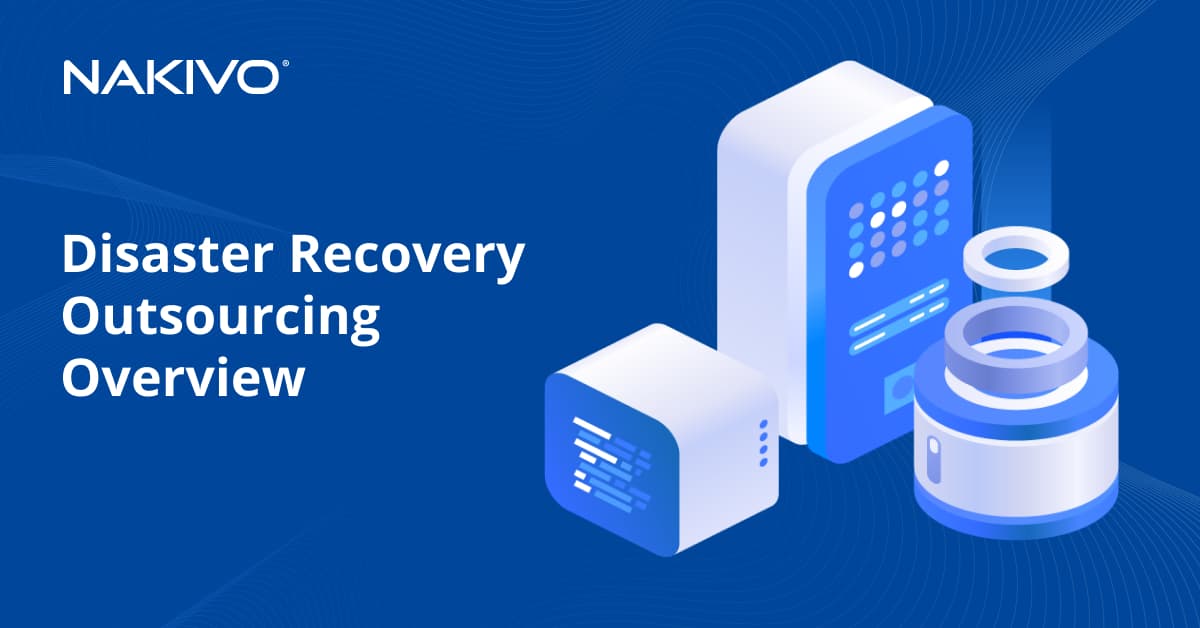Windows Server 2019 Essentials, Standard, Datacenter: Main Differences
Windows Server 2019 is for the time being the latest version of the server operating system released by Microsoft. Generally available since October 2018, Windows Server 2019 is built on the strong foundation of Microsoft’s previous release, Windows Server 2016. The functionality of the 2019 release offers new opportunities when it comes to hybrid cloud environments, storage, security, and administration.
Windows Server 2019 has three editions: Essentials, Standard, and Datacenter. As their names imply, they are designed for organizations of different sizes, and with different virtualization and datacenter requirements. Windows Server 2019 Essentials perfectly suits the needs of a small infrastructure, while the Datacenter edition provides the widest range of functions among all the other server operating systems from Microsoft. The aim of this blog post is to highlight the core characteristics of each edition and the needs they are meant to satisfy.
Windows Server 2019 Essentials: Key Features
This edition is designed for small companies with up to 25 users and 50 devices. It’s worth noting that Microsoft encourages its users to move beyond Windows Server Essentials to Microsoft 365, which is the company’s newest solution for small business customers. According to their documentation, Microsoft 365 offers new functionality for data storage, sharing, protection, and so on. Windows Server Essentials, nevertheless, has enough features to satisfy the needs of a small infrastructure.
Just like its predecessor, Windows Server 2016 Essentials, the 2019 edition allows for integration with Azure Site Recovery services. This feature is meant to help you maintain business continuity in the event of a hardware or other failure, when your virtual machine (VM) or its host goes down. This functionality enables you to replicate the VMs in real-time mode to a backup repository in Azure. If a disaster strikes, you can failover to the replica and resume your business-critical operations.
The 2019 Essentials edition also makes it possible to integrate with Azure Virtual network. Moving an organization’s resources to the cloud can be a complicated issue. The right way is to allow enough time for this process and perform it step by step. Windows Server 2019 Essentials, in turn, makes the resources and processes that are running in Azure look as if they are located on your local network. This allows organizations to seamlessly move their resources to the cloud.
One of the things that sets apart Windows Server 2019 Essentials from the 2016 edition is that the Experience Role functionality has been removed. In practice, this means that all the tasks related to management and configuration must be performed manually. In addition, client backup and remote web access are no longer accessible.
Is Windows Server 2019 Standard the Golden Mean?
The Standard edition is designed for physical or minimally virtualized environments. As for the maximum number of users, it is based on CALs, or client access license requirements. Generally speaking, the Standard edition offers the core Windows Server functionality (including but not limited to the functionality of Windows Server Essentials 2019).
The Standard edition enables hybrid operations in Azure environment. You can inventory and migrate data, as well as security settings and other configurations, from legacy systems to Windows Server 2019 and/or the Azure cloud. The functionality of the Standard edition allows you to centralize your company’s file shares by synchronizing file servers to Azure. With that, the flexibility and performance of a local file server are preserved. Additionally, applications that are running in your local network can use a variety of innovations in the cloud, such as Artificial Intelligence or the Internet of Things.
When it comes to virtualization, Windows Server 2019 Standard includes permission for two OSEs (operating system environments) or VMs per license, plus one Hyper-V host. If you need more VMs in your infrastructure, additional licenses must be purchased. For comparison, the number of VMs supported in Windows Server Datacenter is unlimited.
Another noteworthy characteristic is that the Standard edition only supports up to two Hyper-V containers. The number of Windows containers the edition supports is unlimited. Just for reference, containers and micro-services can be used to help you create cloud native applications and modernize the traditional ones. With that, Linux and Windows containers can be run side by side.
Another difference has to do with storage replicas, which is a functionality that allows for replication between servers for disaster recovery purposes. There are no limits in the Datacenter edition, while the available volume in the Standard edition is limited to 2TB.
What Is Windows Server Datacenter?
The Datacenter edition suits the needs of highly virtualized datacenters and cloud environments. It offers the functionality of Windows Server 2019 Standard, and is free of its limits. You can create any number of virtual machines, plus one Hyper-V host per license. As mentioned above, the Datacenter edition supports an unlimited number of Windows and Hyper-V containers. With that, there are a few more features that are not available in any other edition of Windows Server.
One of the features only offered in Windows Server Datacenter is network controller. It allows for the centralized infrastructure management and provides you with tools for monitoring, configuring, and troubleshooting your virtualized network environment in an automated manner. Network controller can be used to automate network configuration instead of configuring network devices and services manually.
Another feature that is only available in the Datacenter version is the Host Guardian Hyper-V Support. It lets you know if the hoster or enterprise is aware of the Hyper-V hosts in the fabric. Additionally, this service can help you manage the keys that are required to start up a shielded VM. The offline mode of Host Guardian service allows the shielded VMs to turn on if the service cannot be reached, though only in case the security settings of your Hyper-V host have not been changed.
It’s worth noting that the Datacenter edition delivers functionality for building a hyper-converged infrastructure. For now, it is considered to be one of the most cost-effective and scalable solutions to create a software-defined data center. Generally speaking, the functionality of a hyper-converged infrastructure allows you to consolidate computing, storage, and networking resources into one cluster, which is a way to both improve performance and save costs.
Brief Summary: Windows Server Standard vs Datacenter
To sum up, the key difference between the Essential and Standard editions lies in the number of users and devices they support. For an overview of the basic differences between the Standard and Datacenter editions, take a look at the table below:
| Feature | Standard edition | Datacenter edition |
| Basic functionality of Windows Server | Yes | Yes |
| Integration with Azure | Yes | Yes |
| Hyper-Converged Infrastructure | No | Yes |
| Hyper-V/OSEs (operating system environments) containers | 2 per license | Unlimited |
| Windows Server containers | Unlimited | Unlimited |
| HGS (Host Guardian Service) | Yes | Yes |
| Host Guardian Hyper-V Support | No | Yes |
| Storage replica | Yes (up to 2 TB of volume) | Yes |
| Shielded virtual machines (VMs) | No | Yes |
| Software-defined networking/storage | No | Yes |
For now, Windows Server Datacenter can be regarded as the most comprehensive edition of the entire Microsoft family of server operating systems. Compared to the Standard edition, it provides the widest selection of tools and features with the lowest amount of limitations per license. However, choosing the Datacenter edition is reasonable only if your infrastructure is large enough to let you use this edition’s functionality to the full extent. After all, its price is significantly higher than the price of Windows Server Standard.
Windows Server Backup with NAKIVO Backup & Replication
One of the latest features of NAKIVO Backup & Replication allows you to seamlessly back up Windows Servers. Here’s a quick glance at our solution’s functionality:
- Application-aware mode: Back up the data of your applications and databases, such as MS Exchange, SQL, Active Directory, etc., in a transactionally-consistent state.
- Data deduplication and compression: Reduce the size of your backups by excluding duplicate data blocks and then compressing the unique blocks of data. The combination of these features offers you a way to reduce storage space requirements up to 30 times.
- Physical to Virtual: Convert physical machines running Windows Server to Hyper-V or also VMware VMs. This allows you to migrate your physical workloads to a virtual environment, and offers a way to recover data from your Windows Server machine if the latter is rendered unavailable.
- Backup Copy: Keep an additional copy of your backups in the cloud or at a remote location. If your primary backup is accidentally deleted, lost, or corrupted, the backup copy may be the only means of recovering your data.
- Instant Recovery: Bring back individual files, folders, or application objects (MS Exchange, SQL, and Active Directory) without recovering an entire Windows Server machine.
The functionality of NAKIVO Backup & Replication allows you to enhance the performance of Windows Server backups while reducing the consumption of network resources. To further improve the efficiency of backup management, you can set up a schedule for backup jobs. With our software, you can rest assured that your data and applications are reliably protected and can be accessed even in the event of a disaster.