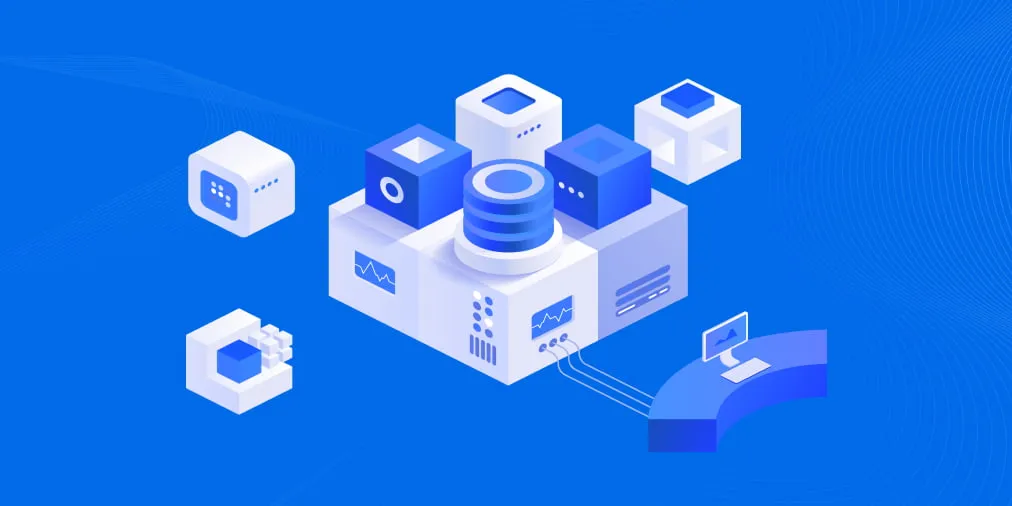Differences Between VM Snapshots and Backups
Backups and snapshots are two popular technologies that enterprises use to mitigate data loss and minimize disruptions. In fact, backups and DR remain a top priority for organizations in 2023 to protect their data and mitigate the consequences of cyber threats and other incidents.
Snapshots and backups may seem to serve the same purpose at first glance since they both allow you to recover data. However, snapshots are not a replacement for backups. They have different use cases and cannot be used interchangeably.
Snapshot vs Backup: Key Differences at a Glance
A snapshot is a point-in-time copy of data capturing its current state, often allowing for quick recovery or system rollback. On the other hand, a backup is a comprehensive and independent copy of data, stored separately from the original data, designed for long-term retention and operational point-in-time restores.
A snapshot is typically a read-only, space-efficient representation of data. Backups are more comprehensive, ensuring data preservation and protection against various risks, providing a full recovery point, and often forming a crucial component of a broader data protection strategy. Using snapshots and backups interchangeably is not recommended and can lead to data loss.
It is crucial to understand the main differences between these two methods to create a robust data protection strategy. Before looking at each technology in more detail, here’s a comparison table summarizing the main differences:
| Snapshot | Backup | |
| Purpose | Preserves the state of a machine at a specific point in time | Creates a copy of entire machines or individual files |
| Dependency | Dependent on source data | Completely independent from source data |
| Process Duration | Generally quick for small VMs | Can vary from slow to quick depending on the backup type and VM size |
| Storage location | Same location as source VM | Same location as source VM or different location: offsite, cloud, or hardware storage |
| Storage Consumption | High and can cause performance issues if stored for more than a few days | Can vary from low to high depending on data volume, backup type, compression and deduplication features, etc. |
| Use cases | Development and testing | Data protection |
| Retention period | Short, generally up to 72 hours | Long |
| Recovery | Relatively quick | Can vary from slow to quick depending on the recovery option |
What Is a VM Snapshot?
A snapshot is an exact record of a machine or system at a specific point in time. It preserves the state and the data of the VM including its power state (on, off, or suspended) and all its files such as disks, memory, and network interface cards. Snapshots are generally used to restore a VM after a system failure, bad update, or error.
How Snapshots Work
When you take a snapshot, the state of the base virtual disk is recorded and maintained at that moment. All changes are captured and written to newly-created delta disk files that are stored in the same folder as the base disk. The system creates child disks for each source disk of every snapshot.
The first snapshot is an exact image of your machine and the subsequent snapshots collect the changed data blocks only. This allows for quicker versioning and enhances protection against data loss incidents.
Note though that the child disks are directly dependent on the corresponding parent disk. If the latter is deleted or corrupted, then you can no longer recreate the VM. The recovery process reads all the files in a sequential order starting with the parent disk file followed by the related delta files.
Types of Snapshots
There are two primary types of snapshots:
- Copy-on-write (CoW) snapshots capture changes made to data by creating a new copy only when the original data is modified. These snapshots are space-efficient as they store only the changes. However, retrieving data may involve reading from multiple locations.
- Redirect-on-write (RoW) snapshots capture changes made to data by creating a new copy of the modified data. RoW snapshots redirect write operations to a new location, leaving the original data intact until it is no longer needed. This reduces the impact on the original data during snapshot creation.
Snapshots are used in different virtualization platforms. The most common virtual machine snapshots are VMware snapshots and Hyper-V checkpoints.
VMware snapshots
In the VMware vSphere client, you can right-click the VM name, select Snapshots, and click Take Snapshot to create a snapshot.

The VMware snapshot operation creates several files with different extensions:
- .vmdk – The –flat.vmdk file contains the raw data in the base disk. The .vmdk file is a virtual disk descriptor on an ESXi datastore.
- -delta.vmdk – The delta disk is represented in the format of .00000x.vmdk. It contains the difference between the current state of the virtual disk and the state that existed at the time that the previous snapshot was taken. Data in the child VMDK disk is saved in the SPARSE format using the copy-on-write mechanism.
- .vmsd – This file is the database file for the snapshot itself. It contains the snapshot metadata and is the primary source of information for the snapshot manager. The entries contained in this file are the snapshots and relationships between each snapshot and its child disks.
- .vmsn – The .vmsn file includes the active state of the VM and captures the memory state at the point of the snapshot. This allows you to revert to a running state of the machine. If you create a snapshot without including the memory file, you recover the VM in a turned off state.

Hyper-V checkpoints
In Microsoft Hyper-V, VM snapshots are known as checkpoints. They operate in a similar way by saving or copying the state of a VM at a specific point in time.
To create a Hyper-V checkpoint, right-click a VM and choose Checkpoint.

In Windows Server, a snapshots folder is created containing the binary file format:
- .vmcx – This file includes the configuration information of the virtual machine.
- .vmrs – This is the VM runtime state information file.

Also, a differencing disk with the .avhdx format is created. This records the delta changes that are made after checkpoint creation.

Snapshot Use Cases
In a virtual environment, snapshots act as a failsafe mechanism to be used to roll back a VM to a certain point in time. Snapshots are usually done before performing actions that might potentially damage the system or corrupt files. These actions include installing updates, uninstalling components, or editing software.
In addition, snapshots are useful in development environments since you can conduct “rinse and repeat” testing to validate code changes and recover recently changed data if necessary.
Pros and cons of snapshots
VM snapshot pros:
- Quick creation: Easily take a VM snapshot with minimal impact on the production server.
- Automated process: Schedule snapshots before specific actions.
- Instant rollback: Restore a machine to a previous point in time almost instantly.
- Reduced TCO: Minimize the total cost of ownership (TOC) by eliminating the need for native Windows backup tools.
VM snapshot cons:
- Large storage consumption: Snapshots can take up large storage space if kept for too long. Based on the volume of data you generate, it is recommended to keep a snapshot for one to three days.
- Short-term retention: In addition to large storage consumption, snapshots impact network performance if stored for more than a few days. This prevents long-term data retention.
- Single point of failure: If anything happens to your production server, you risk losing all your data since source disk and delta disk files are stored in the same location.
- Dependency on source data: The delta files created after you take a snapshot are directly dependent on the source machine. If the original file is deleted, then you can no longer recreate the VM.
What Is a Backup?
Backups are copies of entire systems (including OS, configuration files, and app data) or of individual files/databases. When you create any type of backup, you create copies of data that are completely independent from the source machine. This means that you can store backups for as long as you need in a location other than the original: offsite, in a public cloud, on tape, or on hardware storage devices like NAS or SAN.
Modern backup solutions offer high flexibility when it comes to recovery, retention, and storage optimization. You can restore entire machines or individual files and folders, instantly boot machines from backups, or perform cross-platform recovery. Backup solutions also enable you to rotate recovery points and use compression and deduplication along with other features for better performance and storage consumption.
How Backups Work
Backups work by creating point-in-time copies of data to prevent data loss or corruption. Data is copied to a separate location with storage optimized using compression and deduplication. These copies are stored in various locations for improved resilience. Verification ensures backup data integrity, and retention policies govern backup data preservation. In case of data loss, backups facilitate quick restoration, minimize downtime, and support business continuity. A well-designed backup plan is crucial for effective data management.
A backup can contain copies of the source files as is or store the backup data in a special image file format. Advanced backup technologies, such as incremental backup, involve creating a backup repository of a special format to store backup data. The backup format depends on the backup solution used for data protection.
Backup Use Cases
Backups are the core of any data protection strategy since they are great for storing a copy of your data for a long period of time. By sending backups to multiple storage locations, you eliminate a single point of failure and guarantee business continuity.
Pros and cons of backups
Backup pros:
- Multiple storage destinations: Keep backups onsite, send them to offsite storage, or store them in the cloud.
- Easy access: Manage and recover your backups anywhere and at any time.
- Flexible recovery: Choose among different recovery options depending on your needs.
- Long-term retention: Store backups for as long as you need using efficient rotation schemes and data reduction techniques to save on storage costs.
Backup cons:
- Slow process: Performing full backups on a large volume of data can take a lot of time to complete compared to snapshots.
- Network overload: The backup creation process can put an excess load on your network, especially during business hours. Luckily, you can use network acceleration features to solve this issue.
Why Choose Backups over Snapshots for Data Protection
NAKIVO Backup & Replication is a data protection solution designed for virtual environments. It is agentless, meaning that the solution doesn’t require an agent to be installed on each VM to protect it.
The NAKIVO solution uses VM snapshot technologies in VMware vSphere and Microsoft Hyper-V to create image-based VM backups, that is, point-in-time copies of VMs that include guest OS disks, configuration files, and applications. To create these backups, the solution freezes the VM state, triggers a snapshot, and creates consistent backups at the virtualization level. Once the backup is created, the VM snapshot is deleted.
This approach simplifies and speeds up full VM recovery. However, snapshot-based backups can be resource-intensive and may impact the performance of production environments. To counter that, NAKIVO Backup & Replication can also leverage storage snapshots to create backups.
Backup from storage snapshots
Storage snapshots reduce the load on production resources, which can result from using regular VM snapshots. This is especially useful for very large VMs.
NAKIVO Backup & Replication can leverage storage snapshots to back up VMs hosted on HPE storage devices. When the feature is enabled, the solution triggers a temporary VM snapshot first then a storage snapshot. The VM snapshot is deleted as soon as the storage snapshot is taken. Storage snapshots can be produced relatively quickly and contain all the delta and CBT data needed to perform image-based VM backups without impacting production workflows.