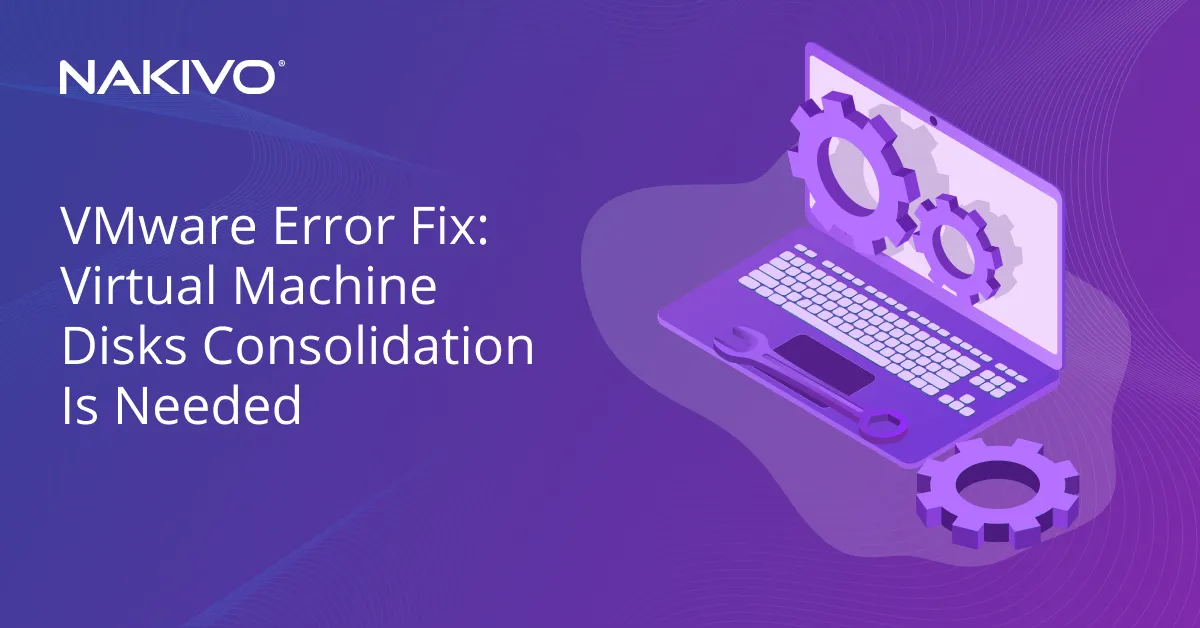The Essentials of Windows Server Licensing for Virtual Machines
Organizations use the Windows Server OS on physical servers and virtual machines including Microsoft virtualized servers. Windows Server licensing can be complicated, especially for versions 2016 and 2019 vs. version 2012.
Learn about Windows Server licensing (including Microsoft virtualized server licensing) to better understand Windows Server licensing costs for physical servers and VMs.
Windows Server Licensing Principles
The licensing scheme of Windows Server 2019 is similar to Windows Server 2016. There are two types of licenses for Windows Server 2019 – server licenses and client access licenses (CALs). Server licenses are core-based licenses. The number of server licenses needed depends on the number of processors and processor cores. The number of client access licenses needed depends on the number of users or devices that will be connected to a server.
Remote Desktop Protocol (RDP) is used to provide access to remote desktop services on the server for remote users. If you want to provide multiple remote desktop sessions for your Windows Server 2019, you need to buy Remote Desktop Services (RDS) CALs. RDS CALs are not the same as Windows CALs for users or devices. In order to allow multiple RDP sessions, you have to buy RDS CALs and then configure your server. RDS CALs are not a substitute for standard CALs to license multiple RDP sessions on Windows Server 2019. Two remote sessions (+1 local session) are available without licensing multiple remote desktop sessions.
Note: This blog post provides an overview of licensing to familiarize you with Windows Server licensing. Licensing rules can change or be updated for newer product versions. Refer to the Microsoft website and contact Microsoft sales managers before you buy licenses in order to avoid mistakes such as inadvertently violating the license agreement.
Windows Server 2019 uses a per-core licensing model for servers, which reflects the trend of producing powerful multi-core processors (with a high number of CPU cores) and the number of cores per processor increased significantly. Server manufacturers are not increasing the number of processors in assembled servers, but are installing processors with more cores.
The general rules that are applied to each physical server running Windows Server 2019 on a physical server as a host operating system or on virtual machines on this server are listed below.
- All physical processor cores on a server must be licensed. If a processor supports hyper-threading, logical cores are not licensed. A core with hyper-threading is counted as one core. One core license covers two CPU cores (a 2-core pack license). There are also 4-core and 16-core licenses.
- Licensing a server. The minimum number of core licenses that must be bought for a physical server is 8 (16 cores are covered). Even if your server has one processor, and it has fewer than 16 cores, you must buy licenses for 16 cores. The 16-core license is a base license.
- Licensing processors. The minimum number of 2-core licenses per processor is 4. At least 8 cores must be licensed for a processor. For example, if you have two dual-core processors in a server, you must buy 4 licenses to cover 8 cores. Despite this calculation, you still need to buy licenses for 16 cores because of the second rule.
The price for 8 dual-core licenses is the same as the price for a single 16-core license. A license for 16 cores is the minimum license you can buy. If a processor is disabled in the system, the disabled processor doesn’t need licenses. Similarly, if a motherboard on a server has two sockets, but only one processor is installed, you only need to license all the cores of the installed processor.
OSE is the operating system environment. This is a term that defines one instance of Windows Server 2019 running on a physical server or a virtual machine. The physical OSE term is used when Windows Server 2019 is running on a host. The virtual OSE term is used when Windows Server 2019 is running as a guest operating system (Microsoft virtualized server) on a virtual machine residing on a physical server. Licensed servers are the servers to which licenses are assigned.
Note: The costs for one Windows Server 2012 R2 license for two processors equals the price for 8 dual-core licenses for Windows Server 2019. If you run a non-Windows operating system on a virtual machine, this VM doesn’t require Windows licenses.
Windows Server 2019 Editions
There are three editions of Windows Server 2019: Windows Server 2019 Essentials, Windows Server 2019 Standard, and Windows Server 2019 Datacenter. Windows Server cost is often a determining factor when choosing an edition.
Windows Server 2019 Essentials
Windows Server 2019 Essentials is the light edition suitable for small organizations and is licensed per server. There are many limitations in this edition. Windows Server 2019 Essentials does not support virtualization. Client access licenses are not required. 25 users and 50 devices are supported by this license but terminal services cannot be used to allow multiple RDP sessions. Windows Server 2019 Essentials is well-integrated with Office 365 hosted services. The price for Windows Server 2019 Essentials was $501 when this blog post was written.
Windows Server 2019 Standard
One Windows Server 2019 Standard license with all licensed cores allows you to run one physical OSE and two virtual OSEs. In other words, you can install Windows Server 2019 Standard on a host machine and run two virtual machines with Windows Server 2019 Standard as a guest OS.
Windows Server 2019 Standard running on a host used for virtualization (as a hypervisor) can be used only to install Hyper-V to run VMs. Using the host OS as a full-featured server with two virtual servers is not allowed. You cannot use three full-featured servers (one physical and two virtual) if you have the Standard license that covers two VMs and one physical server.
If you don’t run Windows VMs on a physical server with Windows Server 2019 Standard installed, you can run any needed software and use this server as a full-featured server. The current price for a 16-core license for Windows Server 2019 Standard is $972.
Windows Server 2019 Datacenter
Windows Server 2019 Datacenter is the most powerful edition and is sold for the highest price (Windows Server cost for this edition is $6,155 for 16 cores). The licensed Datacenter edition covers Windows Server 2019 installed on a host and allows you to run an unlimited number of virtual machines with Windows Server installed as a guest OS. A Windows Server Essentials vs Standard comparison is outside the scope of this blog post. CAL licenses are required for both Standard and Datacenter editions.
VM Licensing
The most interesting fact is that the number of licensed VMs running Windows doesn’t depend on the host operating system and hypervisor. For example, if you have licensed Windows Server 2019 Standard for all processor cores of a physical server and install Windows Server 2019 Standard on a host with the Hyper-V role enabled, then you can run two VMs with Windows Server 2019 Standard. If you run VMware ESXi on a physical server and license all cores of this server with the Windows Server 2019 Standard license, then you can run two VMware VMs with Windows Server 2019 Standard installed on these VMs. This principle is true for VirtualBox, Xen, KVM, etc. If you need to run 4 virtual machines on a server, then you need to buy one more license (a set of two-core licenses to cover all cores) for this server (the total number of VMs is four and Windows Server 2019 Standard is used in this example). One Standard license covers two virtual machines.
If you need to run 4 VMs on a physical server that has two 8-core processors, you must buy 16 dual-core Standard licenses for Windows Server 2019. Two license sets cover all cores twice and allow you to run 4 VMs. If you need to run an odd number of VMs on a host, you need to buy licenses for the next even number of VMs. If you need to run 3 VMs, you need to buy licenses for 4 VMs, if you need to run 7 VMs, you need to buy licenses for 8 VMs, etc.
If you use Windows Server 2019 Datacenter, you don’t need to buy additional licenses if you increase the number of VMs with Windows as a guest OS on this physical server. If you need to run 4 VMs on the same physical server that has two 8-core processors but with the Windows Server 2019 Datacenter license, you need to buy 8 dual-core Datacenter licenses for Windows Server 2019.
VM licensing order: Physical cores must be licensed first and only after that virtual machines must be licensed.
Taking into account the current price for Windows Server licenses, it may be better to buy Windows Server 2019 Standard licenses if you are going to run up to 12 virtual machines on a single physical server. If you need to run 14 VMs or more, the more rational decision is to buy Windows Server 2019 Datacenter.
VM migration between hosts
If you have multiple Hyper-V hosts or ESXi hosts in your environment, you may need to migrate VMs between hosts. VM migration is especially needed if you run VMs in a cluster. In this case you need to buy the number of licenses to cover all VMs on all hosts for each physical server as if you are migrating all VMs from all hosts to one host. For example, if there are 10 VMs on the first host, 14 VMs on the second host, and 6 VMs on the third host, you need to buy licenses for each host to cover 30 VMs on each host (10+14+6). In this case, each VM is licensed to migrate to any host. VM licenses don’t move with VMs between hosts because the VM licenses are linked to a physical host. You can migrate a Windows Server license between physical servers once every 90 days.
Automatic Virtual Machine Activation
Automatic Virtual Machine Activation (AVMA) is a feature that allows you to install a Windows Server license on a Windows virtual server automatically and activate the licenses. The Hyper-V virtual machine activation binds to the activated instance of Windows Server 2019 installed on a physical server that acts as a hypervisor. Windows Server on a VM is activated when a VM starts up. Virtual machines can be activated without an internet connection. There is no need to manage product keys for VMs. Activation is preserved if licensed VMs are migrated between licensed hosts. The correct AVMA key must be installed in a Hyper-V VM.
Licensing Examples
Let’s look at more examples to understand the Windows Server licensing principle better.
Example 1
We have two physical servers. Each server has one 6-core processor. Two VMs must run on each server. Windows Server 2019 Standard license can be used. We need to buy 8 dual-core licenses for each server (because it is not possible to buy less than 8 double-core licenses to license a physical server even if there are less than 16 cores).
Note: VMs used in examples are running Windows Server 2019 of the edition mentioned in the corresponding example.
Example 2
We have two physical servers. Each server has one 12-core processor. Four VMs must run on each server, and Windows Server 2019 Standard is installed on each physical server. We have to buy 16 double-core licenses or two 16-core licenses for each server. In total, we buy four 16-core licenses for the whole Windows Server environment.
Example 3
The configuration is the same as in Example 2. Each server has 4 VMs and these VMs must be able to migrate between servers. As we have two servers with an equal number of VMs on each server, the number of licenses for each server for VM migration must be doubled (4VMs+4VMs). As a result, we need to buy an additional 16 double-core licenses for each server. Finally, each server has 32 double-core licenses (or four 16-core licenses).
If we would have 4 VMs on the first server and 6 VMs on the second server, each server must be licensed to run 10 VMs in case of a VM migration. As a result, four additional 16-core licenses must be bought for each physical server. Totally the equivalent of 80 cores must be covered on each server and there must be 40 double-core licenses (or 5×16 core licenses) for each server.
Example 4
There are three servers. The first server has two processors and each processor has 20 cores. The second server has one 18-core processor. The third server has one 32-core processor. There are 30 VMs on the first server, 12 VMs on the second server, and 21 VMs on the third server. VMs running Windows virtual servers need to be migrated between hosts. Windows Server 2019 Datacenter is used in this case and, as such, we need to take into account the terms of Microsoft datacenter licensing. First of all, we must buy licenses for the server cores.
Licensing cores
Server 1. A total of 40 cores must be licensed (20×2). The base 16-core license covers 16 cores. We need to license 24 cores in addition to that and buy one more 16-core license and two 4-core licenses. You can simply buy 20 double-core licenses.
Server 2. 18 cores must be licensed. You need to buy a base 16-core license and one double-core license or just buy 9 double-core licenses.
Server 3. 32 cores must be licensed. You need to buy two 16-core licenses or 16 double-core licenses.
Licensing VMs
Each server must be licensed to run the total number of VMs in the server group or cluster. In our case, we have 30+12+21=63 VMs. The number 63 is odd, and we have to use the even number of 64 VMs. Each server must be licensed to run 64 VMs. As we use a licensed Windows Server 2019 Datacenter on each physical server, which allows us to run an unlimited number of VMs, no additional licensing is required after we have licensed all the CPU cores on each server.
Running VMs in a cluster makes your virtual environment more reliable, provides load balancing and high availability for virtual machines. However, it is recommended that you back up your VMs running in VMware vSphere clusters and Hyper-V clusters.
Use NAKIVO Backup & Replication for Hyper-V backup and VMware backup even if your VMs run in the cluster and migrate between hosts. The product automatically detects the host on which a VM is running and makes the VM backup.
VM Licensing in Azure
Azure is the cloud platform developed by Microsoft that allows you to run virtual machines in the cloud. Licensing Windows Server VMs is also complicated in Azure. There are multiple ways to license Microsoft virtual machines running Windows Server in Azure.
Windows Server licensing is included in Azure payments. You can create Windows Server 2019 VMs in Azure that is automatically licensed and charged with other services and cloud resources, such as using CPU, memory, storage, and network resources used by the VM.
Hybrid licensing. You deploy a Windows Server VM in Azure, but manually activate and apply your own license you have bought for this purpose. License migration allows you to migrate the Windows Server license once per 90 days as with on-premises environments.
Conclusion
Windows Server 2019 licensing is complicated, especially when using virtual machines and connected clients. This blog post covered the basics of Microsoft Windows Server licensing to help familiarize you with the main licensing principles and understand how to install Windows Server licenses to license Microsoft virtual machines. This information can also help you estimate Windows Server licensing costs.
Even if you are aware that you understand how many licenses of each type and edition to buy, please contact Microsoft managers to ensure that you buy enough licenses to respect the license agreement for Microsoft software products. NAKIVO is not responsible for any licensing mistakes you make or any possible fines caused by a violation of the Microsoft licensing agreement.