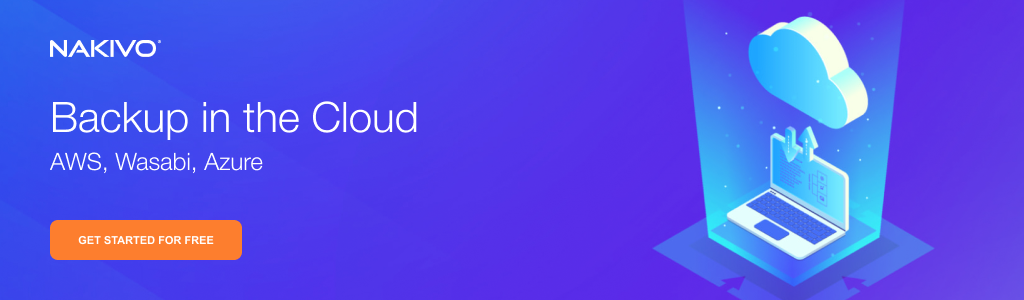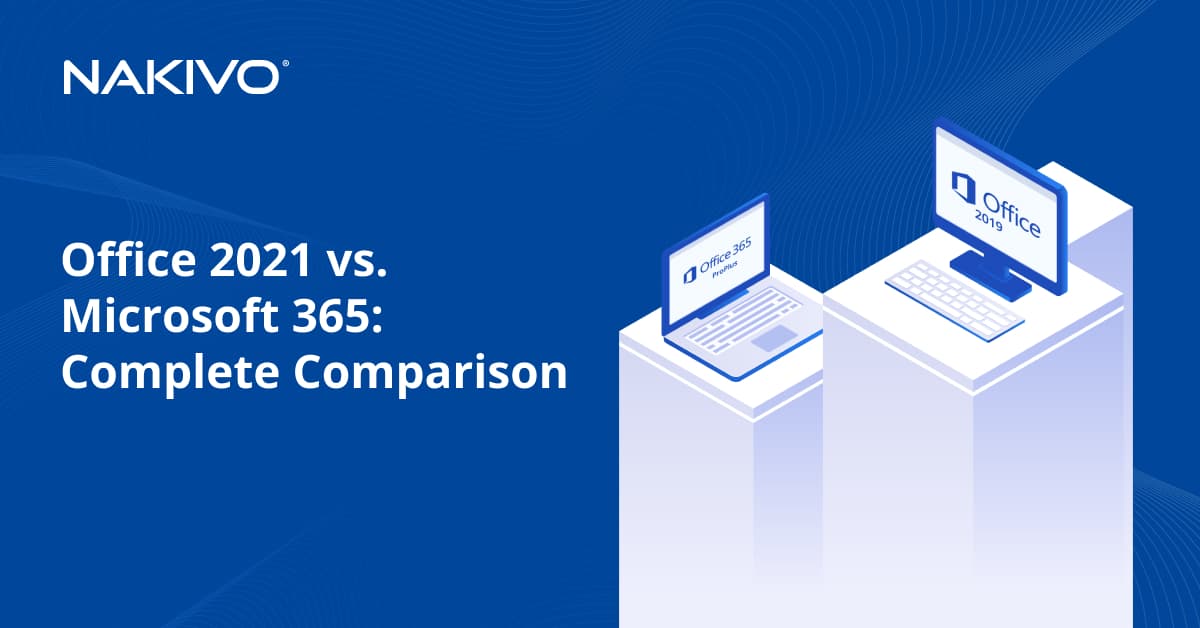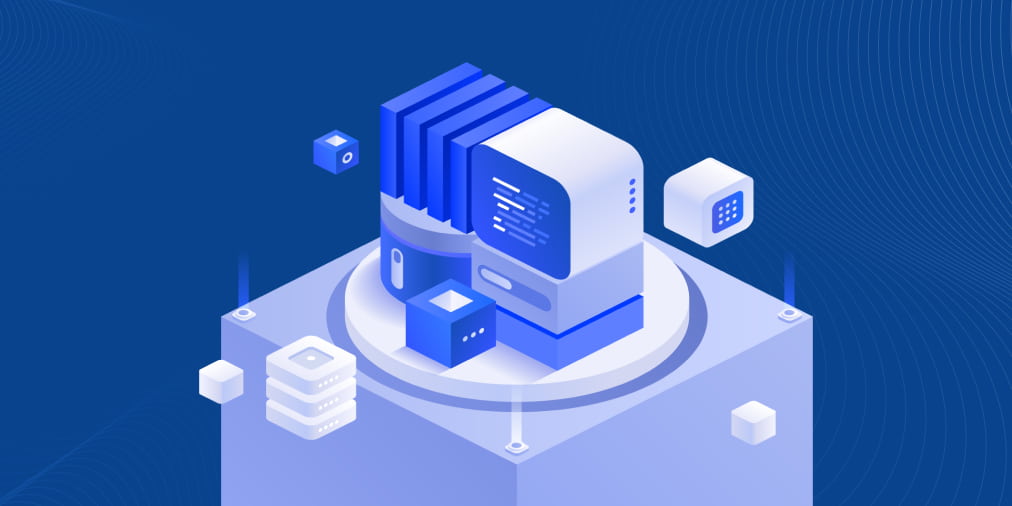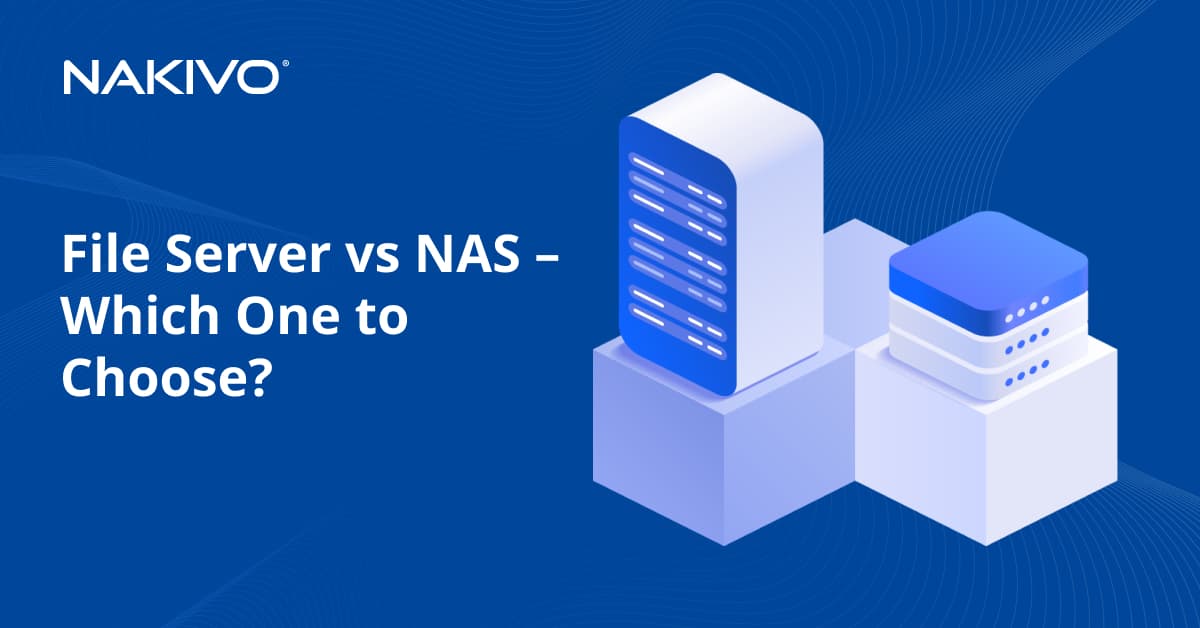What Is Cloud Backup and How Does It Work?
Cloud backup is a popular method of off-site data storage that is primarily aimed at protecting information. Over time, cloud backup has proven itself as a highly efficient alternative to traditional backup strategies.
More and more organizations are now choosing cloud-based platforms rather than building a physical DR (disaster recovery) site, due to cost-effectiveness, flexibility, and on-demand scalability that these solutions provide. Cloud backup, if properly organized and executed, can become an invaluable component of your DR process.
To explain what the cloud backup strategy entails and what has led to its success, an understanding of its basic principles must first be developed.
What Is the “Cloud”?
Cloud (also known as “cloud computing”) refers to the on-demand delivery of computing resources and services over the internet on a pay-as-you-go basis. Essentially, the “cloud” represents a shared pool of various resources and services used for storing, managing, and processing data that can be accessed via the web. Cloud computing allows you to eliminate the unnecessary costs associated with building and maintaining on-premises IT infrastructure.
What Is Cloud Storage?
Cloud storage is a model of data storage in which the data can be accessed, managed, and stored in a remote cloud server via the Internet. Cloud storage is maintained and supported by a cloud storage provider responsible for keeping the user’s data available and accessible at any time.
Generally, cloud storage systems share the following characteristics:
- The cloud storage provider is fully responsible for the back-end support and maintenance of the application.
- Cloud environments function on a self-service basis, meaning that the user can get direct access to cloud-based resources and enjoy the built-in services without involving the service provider.
- Cloud environments are elastic. Thus, they can be scaled up or down depending on the customer’s needs.
- Cloud-based resources can be accessed over the Internet at any time.
- One cloud environment can be shared by multiple users with the help of a multi-tenant model.
- The cloud storage provider monitors and calculates each user’s resource use, meaning that you only pay for what you use in a given period of time.
Types of Cloud Storage
The following types of cloud storage can be differentiated.
- Public cloud storage is essentially a multi-tenant storage environment mostly used for storing unstructured and less sensitive data. Public cloud storage functions as a global data center where computing resources can be stored and accessed by the general public over the Internet. The top public cloud storage vendors include Amazon Web Services (AWS), Microsoft Azure, the Google Cloud platform, etc.
- Private cloud storage is a cloud environment used by one organization exclusively and usually managed via internal resources or by a third-party vendor. Private clouds are designed for organizations that require full data control, customization, and high-level security. The top vendors of private cloud storage are VMware, Dell EMC, Hewlett Packard Enterprise (HPE), OpenStack, etc.
- Hybrid cloud storage represents a combination of public and private cloud storage to form a comprehensive system. In this case, critical data is stored in the private cloud, while less sensitive data is transferred to public cloud storage. To achieve maximum efficiency in a virtual environment, the services of both public and private cloud providers are used.
The main features of cloud storage systems are presented below.

What Is Cloud Backup?
Cloud backup (also known as online backup) is a type of data backup whereby a copy of the data is sent over a secure proprietary or public network to a cloud-based server. Cloud computing services are usually provided by a third-party vendor who sets the service fee based on scalability, bandwidth, or number of users. Cloud data backup can be set up to run on demand, thus ensuring minimal data loss. The data is then available from various access points and can be shared among multiple cloud users.
How Does Cloud Backup Work?
Basically, the backup process entails copying data at the production site and transferring it to a remote storage system where it can be easily accessed for DR purposes. Many organizations choose cloud backup solutions for this purpose due to their high flexibility, easy deployment, and on-demand scalability.
To set up a cloud backup process, take the following steps:
- Purchase your cloud backup service.
- Install the software within your IT system.
- Choose which files, folders, and applications to back up.
Once the configuration is complete, your cloud backup system is ready for use. Most cloud backup providers allow you to set a backup schedule, operate with backup files, control allocated bandwidth, and add new files if needed. Once you have customized your cloud backup service, you no longer have to worry about the backup process. All data will be backed up automatically and continuously, requiring minimal input on your part.
Cloud Storage vs. Cloud Backup
The concepts of cloud storage and cloud backup are often confused, with the terms being (mistakenly) used interchangeably. To determine which services you need, you should understand what differentiates one from the other.
Cloud storage is typically created in addition to the primary physical storage, and it is mainly used for backing up sensitive data. Thus, you should determine which data is the most critical and then transfer the copies of that data to a cloud-based environment for storage. If you accidentally delete a file from the production site, its copy will still be present in your cloud storage, since the file in the cloud exists separately from the main system and it is not affected by the changes at the production site.
Cloud backup is the process of backing up specific data and storing it in a cloud storage system (usually owned/maintained by an online backup provider). With cloud backup, you can synchronize data at the production site and in the cloud, meaning that any changes in the original data will be reflected in its cloud version. Cloud backup is also used to store full copies of the data you protect. The cloud backup service constantly scans your virtual infrastructure in order to find any changes and updates the cloud environment accordingly.
The cloud backup service is primarily used for ensuring data recovery in case of a DR event. A cloud storage system serves as a remote site for storing data which can be shared by many users and accessed over the Internet at any time. Cloud storage systems can be used to store cloud backups.
Advantages and Disadvantages of Cloud Backup
- There has been a marked increase in the use of cloud backup services as of late, primarily due to the benefits cloud backup offers. The following list outlines some of the advantages of installing a cloud-based backup solution in your virtual environment:
- Cost-effectiveness. The market of cloud backup services is huge. Thus, you should not have any trouble finding a solution that suits your environment for a reasonable price, based on your business needs and the volume of backup data.
- Keeping data off-site provides an advanced level of security and data protection. If disaster strikes, your primary site might get damaged or even destroyed without any chance of recovery, taking business-critical data with it. Storing copies of this data in the cloud can serve as a guarantee of data safety in case of a disaster.
- On-demand access. Cloud storage can be accessed from any geographical region at any time, as long as you have internet connection. Thus, if there is an issue, you can solve the problem through your laptop or smartphone (saving you a trip back to the office).
- The backup process is completely automatic. You only need to configure which files should be backed up and how often the backup jobs should run. After that, computer files are backed up to the cloud automatically and continuously, according to your set schedule.
- The cloud can be easily scaled up or down depending on data volume. If your organization expands, its virtual infrastructure might be upgraded by adding storage, memory, or processing power (scaling up). In traditional environments, this might require considerable expenses. Over time, those computing services might no longer be needed. With a cloud-based system, the customer can ask the service provider to reduce the amount of disk space, memory, or processors allocated to them (scaling down). Thus, unnecessary costs can be cut.
- Customer-friendly use. Third-party cloud storage is managed and maintained by a service provider, which takes the burden off organizations and allows them to focus on what they do best – their business services and operations.
Despite these advantages, the following downsides are associated with cloud backup services:
- Since critical data is stored in a cloud supported by a third party, you should be completely certain that your chosen service provider can be trusted. Unreliable cloud providers introduce the risk of data corruption. If you cannot find a well-reputed cloud service provider, it may be more advisable to build a remote DR location with physical infrastructure.
- Bandwidth and latency. Data transfer is highly dependent on network connectivity and the distance between sites. To ensure that your data is transferred smoothly and quickly from the production site to the cloud backup storage, you need sufficient bandwidth to enable advanced network functionality.
- Security risks. Files in the cloud can be accessed and shared by many users, which increases the risk of unauthorized access to your data. Moreover, data can be hacked or stolen. Make sure that the cloud backup service you use can encode your data with robust encryption technology.
Cloud Backup in NAKIVO Backup & Replication
In the modern business world, data protection should be one of the top priorities of any organization. Businesses are now expected to operate and provide services to their customers without interruption. Regular review and optimization of your organization’s data protection strategies ensures that your data can be securely restored in case of disaster. A special feature of NAKIVO Backup & Replication – VM backup to cloud – allows you to create VM backups or VM backup copies stored in the cloud.
Technology behind VM backup to cloud
A VM backup represents a point-in-time copy of a VM that is stored in the Backup Repository. A backup repository is basically a destination designated for data storage. NAKIVO Backup & Replication allows you to send VM backups or their copies to private/public clouds, such as AWS, Google Cloud Platform, or Microsoft Azure. In NAKIVO Backup & Replication, a backup job is performed as follows:
- The product automatically creates temporary snapshots of the source VMs.
- The data that was changed (since the last backup) is identified and sent to the backup repository.
- The temporary snapshots created in the process are removed.
However, backups can also get lost or damaged as a result of unexpected events. With NAKIVO Backup & Replication, you can run backup copy jobs, which allow you to create and manage copies of your VMware, Hyper-V, or AWS EC2 backups. Creating copies of critical backups serves as an additional level of data protection.
NAKIVO Backup & Replication enables you to copy backups from one backup repository to another, without touching the source hosts or VMs. This decreases backup time and reduces network load. The process is entirely automatic, meaning that you are only required to create and set up a backup copy job. After the initial configuration, your secondary backup repository is automatically updated with all backups and recovery points from the primary backup repository.
NAKIVO Backup & Replication includes an automated backup verification feature, which reads backups at the block level, compares the data written to the backup repository with the data from the source VM, then checks whether the data on both sites is identical and can be recovered in case of a disaster.
How to perform cloud backup with NAKIVO Backup & Replication
Storing VM backups in the Amazon or Azure clouds guarantees that in case your production center fails, mission-critical data remains protected. The following excerpt provides guidelines on how NAKIVO Backup & Replication can be integrated with various cloud providers.
Integrating with Amazon Cloud
NAKIVO Backup & Replication can be integrated with AWS, providing a fast and cost-effective offsite backup destination. Amazon EC2 integration works as follows:
- Register with AWS and obtain your AWS Security Credentials.
- Start an Amazon cloud integration. The Director:
- Creates a new EC2 instance in the selected region.
- Installs a Transporter into the created instance.
- Attaches and configures the Amazon Elastic Block Store (EBS), which is a block-level storage used with EC2 instances.
- Creates a backup repository.
- Create and run backups to Amazon cloud.
Integrating with Azure Cloud
NAKIVO Backup & Replication can also be integrated with Microsoft Azure. To do so, follow the steps below:
- Deploy an Azure VM with one of the supported operating systems.
- Attach and mount a new disk to the Azure VM that will be used for storing backups.
- Upload and install a Transporter on the Azure VM.
- Add the Transporter to the product configuration
- Create a backuprepository in the attached and mounted disk.
- Create and run backup jobs.
Integrating with other clouds
NAKIVO Backup & Replication can also be integrated with other cloud platforms, whether public or private. To integrate NAKIVO Backup & Replication with any type of cloud, follow the steps below:
- Make sure your cloud platform supports running VMs (instances).
- Install a Director and Transporter in your production datacenter.
- Create a VM in the cloud.
- Install an additional Transporter on the VM running in the cloud.
- Verify that the Director and Transporter at your datacenter can connect to the new Transporter.
- Attach a sufficient amount of storage to the cloud Transporter. Configure and mount the storage so that it can be implemented by the cloud Transporter as a file system.
- Create a backup repository in the cloud using the cloud Transporter.
- Create a backup job to back up your VMs to the backup repository in the cloud.
The following diagram represents how the process of cloud backup is executed.

Features of VM backup to cloud
NAKIVO Backup & Replication is a flexible and reliable solution that allows you to configure backup jobs of any complexity based on your needs and priorities. To achieve the maximum level of efficiency, NAKIVO Backup & Replication provides the following features:
Backup jobs in NAKIVO Backup & Replication are forever-incremental by default. Running full backups can take a long time. Incremental backups make for significantly shorter and quicker backup jobs. NAKIVO Backup & Replication relies on VMware CBT (Changed Block Tracking) and Hyper-V RCT (Resilient Change Tracking) to execute incremental VM backup. The initial backup is full, but all consequent backups identify which data has been altered since the previous backup and save only the changed data in the backup repository.
Swap files essentially function as additional “virtual memory” intended for storing data that is not used by the computer RAM. Swap files are dynamic, meaning that they change depending on the system conditions. Thus, during backup jobs, swap files would logically be included in all increments and significantly decrease the amount of available space. NAKIVO Backup & Replication automatically excludes swap files and partitions, ensuring that storage space is saved for important data and that the speed of backup jobs is improved.
NAKIVO Backup & Replication provides block-level deduplication, meaning that VM backups are automatically deduplicated at the block level across the backup repository. Only unique blocks of data are saved. Moreover, these deduplicated blocks are then compressed to significantly increase your storage space (see below).
In NAKIVO Backup & Replication, the size of each data block is reduced through automatic compression. Thus, backups occupy even less storage space and quick data transfer can be achieved. Three levels of compression are available: fast, medium, or best. The “fast” compression level saves less space, but ensures improved CPU performance and faster job completion. The “best” setting optimizes for the highest level of data compression, which allows you to save more space but means that your data protection jobs could take longer.
VM backup jobs are generally performed using VMware Guest OS Quiescing. NAKIVO Backup & Replication ensures that all VM backups are executed in the application-aware mode, meaning that data in various applications, such as Active Directory, SQL, Microsoft Exchange, and SharePoint, is transactionally consistent.
- Advanced backup retention policy
NAKIVO Backup & Replication lets you store up to 1,000 recovery points per VM backup. To optimize the backup process, the product has adopted a Grandfather-Father-Son retention policy which entails retaining backups on a daily, weekly, monthly, and yearly basis. This ensures that you can always roll back to a suitable point if need be.
Previously, object recovery was possible only if you recovered an entire VM from its backup. NAKIVO Backup & Replication allows to instantly recover specific files or application objects directly from VM backups in a few clicks as well as whole VMs. You can even browse, search for, or download particular files directly from any compressed and deduplicated VM backup.
NAKIVO Backup & Replication provides an exclusive Self-Backup feature, which ensures that the product protects not only VMs and application data, but also all of its own settings you have configured. This includes all jobs, inventory, logs, repositories, etc. Self-Backup operations are run daily, with Self-Backups stored in backup repositories for five days. In case of a disaster, Self-Backup allows you to dramatically reduce the time spent on restoring system settings.
Conclusion
Installing an effective cloud-based backup solution ensures that your data is constantly protected, can be accessed from anywhere at any time, and can be rapidly recovered in case of a disaster. With cloud backup technology, you can easily customize your virtual environment to comply with any needs of your organization without incurring extra costs, as you only pay for what you use.
NAKIVO Backup & Replication is a reliable and customer-friendly VM backup solution that includes a set of advanced features to increase backup performance, enable on-demand scalability, and improve recovery speed, saving you time as well as money. With NAKIVO Backup & Replication, you no longer have to worry about maintenance and support of your cloud environment. The backup process runs automatically after initial configuration and the solution can be integrated with any private or public cloud.
Download the full-featured free trial of NAKIVO Backup & Replication to test the solution’s cloud backup functionality in your virtual environment!