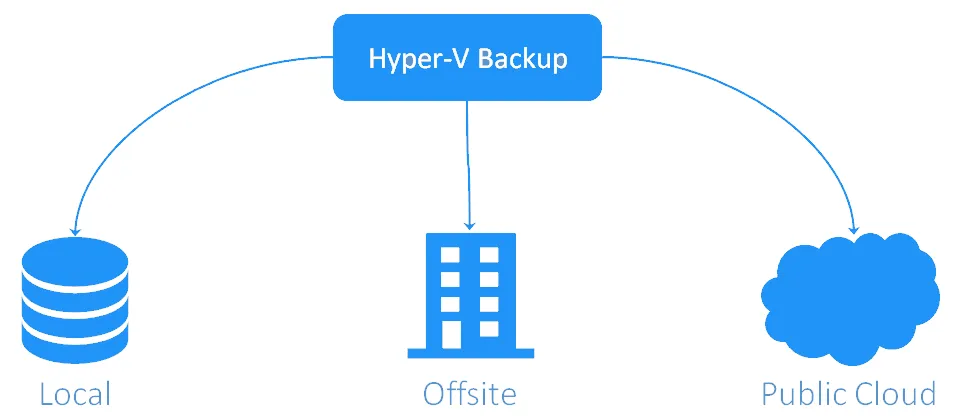Hyper-V Backup Strategy: 15 VM Backup Best Practices
In a virtual environment, you can’t rely on the same backup principles that you use in a physical environment. You need to take the advantages of virtualization and put in place an efficient Hyper V backup strategy with a fast and reliable Hyper-V backup process. Let’s cover the most important Hyper-V backup best practices.
1. Limit the Number of Roles per VM
The Microsoft Hyper-V backup and recovery process can be overly complicated if you assign too many roles to VMs. For example, if a VM provides both directory and email services, recovering the entire VM will roll back changes in both applications. To easily recover VMs, files, and application objects, your VMs should be assigned simple roles. For best results, one VM should be dedicated to one role.
2. Do Not Rely on Hyper-V Snapshots for Data Protection
VM snapshots are great for things like troubleshooting and quick rollbacks, but VM snapshots are not backups. Snapshots are not a reliable means of data protection as they depend on the source VM.
3. Separate Backup Software from the Main Infrastructure
If your Hyper-V backup software runs on the same host as your production VMs, chances are that any incident in your IT environment can affect your backups, undermining any recovery efforts. It is recommended that you install backup software on a dedicated server. For example, NAKIVO Backup & Replication, allows you to install directly on NAS devices, including QNAP, ASUSTOR, Synology, and Western Digital NAS, to implement this approach in a Hyper V-backup strategy.
4. Provision Enough CPU, RAM, and Bandwidth
VM backup involves data read, processing, and transfer. All these processes consume CPU, memory, network bandwidth, and storage. Therefore, you need to provision enough resources in order to ensure that the Hyper-V backup process has the resources needed for smooth work.
Provide enough CPU and RAM to the backup software (consult system requirements). Note that increasing the amount of resources can speed up processing speed.
Backup speed depends on multiple factors:
- the read speed of the source datastore
- available bandwidth between the source datastore and backup software
- the processing speed of the backup software
- bandwidth between the backup software and backup repository
- the write speed of the target datastore
The backup speed will be equal to the speed of the slowest element in this chain. Note that the throughput of each element varies in time, such as when multiple users or applications read/write data from a datastore, limiting the available bandwidth. Thus, consider providing enough bandwidth to the backup software or scheduling backups during non-peak hours.
5. Provision Enough Disk Space for Backups
The rule of the thumb is to have at least the same amount of space for backups as you have for the source VMs. While backup compression and deduplication will reduce backup size (and the initial backups will take a fraction of that space), the recovery points retained for each subsequent backup will eventually take up an increasing amount of storage space.
6. Protect the Hyper-V Host
Have a hypervisor backup plan to save time if a Hyper-V host fails. Don’t store virtual machines on system volumes like C: because this makes a Hyper-V backup strategy more complex and the recovery process longer. If your Hyper-V VMs are stored on a separate disk/volume, you can back up the server running Hyper-V, including system partitions, and bypass the partitions with VMs.
7. Install Latest Updates
Regularly updating Microsoft Hyper-V hosts and backup software can save you from dealing with issues that were already resolved in the latest updates.
8. Host-level Backups
Use the virtualization advantages and back up VMs at the host (Hyper-V hypervisor) level, not at the guest operating system level. This Hyper-V backup best practice is faster and more effective without the need to install agents inside VMs.
9. Create Image-level Backups
Hyper-V backup consistency is of the highest importance. After a backup is made, data should be easily restorable. If you create a file-level backup, a part of the data may change while data transfer is in progress. So, this may result in a difference between files on the server and files in the backup or may lead to data corruption. The problem can be solved by using image-level backups, which rely on Hyper-V snapshots to capture all VM data in the same state.
10. Use the Application-Aware Mode
When a crash-consistent backup is made, applications and databases such as Microsoft Exchange Server and SQL Server may still have uncompleted database transactions and pending I/O operations in memory. Recovering from such a backup can leave databases in an inconsistent state. To avoid this, enable the application-aware backup mode, which relies on VSS (Volume Shadow Copy Service) to create consistent VM backups.
11. Create Incremental Backups with RCT
A full VM backup usually has three downsides:
- takes a long time
- loads production networks
- uses a significant amount of space
However, you don’t need to create full backups all the time. Incremental backup relying on native Hyper-V Resilient Change Tracking technology from Microsoft enables the backup software to track and copy only changes made since the last backup. This speeds up the backup process and saves on storage space.
12. Schedule Hyper-V Backups Carefully
The backup is a resource-intensive process that uses the resources of hosts and storage devices. When you back up too many VMs on the same host, a bottleneck may be created for all those VMs. To avoid bottlenecks as well as data protection gaps, schedule backups carefully. Backup scheduling can help you avoid load concentration on a single resource. Do not back up too many VMs on the same host to protect your VMs’ performance from degradation. You should plan backup schedules carefully to ensure that backups occur in a balanced manner which do not cause resource problems for your VMs.
13. Verify VM Backups
To be sure that you can restore from your backups you need to verify the backup data. NAKIVO Backup & Replication provides an automated way to verify VM backups near-instantly. After a VM backup is completed, the product can
- instantly recover the VMs
- wait until the OS has booted
- take a screenshot of the OS
- discard the test-recovered VM, and
- send you a report with the screenshot via email
This way, not only you can trust that you have a good backup but also see (and show to your management) that backups are good and VMs can be recovered.
Additionally, with NAKIVO Backup & Replication you can run full verification of all data available in a Backup Repository based on a schedule you set up. The solution reads each block of data to ensure that it is identical to the data block that was read on the source VM during the backup process.
14. Follow the 3-2-1 Rule
Having one backup is not enough, as it can get corrupted or unavailable. So, you will need to make several copies of your backups, and the best strategy to do it is to follow the 3-2-1 rule:
- Have 3 copies of data – one original and two backups
- Store backups on 2 types of media – for example, local server and cloud service
- Keep at least 1 backup offsite
You should also consider storing at least one backup copy in immutable storage for higher security against cyber threats. Ransomware is a dangerous threat that can corrupt data, including backups. Storage with immutability uses the principle of writing data only once while allowing multiple read operations. As a result, ransomware cannot change Hyper-V backups in a repository that supports immutability but you can still use that repository for recovery.
15. Encrypt Offsite Backups
If you’re sending backups offsite (and you should), your data should be encrypted before the first bit leaves your premises. When your backups arrive to their destination, they should remain encrypted. When choosing an encryption method, it’s best to stick to the industry-standard AES-256 encryption algorithm, which is used by the government, military, and financial institutions to secure sensitive data.
Conclusion
A reliable Hyper V backup strategy relies on VM backup best practices and builds on the virtualization advantages. These recommendations help you improve backup efficiency in Hyper-V virtual environments, better protect data, and be prepared for possible disaster scenarios.
The important point of a backup strategy is selecting a reliable backup solution that allows you to implement the Hyper-V backup recommendations explained in this blog post. NAKIVO Backup & Replication is a complete data protection solution designed for virtualization environments, including Microsoft Hyper-V.